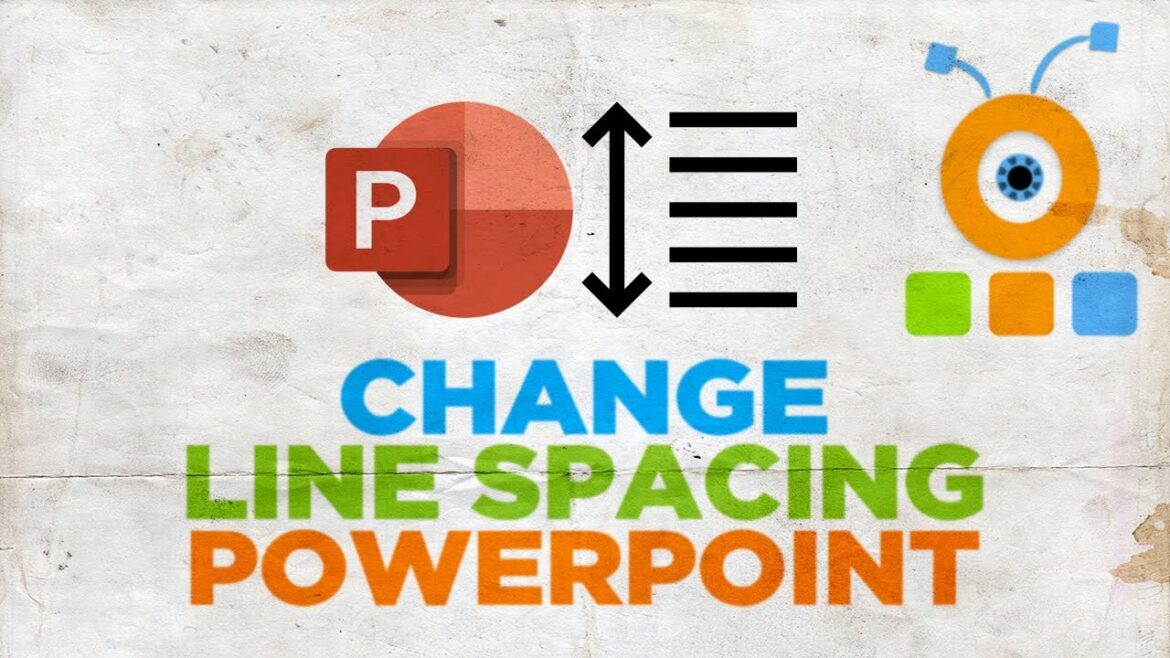2.2K
The line spacing in Microsoft’s “PowerPoint” can be easily set and changed. In this practical tip, we will tell you how to do it.
Adjust line spacing in PowerPoint
- Start “PowerPoint” and write your desired text in a text box.
- You can add a new text field via the “Insert” tab under “Text field”.
- Now go to the “Start” tab. In the middle of the icons that now appear is the “Line spacing” icon (see screenshot).
- Now click on it and observe how your text changes with the different line spacing.
- We recommend a line spacing of 1.5 so that your text does not look oppressive during a presentation.