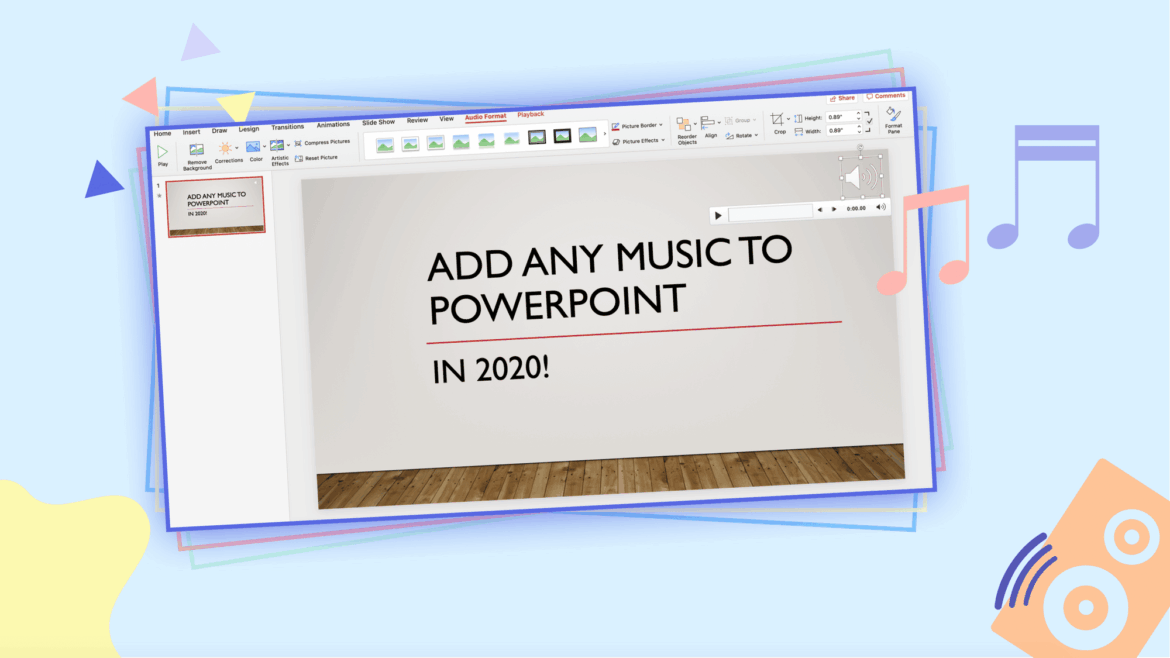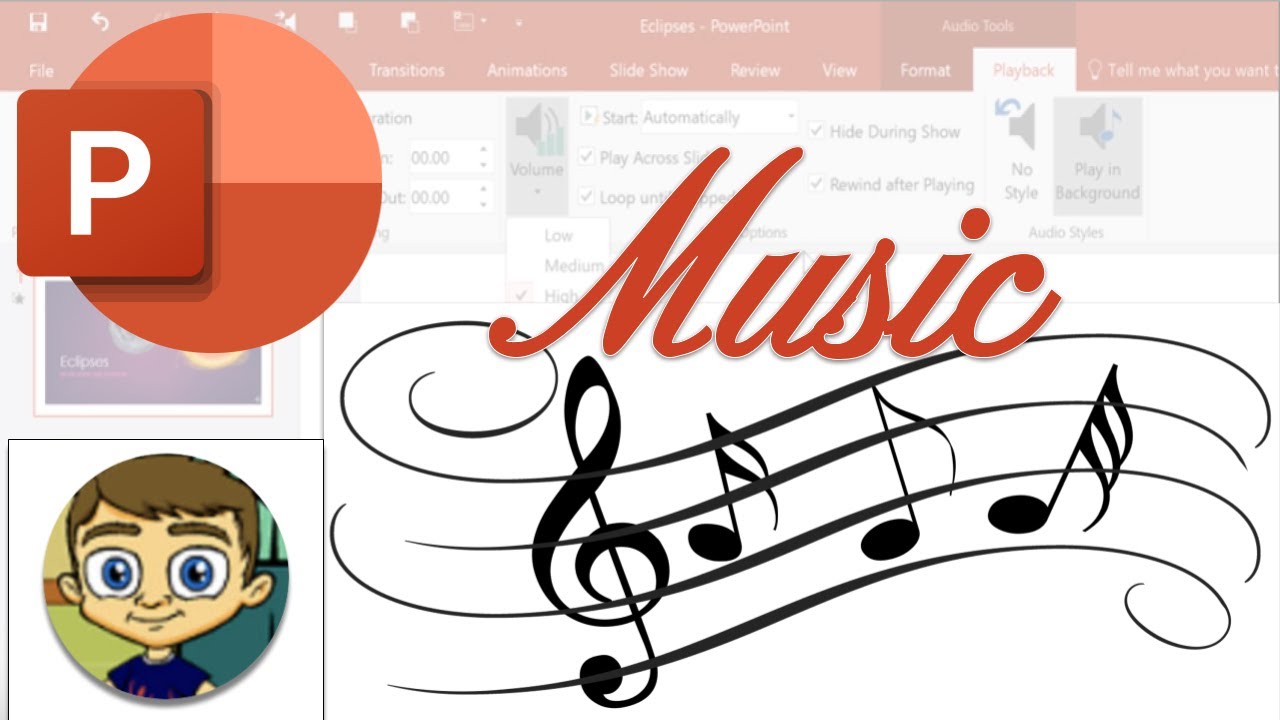1.3K
Although PowerPoint is used as one of the most common presentation programmes, many people do not know how to set PowerPoint to music. This way, content can also be presented audiovisually
Set PowerPoint to music: Here’s how
If you want to present content with PowerPoint, you can also enhance your content audiovisually by setting your presentation to music.
- After you have called up your presentation, select the Slide Show tab.
- Under the tab “Record slide show” you can then open the recorder.
- Within the recorder, you can then choose between different functions.
- Start recording at the top left. Recording starts here after a short countdown, after which you can start speaking.
- When you have recorded the desired text, you can stop the recording under the “X”. You can then listen to the recording. If you are satisfied with the recording, you can record further recordings.
- Under the tab “Notes” you can display the notes you have written for the respective slides. These are not displayed in the recording.
- On the camera icon, you can select whether your recording should be visual as well as auditory.
- In addition, you can use the character icons at the bottom of the screen to select a colour to paint and the corresponding marker.
- The timer displays two timed captures. The demand stopwatch shows the running time of the current slide you are working on. The back one shows the total running time of your recording.
Tips for creating a PowerPoint presentation
If you want to present information as part of a PowerPoint presentation, it can be helpful to take a few tips to heart.
- When creating the slides, you should pay attention to the sensible division of the slides. If you plan to set the content to music, you should make sure that the content can be set to music in a meaningful way.
- Particularly with older computers, you may experience problems with larger videos
- For recording, you should also find a room where you can record the sound quietly
- If your computer does not have a microphone, you should connect an external microphone.