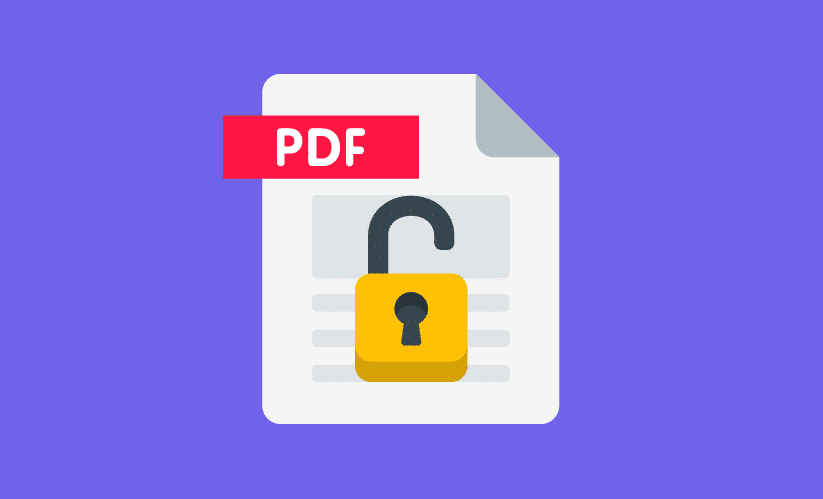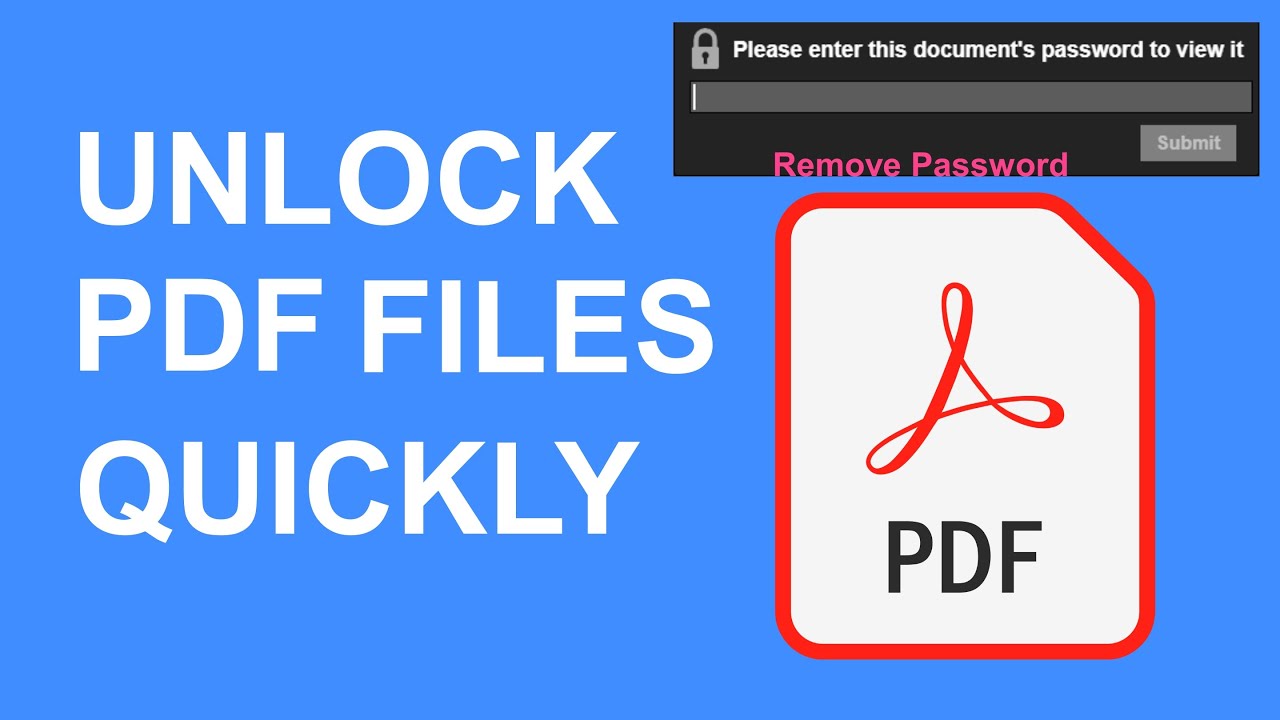2.2K
Not every user is aware of the possibility to remove the password of a PDF. Yet it is not difficult to bypass the annoying hurdle. All you need is the appropriate instructions, which you will find here.
PDF: Remove passwords
The Adobe Acrobat Reader DC is one of the standard programs for PDF files. If these are protected with a password, it is difficult to edit the file. We show you how to remove passwords.
- Open a document using Adobe Acrobat Reader DC. Once the document has been opened, select the menu item File.
- Under File, select the “Properties” and there “Security”. Within this tab you will find the document properties.
- In the document properties, click on Show Details. In the window that now opens, you can now remove the password.
- Depending on the Adobe variant you are using, you may need a subscription for this function.