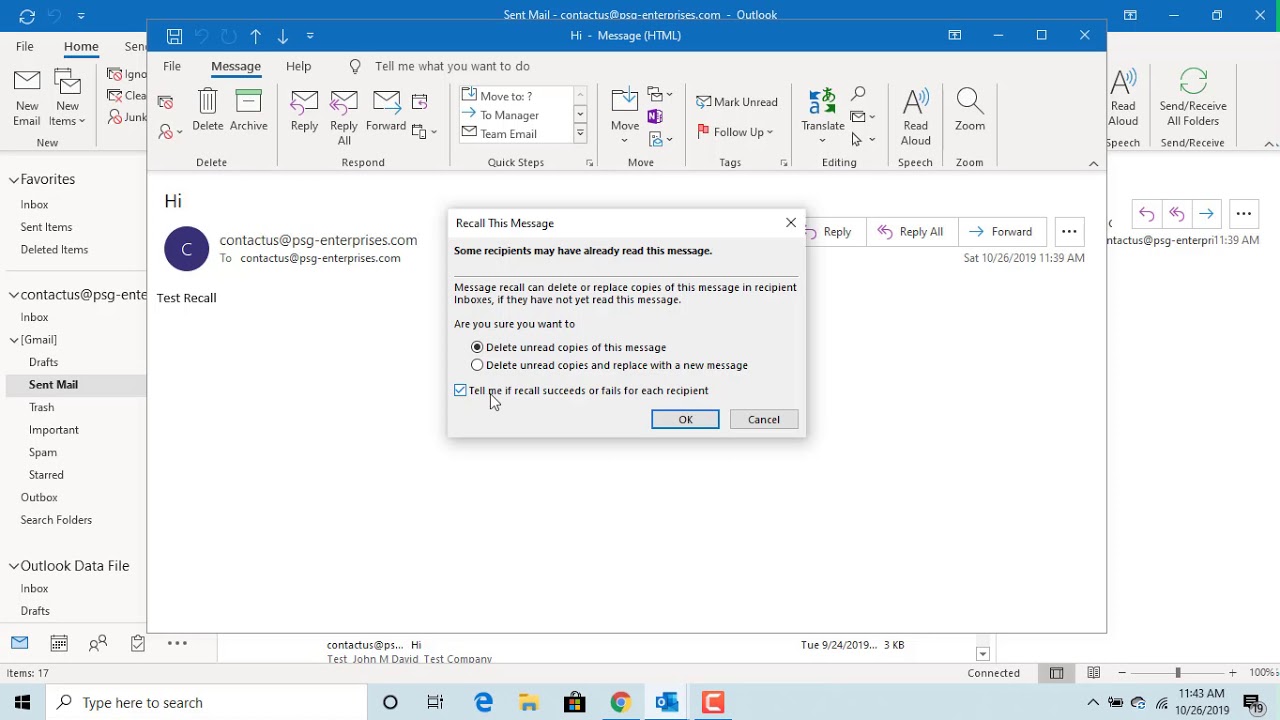981
You can recall mails in Outlook if the recipient has not yet read them. Alternatively, you can replace your message with a new text
Recall mail in Outlook – These are the conditions
Recalling mails in Microsoft Outlook is quite easy, but there are a few things you need to bear in mind before you can use the function:
- You can only recall emails if both you and the recipient use a Microsoft 365 or Microsoft Exchange mail account.
- If you are not sure whether this applies to you, click File ☻ Information in Outlook. Microsoft Exchange should now appear at the top of the drop-down menu under your mail address
- You can only call back a message if the recipient has not yet read it (i.e. opened it). If you want to call back an e-mail, you should therefore not hesitate, but act quickly.
How to do it: Recall sent e-mail in Outlook
If the above requirements are met, recall an email in Outlook as follows:
- Open the Sent Items folder in Outlook. Search there for the mail you want to recall and double-click on it:
- Click on File in the top left of the menu bar.
- On the new page, first select the option Resend message and callback and then Call back this message…
- Select Delete unread copies of this message so that Outlook attempts to delete the message from the inbox of all recipients. Confirm with OK.
- Alternatively, you can select Replace unread copies with a new message. You will then be given the option of replacing the old mail with a new message
- Tip: Check the box next to Report result of message callback for each recipient so that Outlook informs you whether the callback was successful.