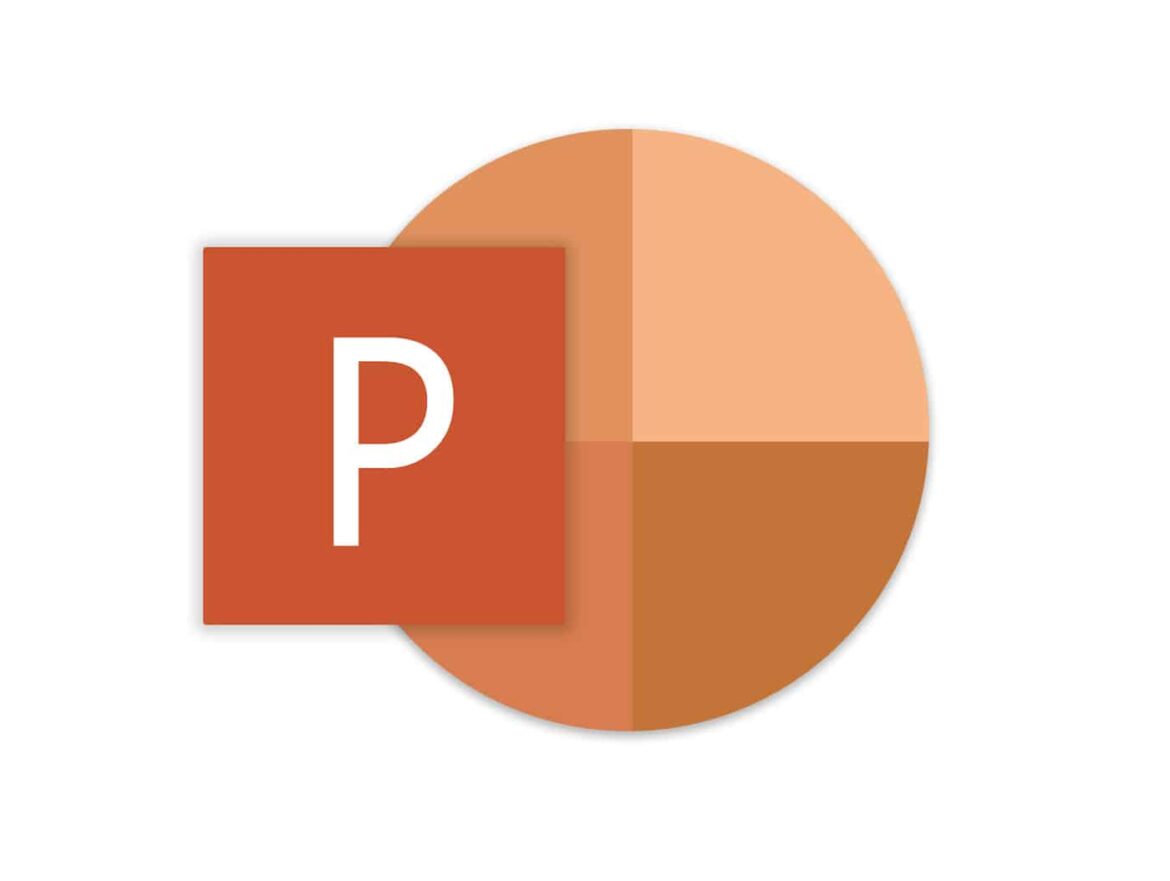842
If PowerPoint crashes frequently, it may be due to the computer or the program itself. However, the problem can usually be solved.
PowerPoint crashes: solutions
PowerPoint works with various add-ins. To test whether these are responsible for the crashes,
- Safe mode: Press the [Windows] and [R] keys at the same time to open the “Run” command. Enter “powerpoint /safe” here to start PowerPoint in safe mode. If the program no longer crashes, the add-ins are to blame.
- Disable add-ins: Click on “File” in the upper left corner and select “Options”. Under the category “Add-ins”, you can manage and disable extensions.
Update and repair: Here’s how
PowerPoint receives several updates almost every month. Therefore, always install the latest Windows updates.
- Repair: If PowerPoint still crashes, a repair will help in many cases. Uninstalling Windows programs is not too difficult and can be done in a few minutes.
- Restart: Sometimes it helps to switch off the program. To be on the safe side, you should also restart your computer.
- Clear the cache: Clear the cache on your computer. The settings will vary depending on the system and device. However, you should be able to find this function in your computer’s system settings.