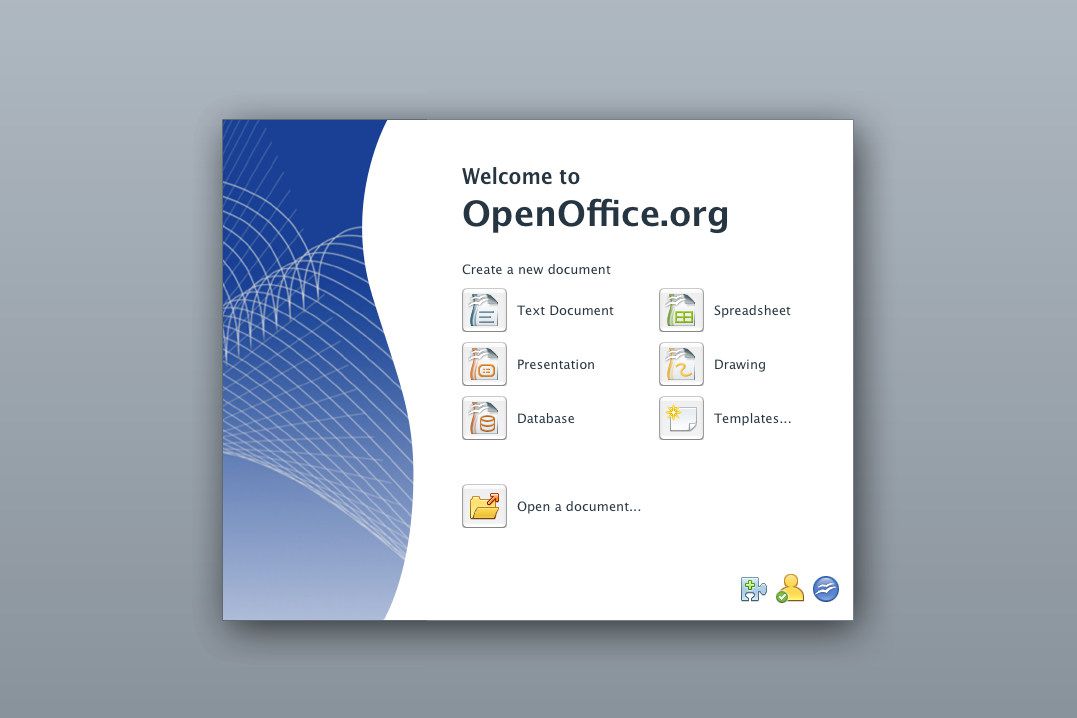902
If you want to install a font for OpenOffice, this is only possible via the operating system. You can then access it in the program
OpenOffice: Installing the font in detail
OpenOffice always uses the fonts that are already installed on your computer. To use a new font in the program, proceed as follows:
- First download the desired font. These are available from numerous providers such as MyFont for free download or for a fee. You can also find suitable fonts in our font download portal.
- Fonts are always saved as TTF files. To install them, double-click on the file with the left mouse button.
- A preview of the font will now open. Click on the Install button at the top to add it to your system and use it in OpenOffice.
- Alternatively, right-click on the file and select the Install option from the drop-down menu. This is useful if you do not need the preview.
- Note: On the Mac, drag the font file onto the Font Collection app to install it. It will then also be available in the program.