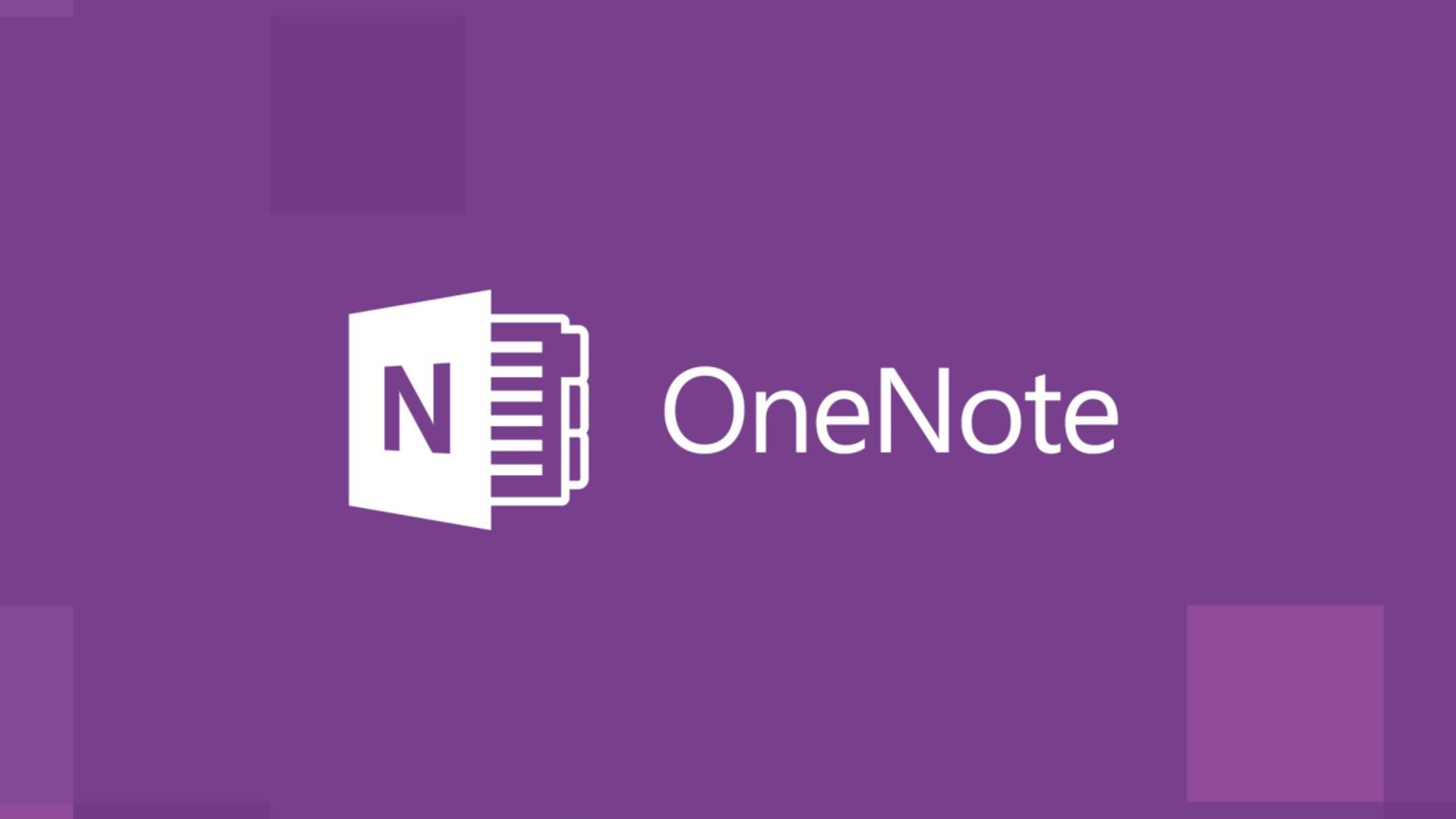951
With OneNote it is not too easy to change the storage location. To choose the right place for your files, you need to take a few steps
OneNote: How to change the location
OneNote is stored on the same hard drive as all your notes. You cannot change the location of the tool itself, but you can change the location of the backup files. To do this, proceed as follows:
- Go to “File ☻ Options ☻ Save and Backup”.
- Go to “Save” and select “Paths ☻ Backup Folder”.
- Then go to “Change”.
- Select the folder in which you want to save the files from OneNote. Confirm with “Select”.