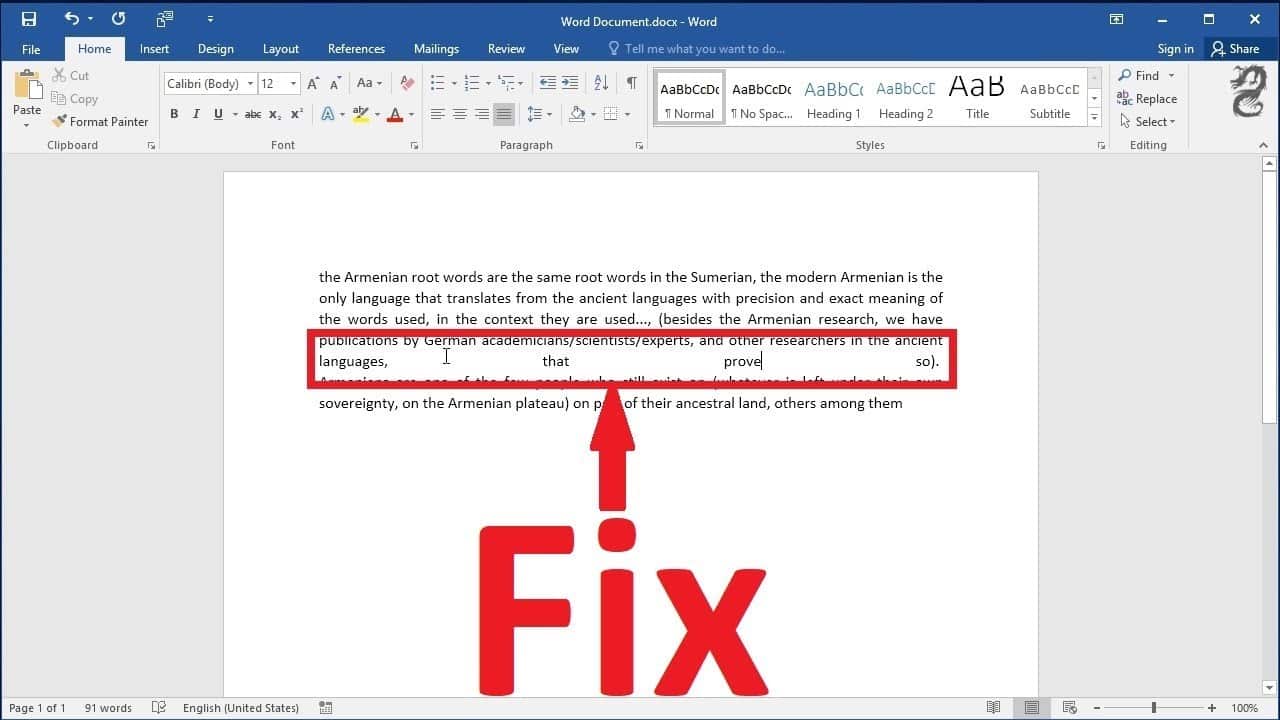550
If you create justified text in Word, it rarely works without gaps. We’ll show you how to remove the placeholders
Word: Formatting justified text without gaps
- Start Word and switch to the “Page layout” tab at the top.
- Under the “Page layout” category, you will now find “Hyphenation”.
- If you set the function to “Automatic”, the justification will be formatted much better.
- Note: In the “Hyphenation options” you will find further options for customization.
Formatting justified text in Word without gaps
In Word 2003, 2007 and 2010, you can use another function that automatically formats block sets without gaps.
- Click on the “File” tab at the top left and select “Options”.
- Switch to the “Advanced” category on the left and scroll all the way down.
- Activate the option “”Justification as in WordPerfect 6.x for Windows”” here.
- Use the “OK” button to save your settings.