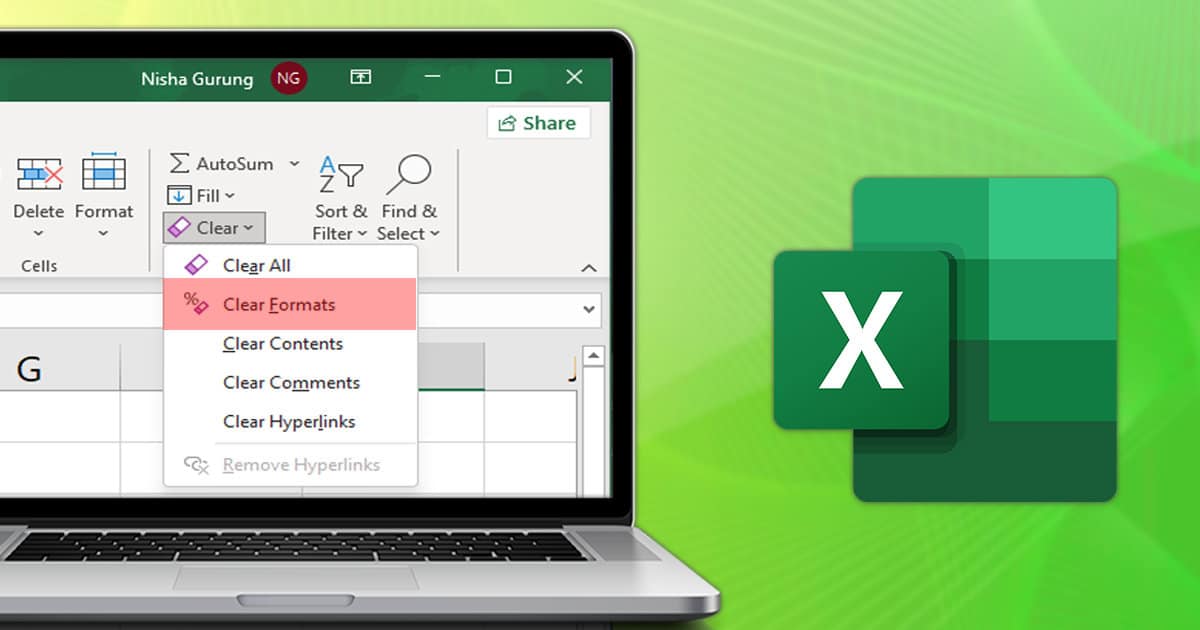69
Formatting in Excel can be deleted as quickly as it was created. You can even choose from several methods.
How to delete simple formatting in Excel
There are several methods for deleting formatting in Excel, depending on the type of formatting and the scope you want to achieve.
- Select the cells whose formatting you want to remove.
- Click on the Home tab in the menu bar.
- Click on “Edit” and select “Delete”.
- Click Delete Formats to remove the formatting while preserving the cell contents.
Delete conditional formatting in Excel
Select the desired cells. Select the cells whose conditional formatting you want to remove.
- Then click the Home tab.
- Click “Conditional Formatting” and then “Delete Rules”.
- Select either “Delete Rules From Selected Cells” or “Delete Rules From Entire Sheet,” depending on whether you want to remove the formatting from specific cells or the entire sheet.