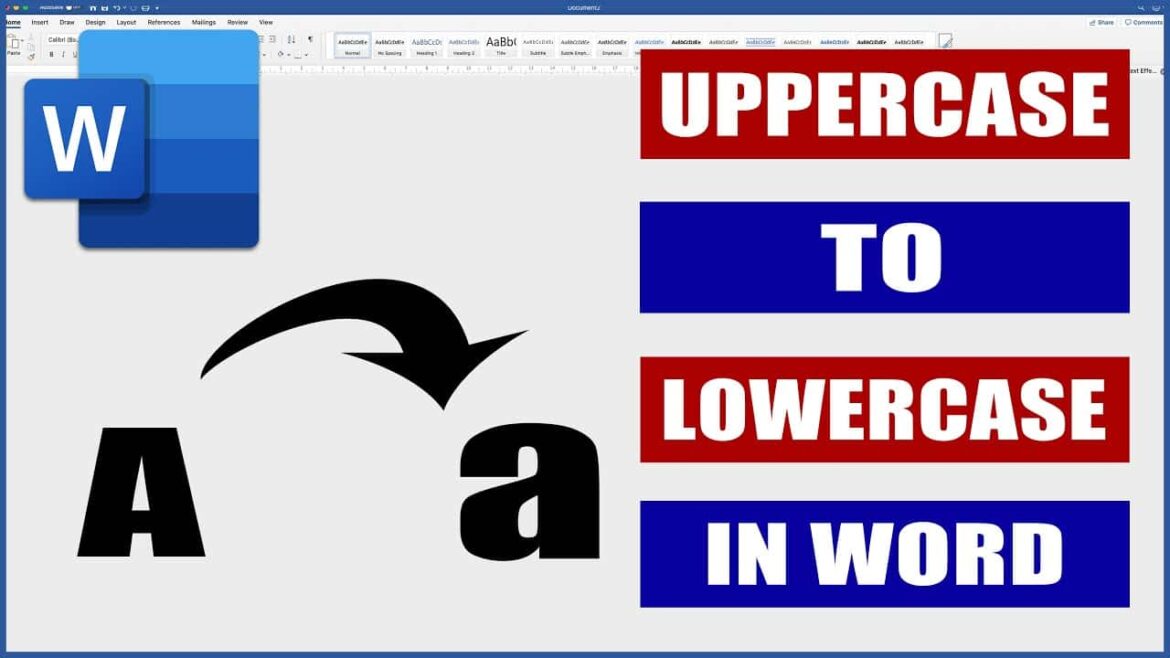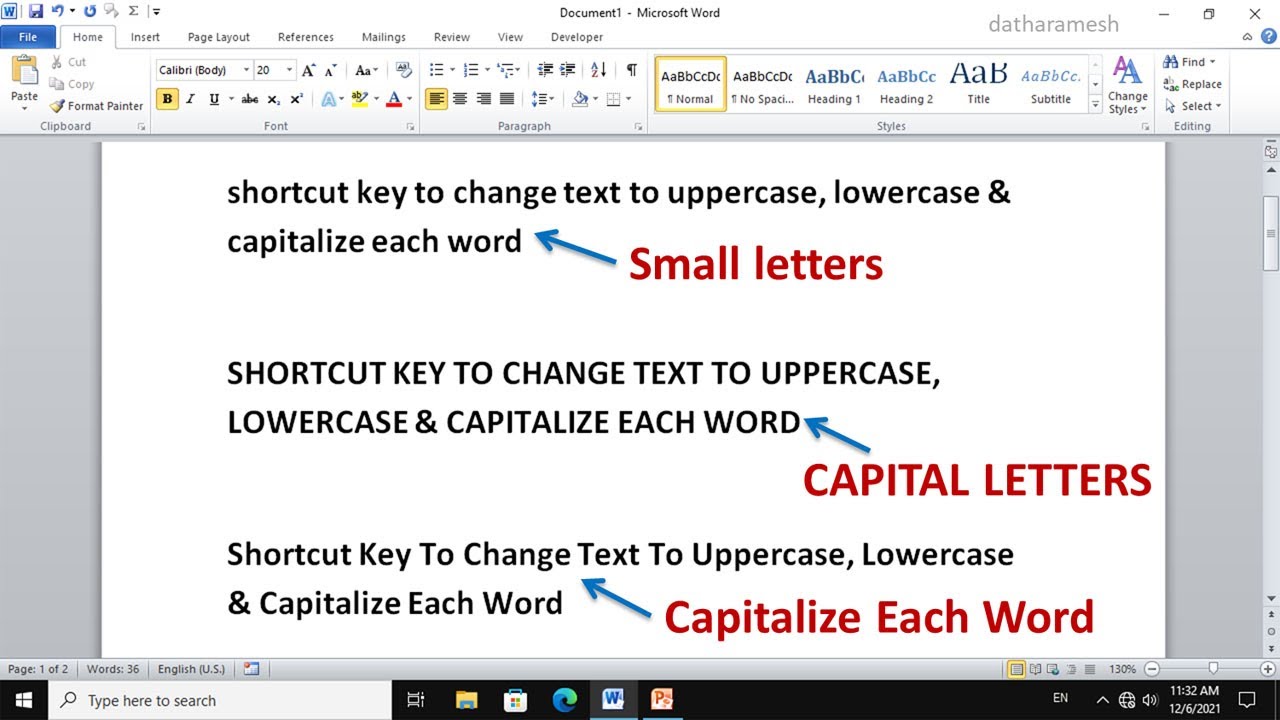3.8K
You have to search for the greater-than and less-than signs in Word. You can enter both however also as key combinations
Larger and smaller equal sign in Word: This is how it works
Use the following options to enter the greater-than-equal (≥) and less-than-equal (≤) characters in Word.
- Press Insert in the top bar and then navigate to Symbol. Now you can insert both special characters directly into your Word document.
- Alternatively, you can use keyboard shortcuts. For less-than-equal, you need to hold down Alt and type 8804 on your numeric keypad on the right side of the keyboard.
- For Larger-Equal, hold down Alt and type 8805.
- On macOS, you need the combination of Alt and ☺ for the less-than-equal character. To create the greater-than-equal sign, use Alt, Shift, and ☺.
Lower and greater than equal signs on smartphone
To use the special characters on your smartphone, do the following:
- First open the special characters menu on your keyboard. Usually, the menu is located at the bottom left, next to the space.
- Follow this by searching for the normal greater than and less than characters.
- Then press and hold one of the symbols.
- Now a new window appears and you can select the greater than or less than equal sign.