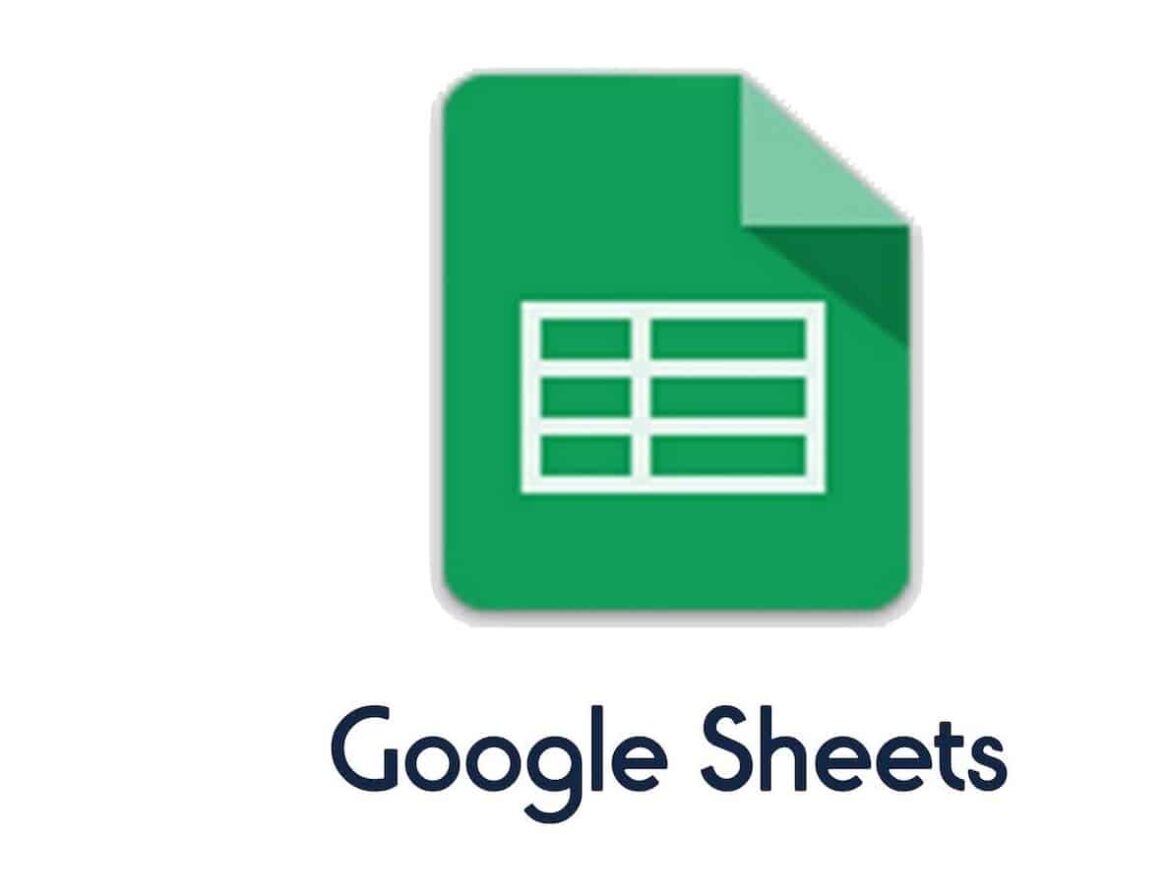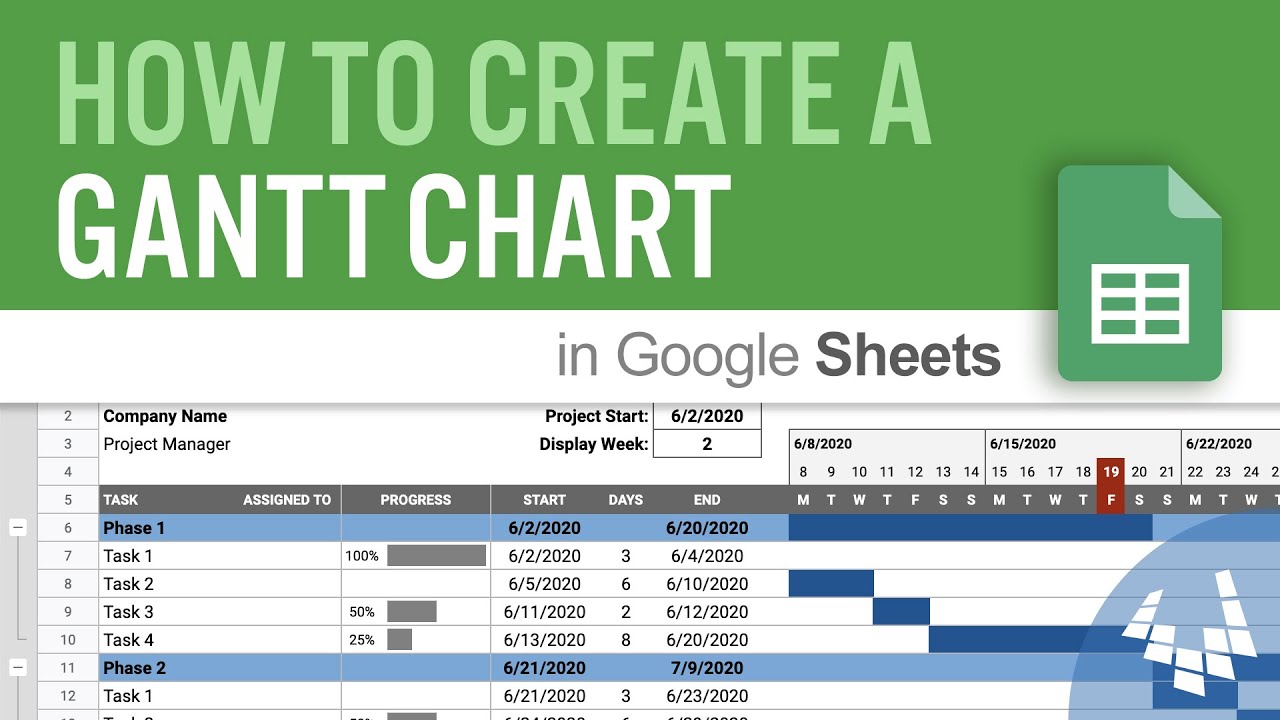1.1K
When you create a Gantt chart in Google Sheets, you can display a project timeline with the corresponding tasks and their duration
How to create a Gantt chart in Google Sheets
To create a Gantt chart in Google Sheets, you need a table in which you list all the tasks of your project with the corresponding dates for the start and duration of the work package. It is important that the project start date is set as day 0 in order to calculate the relative start date correctly.
- Open Google Sheets and sign in to your Google account if you are not already logged in.
- Click on “Create table” to create a new table without content.
- In the first column, enter the tasks or task names. These will be displayed later in your Gantt chart.
- In the second column, enter the relative start date for each task. For the simple variant, it is important that you enter an integer here:
- In the third column, note the duration of the respective work package in days.
- You can of course also have Google Sheets perform automatic calculations. For example, you can use the formula to calculate the relative start date by calculating the start date of a work package minus the project start date.
Fine tuning when creating a Gantt chart in Google Sheets
Once you have the table and the start dates have been converted into relative project days, you can create the Gantt chart in Google Sheets with just a few clicks.
- Mark the work packages, start dates and duration in your table.
- Click on “Insert” at the top of the menu and select “Diagram”.
- The diagram editor appears on the right-hand side of the window. Select a “Stacked bar chart” from the “Chart type” menu. Your project days are blue and the duration of the work packages is red.
- Now select “Customize” in the diagram editor and search for the “Series” entry.
- Now select the series with the project days and set the opacity of the fill to 0 percent. This will make the first row invisible.
- If this is too complicated for you, there are also many templates for Google Sheets on the Internet.