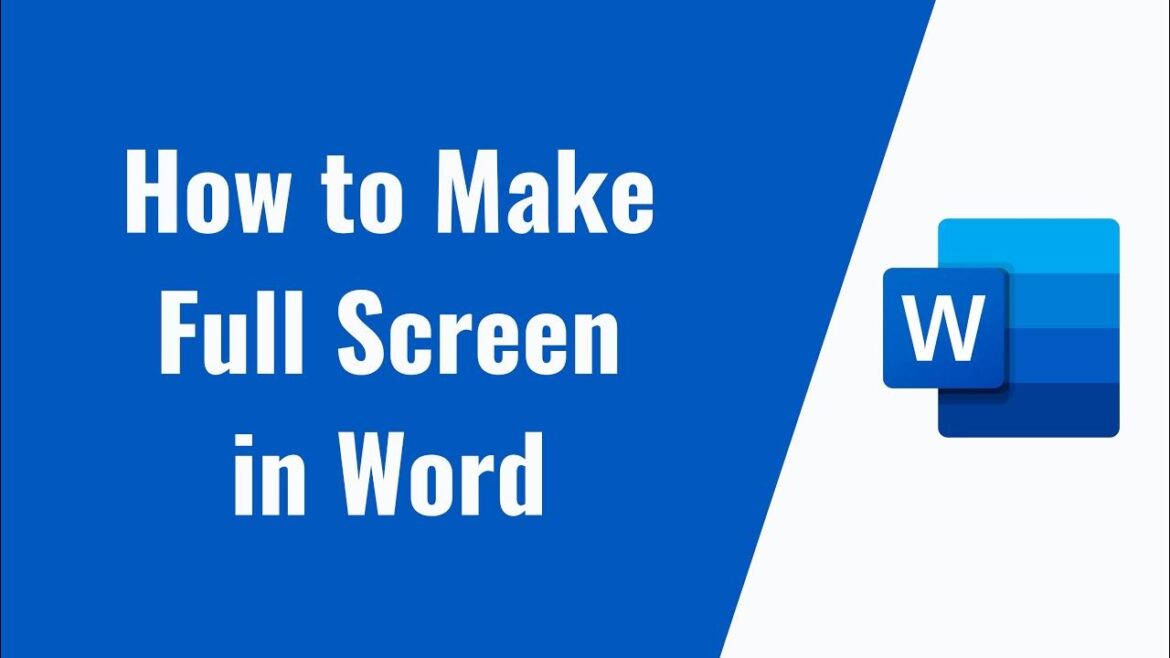795
It only takes a few clicks to switch to full-screen mode in Word. However, it does not work with the F11 key
How to switch to full screen mode in Word
In most programs, you can switch to full-screen mode by pressing the [F11] key. This is not so easy with Word. However, only a few clicks are necessary:
- Open a Word document first.
- Then click on the “View” tab.
- On the left in the bar that opens, you will find the “Read mode” button.
- You can return to “normal” mode by simply pressing the escape key [Esc].