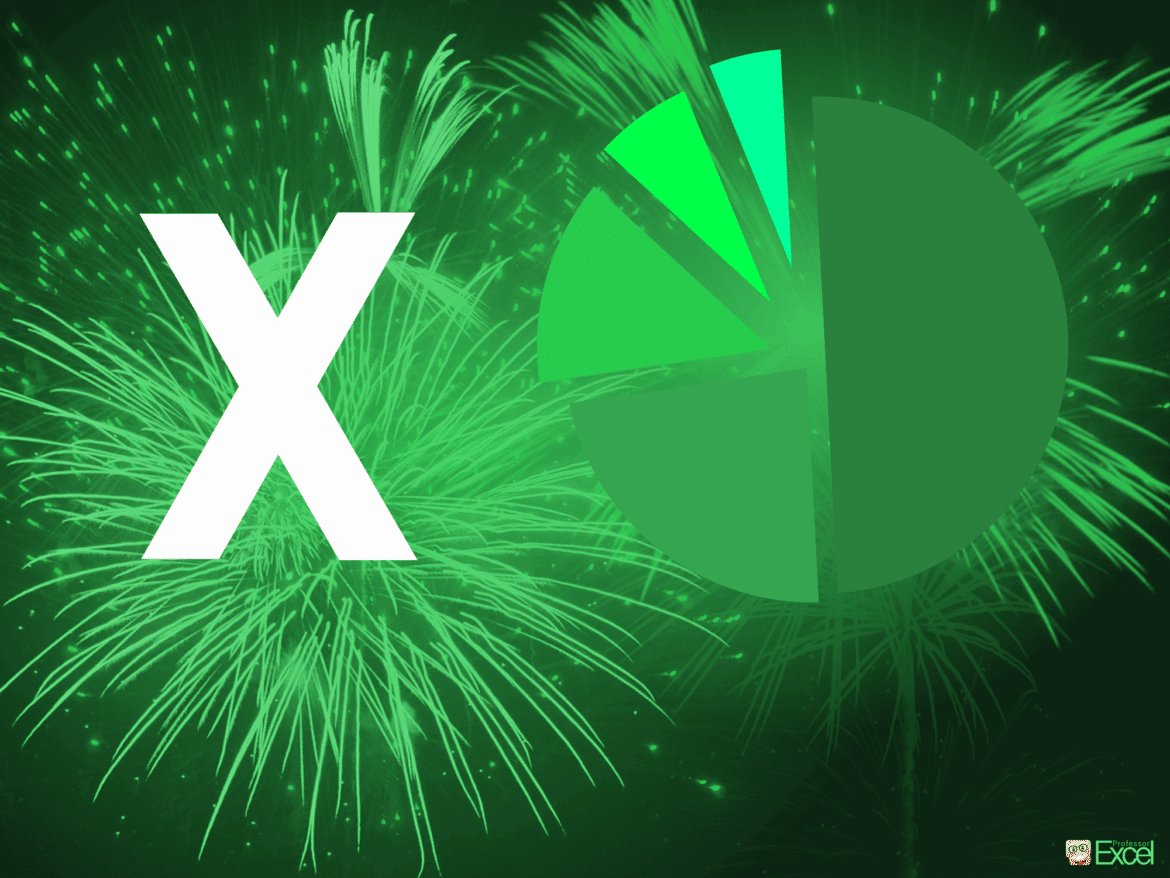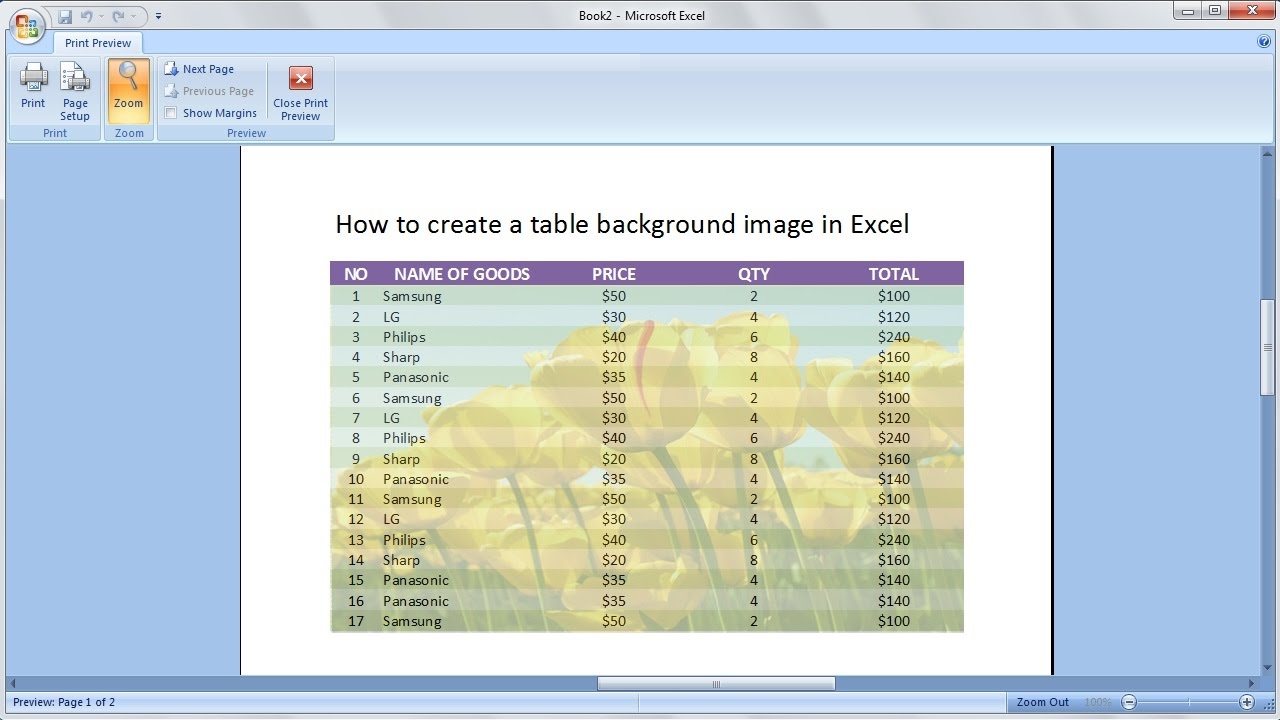1.6K
If you use background pictures in Excel tables, they are often not printed out. We will show you how to print them out completely.
Excel table: Print background with
Two possible solutions are available:
- You can insert the image directly into your table with the command “Insert” ☻ “Graphic” ☻ “From File”. Excel will then print it automatically, but the cells in the affected area will be overlaid and may no longer be legible.
- Better: Background the graphic with the command “Format” ☻ “Sheet” ☻ “Background” – this way the cells remain visible. However, the printout is only possible via the integrated web page preview:
- Click on “File” ☻ “Web page preview”. Excel then starts your Internet browser and displays the table as an HTML document. You can now print this web page using the print function of your browser.
- Under Excel 2007 and 2010, you insert a background image via the tab “Page layout” and “Background”. Here too, however, the image is not printed, you have to save the table as a web page and then print it out via the browser.