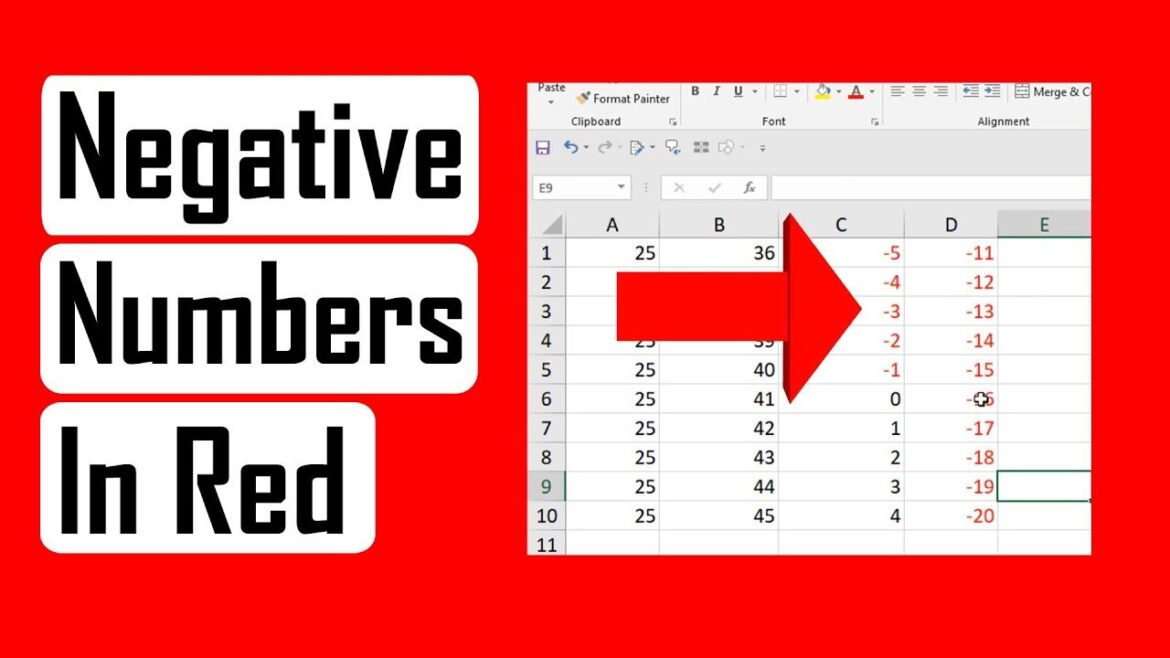1.4K
In Excel, you can color a negative number red if needed. To make this work, you need to know a few important things
Excel: How to mark negative numbers red
Open the Excel document in which you want to mark the negative numbers red. Then proceed as follows:
- Mark the numbers that should be colored red. Then go to “Start” ☻ Conditional Formatting ☻ New Rule”.
- In the new window, select “Format only cells that contain”. For “Format only cells containing”, choose “cell value” as well as “less than”. In the right row select “0”. Confirm with “Format”.
- Go to “Color” and select the red color here. Confirm with “OK”.
- The marked numbers in the table will now be displayed in red color. To color other numbers green, repeat the whole process, but select the green color in the last step.