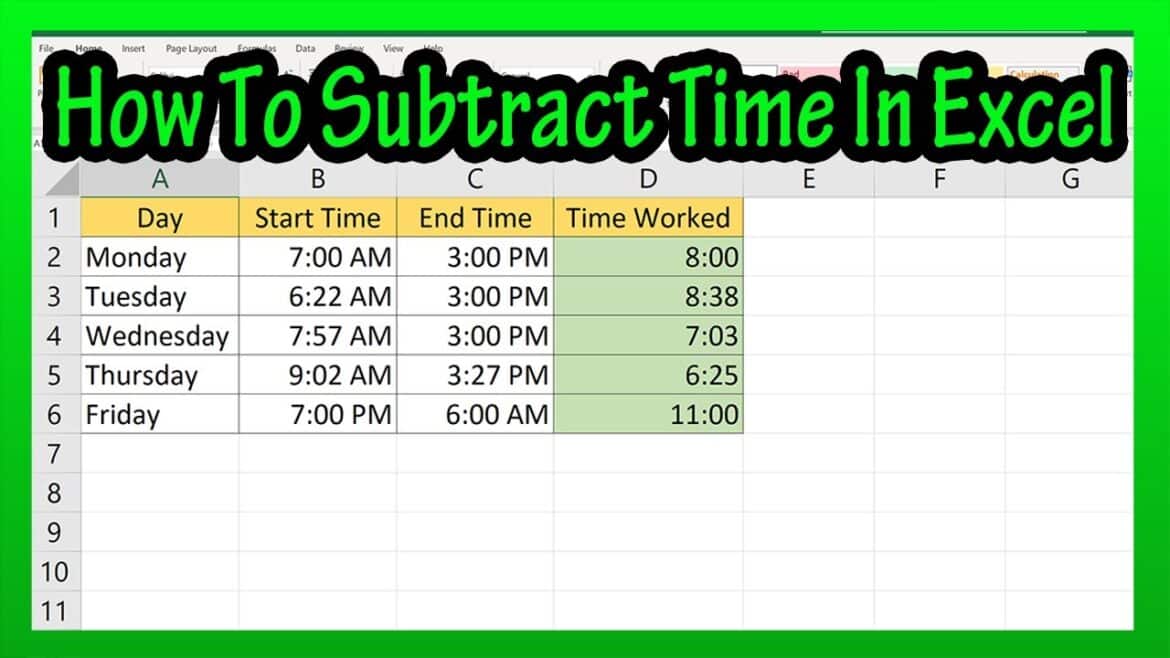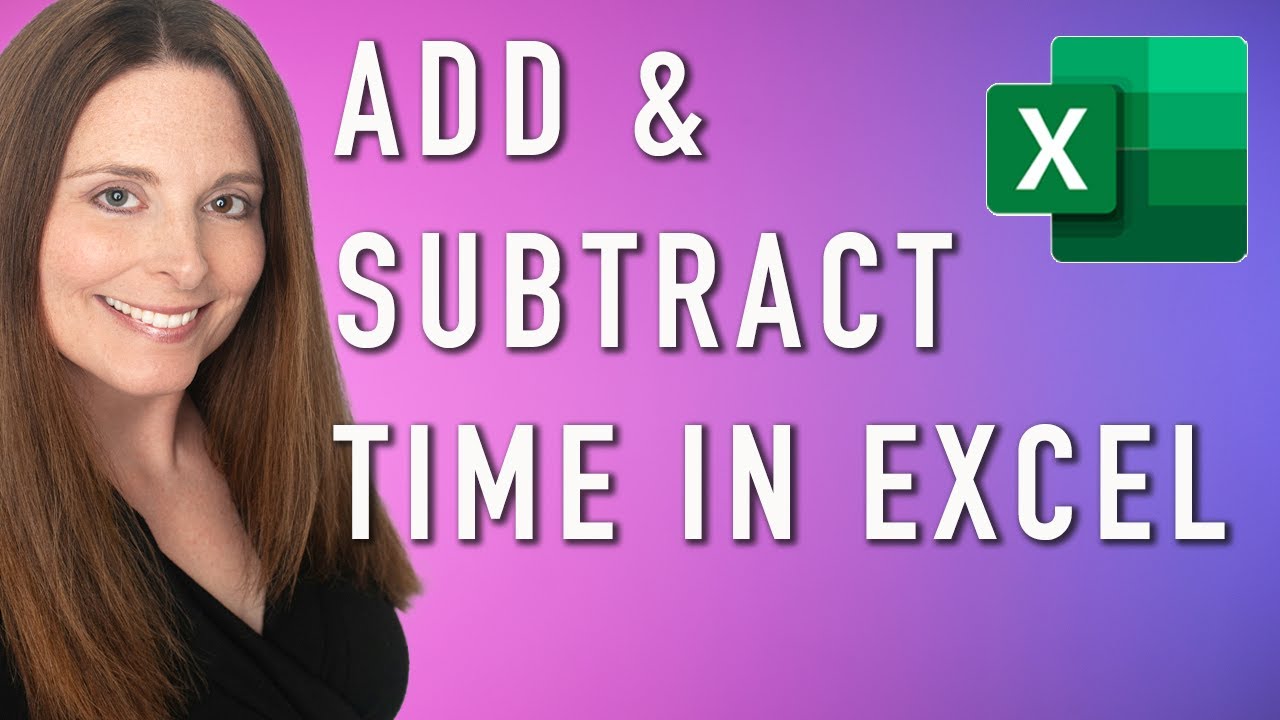865
Subtracting times in Excel is done using a simple formula. Some results need to be formatted afterwards in order to display them correctly
Excel: How to subtract times
You can do more than just add times in Excel. As the program recognizes them automatically, a formula is sufficient for the process.
- This is the following: =Cell with time 1-Cell with time 2 Enter the respective cells with the times in the format 09:00 that you want to subtract, for example =D3-D4 and confirm with [ENTER].
- It is up to you which cell you write the formula in. Excel subtracts the values and displays the difference in hours and minutes.
- For example, if you have 08:20 in D3 and 10:00 in D4, Excel will calculate the result as 01:40. If the values in the cells are changed, the result is updated automatically.
- Important: If there is a difference of more than 24 hours, select the result cell by right-clicking on it. Under Format cells you will find the format [hh]:mm under User-defined. Select this format: