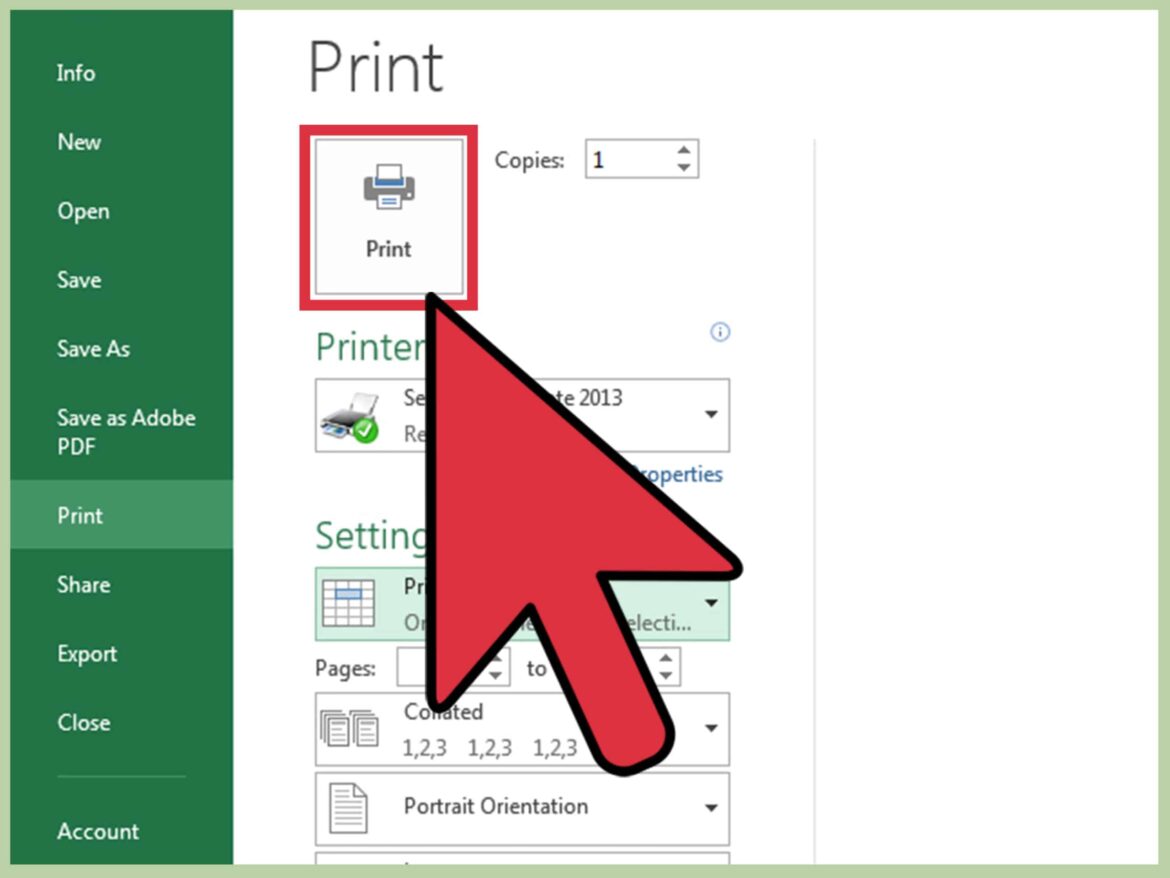731
In Excel spreadsheets, the background can only be printed with a few clicks. However, it’s easy to do with just a few simple steps.
Excel spreadsheets: How to print a background
Excel is one of the most popular spreadsheet programs. However, beginners in particular often find it very difficult to use the program. However, various program functions can often be quickly implemented and used with just a few clicks.
- If you want to print a background image in Excel, there are two possible solutions. As a rule, Excel does not print a background image. However, with just a few clicks, the image can also be printed.
- Insert the image directly into your spreadsheet using the “Insert” ☻ “Picture” ☻ “From File” command. Excel then automatically prints it, but the cells in the affected area are often overlaid and may no longer be readable.
- If you deposit the graphic with the command “Format” ☻ “Sheet” ☻ “Background”, the cells usually remain visible. However, the printout is then only possible via the integrated web page preview.
Print background in Excel – this is how it’s done
In addition to the first solution, you can also use another method to print a background image in Excel. This method is usually a bit more complicated and therefore often more difficult for beginners to understand, but it ensures that the background of the table remains legible.
- Click on “File” ☻ “Webpage Preview”. Excel then starts your Internet browser and displays the spreadsheet as an HTML document. You can now print this webpage using your browser’s print function.
- In Excel 2007 and 2010, you can insert a background image via the “Page Layout” and “Background” tabs. However, the image will not be printed in this case either. You have to save the table as a web page and then print it via the browser.