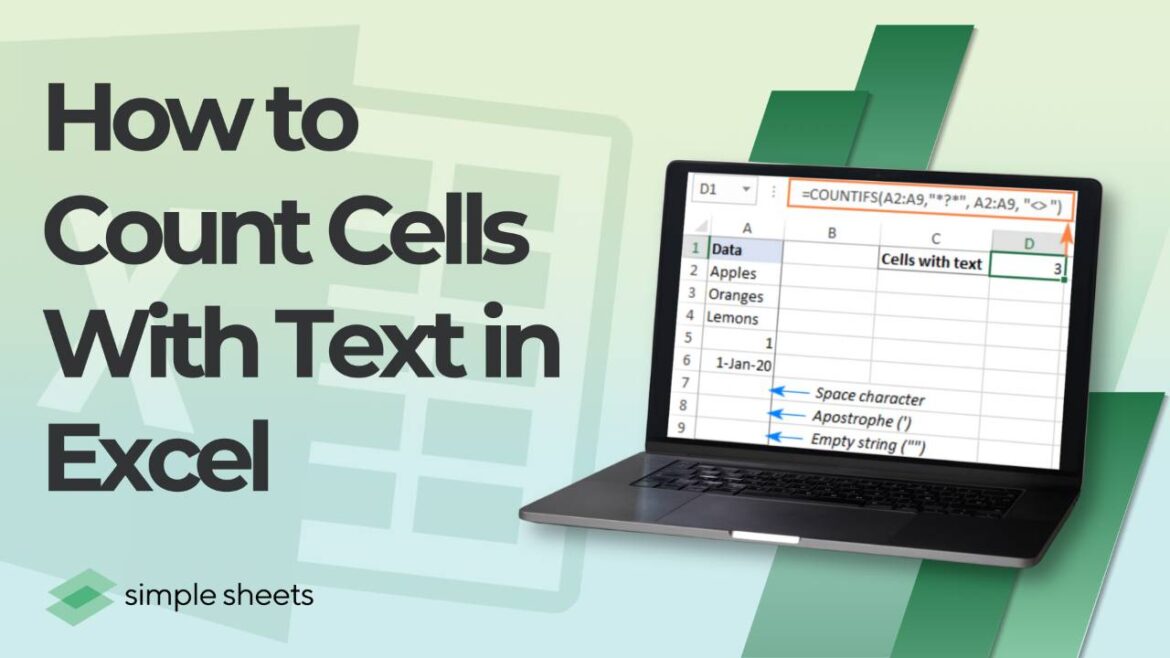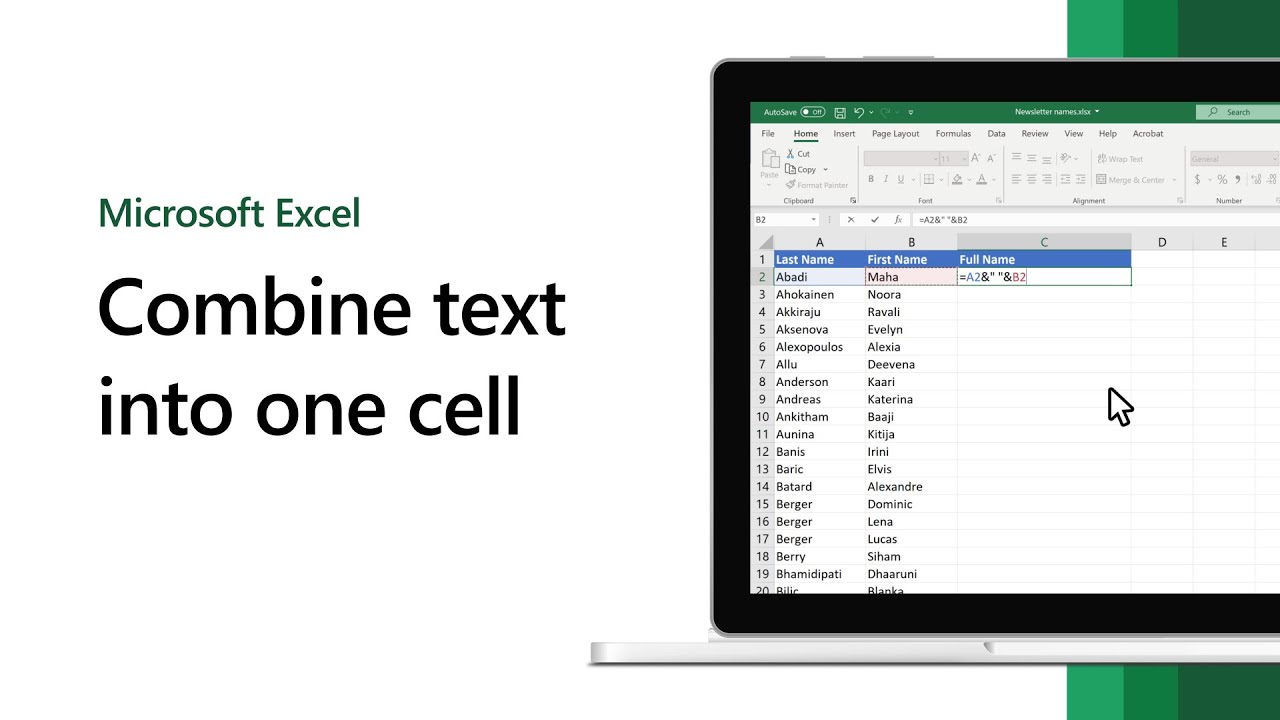855
Text and formulas can be concatenated in an Excel cell using the “&” operator and the “TEXT” function. This allows amounts to be integrated into the text.
Merge formulas and text in an Excel cell
Excel offers the option of combining text and formulas in a cell, which is particularly useful if you want to calculate and explain in a single cell. Mixing text and formulas in a cell can help to make your spreadsheets clearer and make important information available at a glance.
- To combine text and formulas in an Excel cell, use the ampersand symbol (“&”). This symbol links text and formula results.
- For example, if you wanted to display the sales of a department and place the term “Sales:” in front of it, you could use the formula “=”Sales:“ & A1” to achieve this. Excel displays the text “Sales:” followed by the contents of cell A1. This is how you add precise and clear explanations to your calculations without the need for separate cells for text and formulas.
- An important consideration when mixing text and formulas is to keep formatting in mind. Because Excel formats numeric values in formulas without showing text, you need to use the TEXT() function if you want to display the results with a specific formatting.
- For example, use the formula “=Date:” & TEXT(TODAY(), “DD.MM.YYYY”) “to display a date in the format” Date: DD.MM.YYYY “. This formula displays the current date in the desired format and combines it seamlessly with the text.
- In addition to combining text and formulas, it can also be useful to set references to other cells within the text. Suppose you want to display the number of units sold and their value in one cell. You can do this with a formula like “=You sold ‘ & B1 & ’ units, the total value is: ‘ & C1 & ’ euros””. This way, you integrate numerical values and descriptive text in a single compact cell, which increases the readability and comprehensibility of the table.
- Excel is equipped with numerous functions and formulas. The tool even converts entire units of measurement for you.
What are the possible applications?
Combining text and formulas in Excel offers numerous possibilities for both everyday tasks and more complex scenarios.
- You can create reports and headers that automatically adjust to the underlying data. For example, a header like “Sales Report for August 2024” could be generated by the formula =“Sales Report for ‘ & TEXT(TODAY(), ’MMMM YYYY”) that automatically inserts the current month and year.
- If you need to generate personalized messages in a large spreadsheet, you can do so by mixing text and formulas. A formula such as =“Hello ‘ & A2 & ’, your current balance is ‘ & B2 & ’ dollars.” can be used to create a message for each customer by inserting the customer’s name and account balance from different cells.
- You can combine calculations directly with explanatory text. For example, a cell could contain the formula =“The total price is” & A1*B1 & “Euros” to calculate the price of a product from the quantity and unit price, while providing a comprehensible explanation in the same cell.
- Information from different cells can be presented in a continuous text. For example, if cell A1 contains a name and cell B1 contains a date, a combined message such as “=A1 & ‘The form was submitted on ’ & TEXT(B1, ‘DD.MM.YYYY’) & ‘.’ could be created, combining the name and date from the corresponding cells.
- By mixing text and formulas, data from different sources can be consolidated in a single cell and presented in an understandable way. This is particularly useful if you need to create an overview or summary from multiple spreadsheets or files in an Excel spreadsheet. It’s also easy to create vacation schedules in Excel.
- The advanced functionalities of Excel can not only make your spreadsheets more informative, but also significantly more user-friendly and efficient.