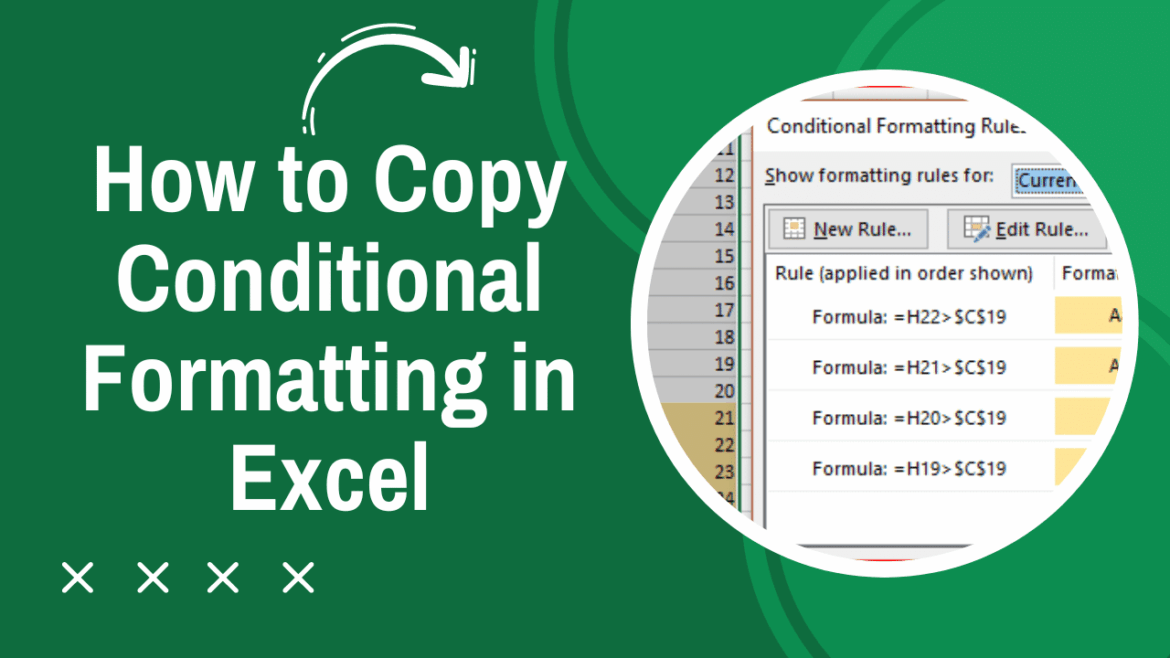736
If you want to copy conditional formatting to another cell in Excel, you don’t have to re-enter it over and over again. You have two options.
How to copy conditional formatting to another Excel cell: This is how it’s done with copy and paste
Conditional formatting adjusts the appearance of cells in Excel based on their content or predefined rules. Among other things, you can highlight values that are above a certain threshold in color. You can also apply such formatting to other cells with just a few clicks. This is possible with the copy and paste method:
- Select the cell with the existing conditional formatting and press the keyboard shortcut Ctrl + C on Windows or Cmd + C on Mac.
- Select the cells to which you want to apply the formatting.
- Right-click in the destination range and under “Paste Special” select Formats.
Insert conditional formatting using format mapping
However, there is also an equally simple way to get conditional formatting into another Excel cell – namely, using the “Format Mapping” function.
- To do this, select the source cell, i.e. the cell that contains the desired conditional formatting.
- Go to the brush icon in the “Home” tab in the “Clipboard” group.
- Click and drag across the cells to which you want to apply the conditional formatting. Release the mouse button to apply the changes.
- Important: If the source cell contains multiple conditional formattings, all rules will be applied. If your conditional formatting uses formulas in Excel, you should make sure that the cell references remain correct. If necessary, adjust them manually.