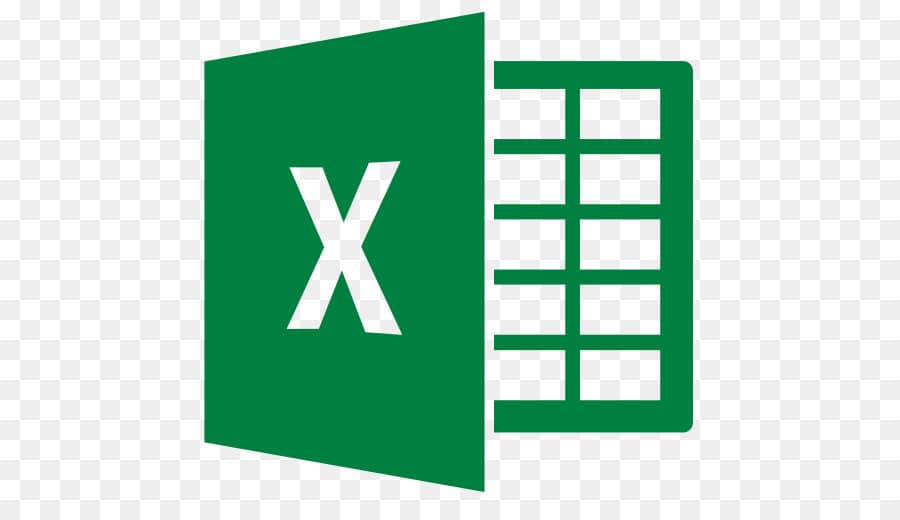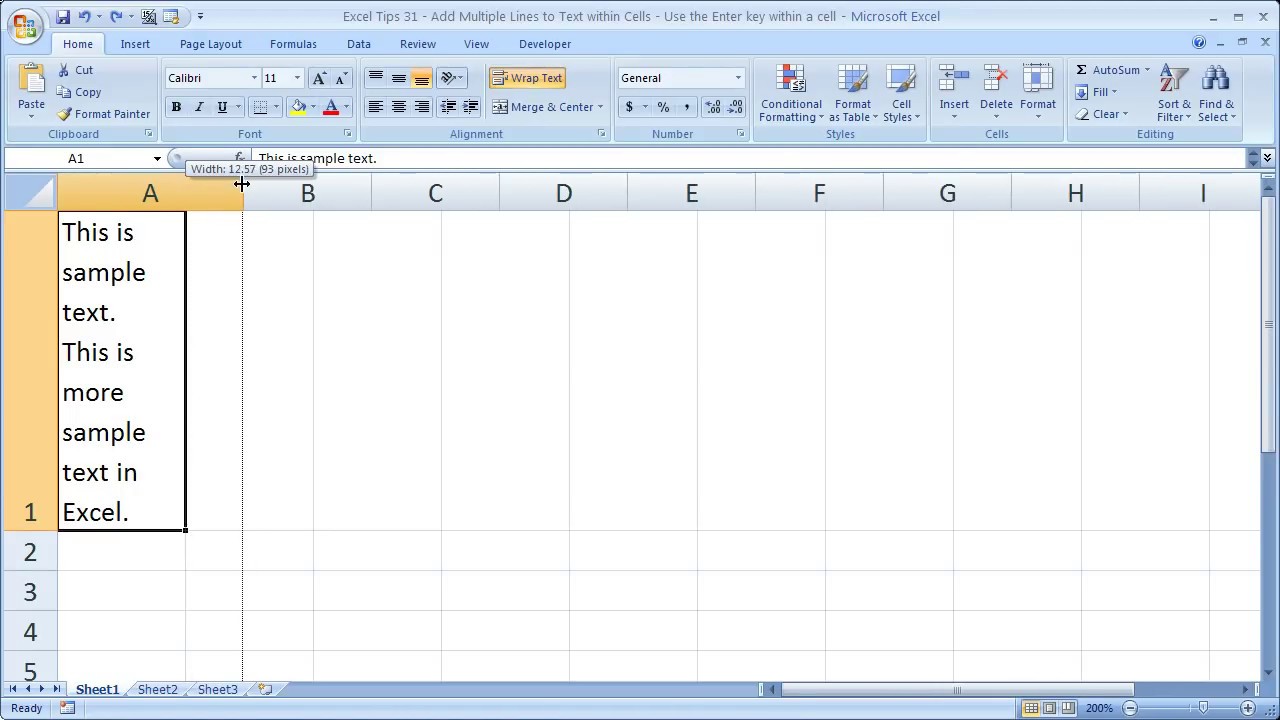2K
In Excel you can add up any number of cells by using the sum function. This allows you to add up cells that are next to or under each other, as well as cells that are independent of each other.
Add up many contiguous cells in Excel: How to proceed
To sum up contiguous cells in Excel, proceed as follows:
- Click with the mouse on the cell where you want the result to appear.
- In the function field, enter “=SUM(” and then, with the left mouse button pressed, select the cells that are to be added.
- To display the result, press the Enter key.
Summing up several independent ranges in Excel
Also add cells that cannot be next to each other.
- To do this, enter the function “=SUM(” in the cell where the result is to be later.
- It is possible to select several numerical or cell values by separating the values from each other with a semicolon. For example, if you want to add cells B3 and C4, enter “B3;C4” after the open parenthesis.
- Alternatively, click on the cells one at a time to enter them into the formula.
- After all cells are entered in the formula, press the Enter key.