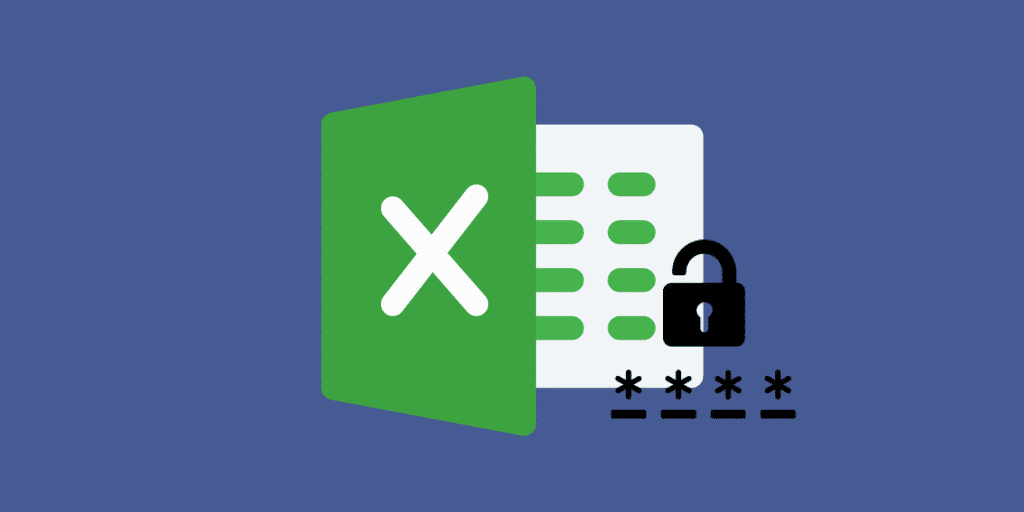2.6K
The password for the sheet protection in Excel is easily forgotten. To be able to edit the table again, the sheet protection must be removed. We show you a trick how you can remove the password for it.
Forgotten password: Unprotect sheets in Excel
To open the spreadsheet you need the unpacking programme 7-Zip or WinRAR.
- Right click on the file name and select “Rename”.
- Delete the file extension “xlsx” and enter “zip” instead.
- Tip: If you do not see the file extension, click on “View” in Explorer and check “File name extension”.
- Open the table with a “right click” via the menu “7-Zip” – “Open”.
- Open the folder “xl” in 7-Zip and then “worksheets”.
- Here you may find several files with the name sheet stands for a digit).
- Copy the file sheet1.xml onto the desktop.
Step 2: Remove the password/sheet protection
To remove the password from the Excel spreadsheet, open the file “sheet1.xml” with a text editing programme such as Wordpad.
- Open the sheet file and search for the term “protection” [CTRL] + [F].
- The passage you are looking for starts with “
” (see picture). Delete this passage completely.
- Save the file and copy it into the archive (Excel file opened with 7-Zip).
- Confirm the copying process with “Yes” and then close 7-Zip.
- Finally, rename the changed file from “zip” to “xlsx”. Now you can open the file again without sheet protection.