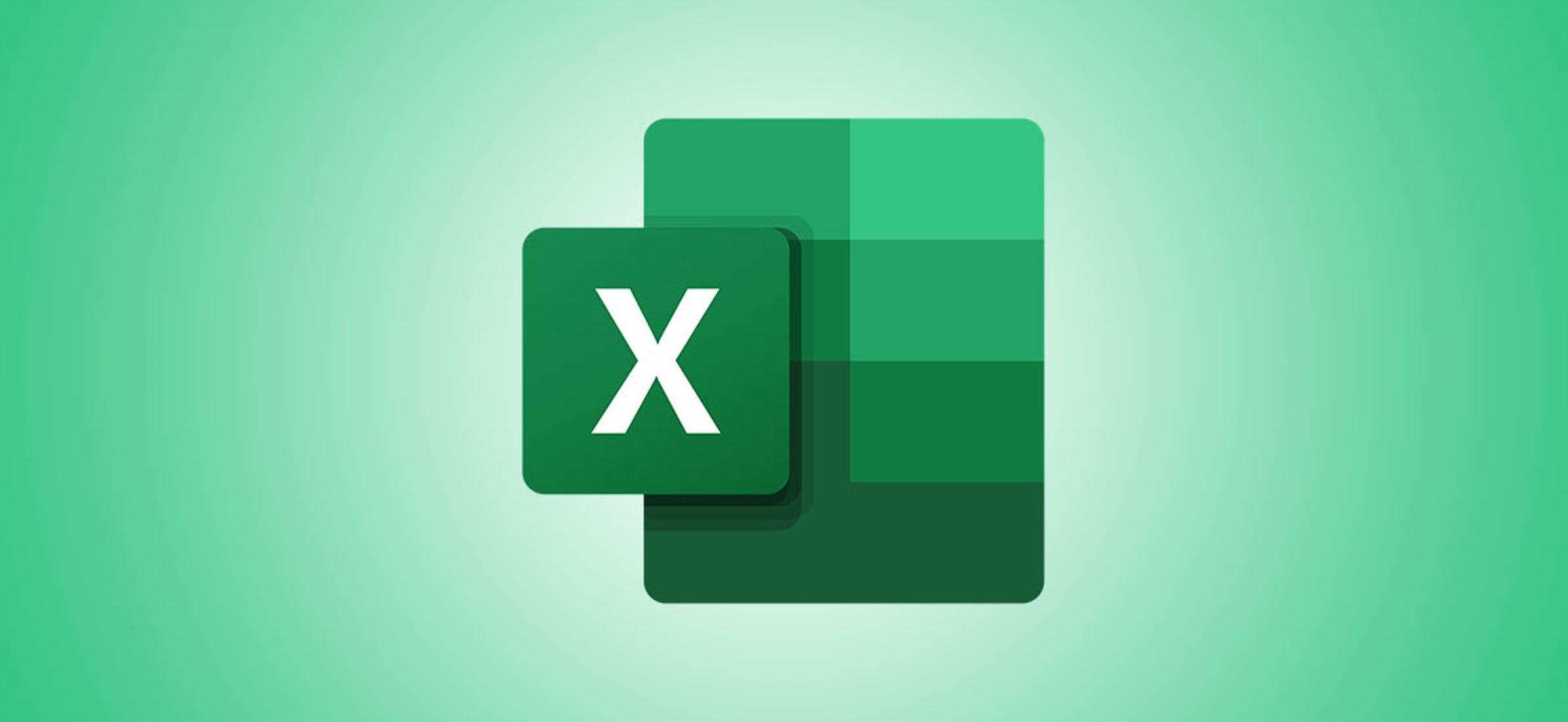Excel also calculates the age of people or objects for you, so the spreadsheet can save you a lot of work. This way you will never miss a round birthday again and you will also always be up to date with your stocks.
Calculate your age in Excel – this is how it works
Before Excel can do the work of calculating the age of your employees for you in the future, you first have to invest a little time: You create a file with all the birth data. In our example, we have created a small company file with five employees.
You need three columns for the table. In the first column you list the names. In the second column you enter the respective date of birth. The third column will later show the age of the employees.
In the example, the names have been entered in column B. Behind them, in column C, are the corresponding dates of birth.
In column D, the corresponding formula is entered. Excel then calculates the respective date of birth and automatically displays it behind the data record. The formula is: =DATEDIF(C3;TODAY(); “Y”)
- Important: In the formula, enter the cell that contains the date of birth. In the example, this is cell C3.
- After you have entered the formula, transfer it to the other data records. To do this, go to the small black square at the bottom right edge of the cell border.
-
Then drag the formula down to the last employee.
- In column C, Excel now lists the age of all the people entered.