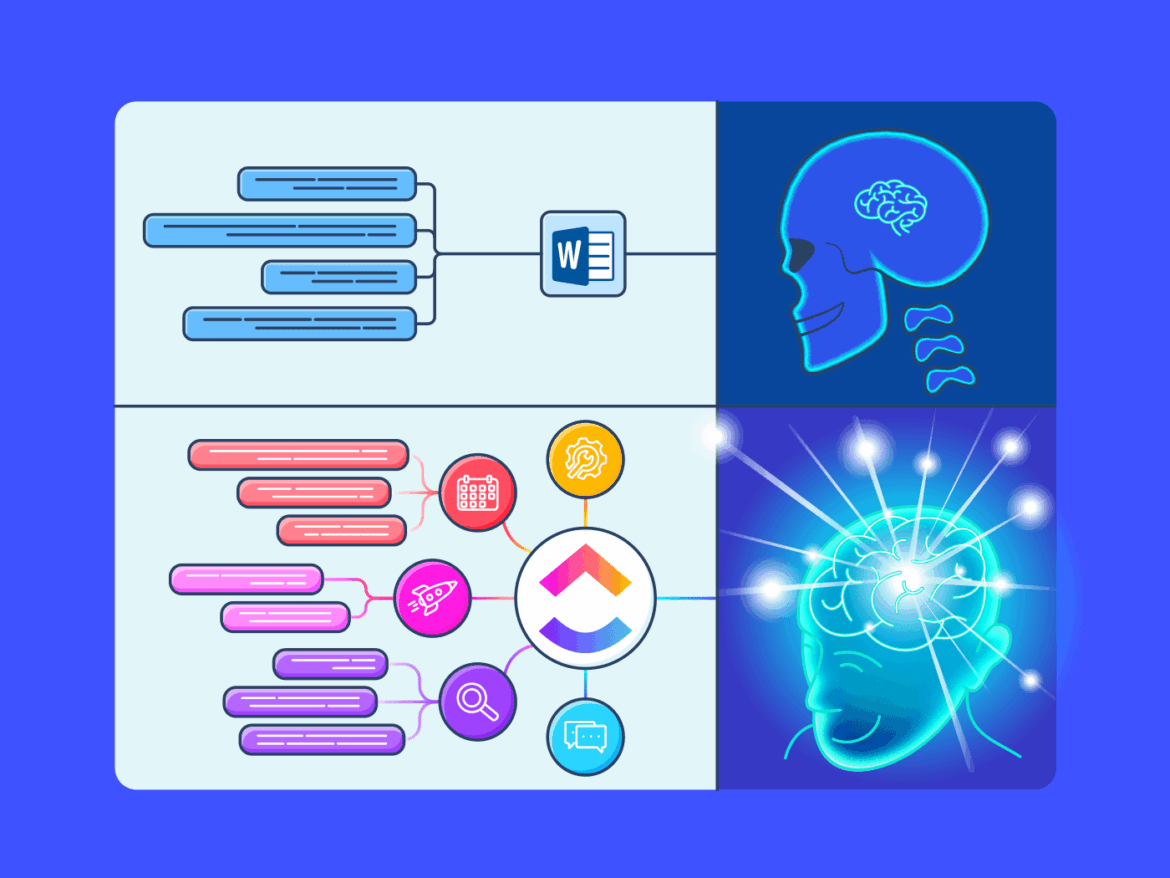739
With Microsoft Word, you can easily create a mind map to organize your thoughts.
This is how you create a mind map with Word
With the Word writing program, mind maps can be displayed relatively easily. This way, you can visualize your thoughts on the computer in no time and print, send or publish the mind map:
- Open a blank Word document in Microsoft Word. Under the top tab “Insert” you will find the term “Shapes”, which you can use to insert various shapes into the document.
- Start with a shape in the middle of your sheet. After you have created the circle, for example, you can right-click to “Add description”.
- This is how you create all your sub-items for the mind map. You can change colors, fonts and font sizes as usual.
- Once you have created all the points, you just have to connect the individual shapes. You can find these under “Shapes” in the “Lines” section
Tips for a successful mind map
A good mind map is visually appealing, well structured and easy to understand. It is used to organize information, develop ideas and clearly present relationships:
- Start with a central topic or question in the middle of the mind map. Use a meaningful keyword or a concise phrase that makes the topic clear. Support the main idea with a small drawing or symbol to improve visual orientation.
- Arrange the branches logically and clearly so that relationships can be seen at a glance.
- Use different colors to distinguish the main branches from each other. Use colors consistently, for example, one color per category. Colors not only make your mind map more visually appealing, but also help you remember the content.
- Leave enough space between the branches to be able to add new ideas later. A good mind map remains flexible and can be expanded at any time.