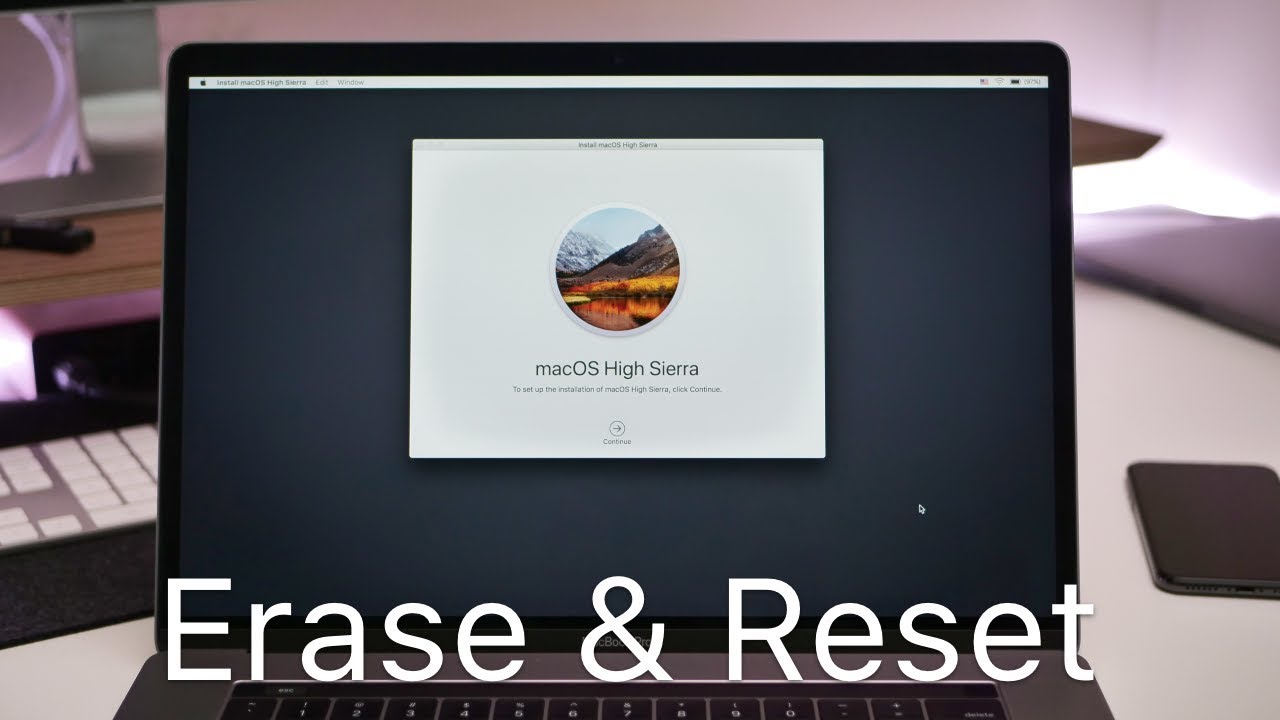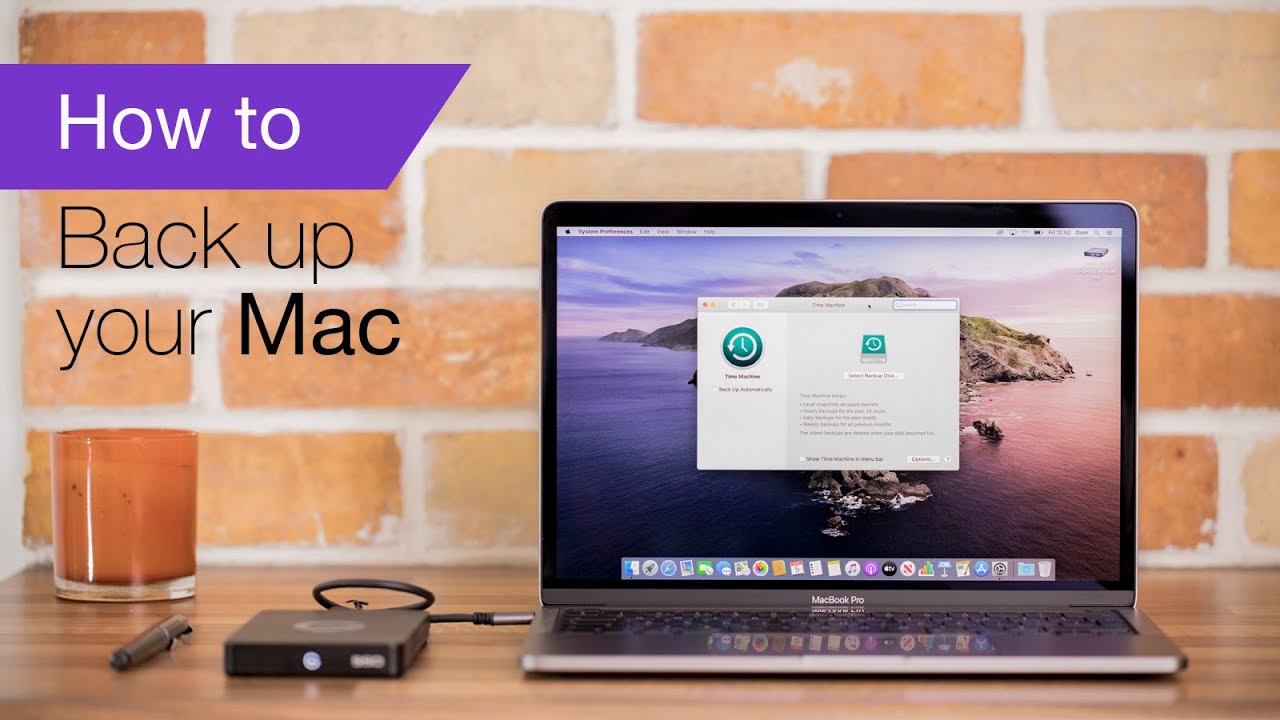2.3K
If you want to sell your MacBook or iMac, you should reset the device to factory settings. We explain how to do this.
Resetting your MacBook and iMac to factory settings
Before you start, you should back up your personal data. The easiest way to do this is with a Time Machine backup. You can see how this works in the video under point 9. You can also follow the following steps in our picture gallery.
- Then connect to the internet.
- Click on “Apple” ☻ “Restart” in the menu. Now hold down the [⌘] command key and the [R] key.
- Select “Disk Utility” from the menu and click “Continue”.
- Now find your start-up volume. In most cases it is the largest volume named “Macintosh HD”.
- Click on the “Delete” button.
- Select “APFS” in the “Format” menu. You can also rename your hard disk. Then click on “Delete” to confirm the process.
- Once your hard drive is formatted, click on “Disk Utility” and select “Exit Disk Utility”.
- Check if you are connected to the Internet. As usual, you can tell by the icon in the top right-hand corner of the toolbar. If not, you can connect to a Wlan network here.
- Select “Reinstall macOS” and click on “Continue”. Now follow the instructions. The download and installation may take some time depending on your device and connection. Afterwards, your MacBook is reset to the factory settings.