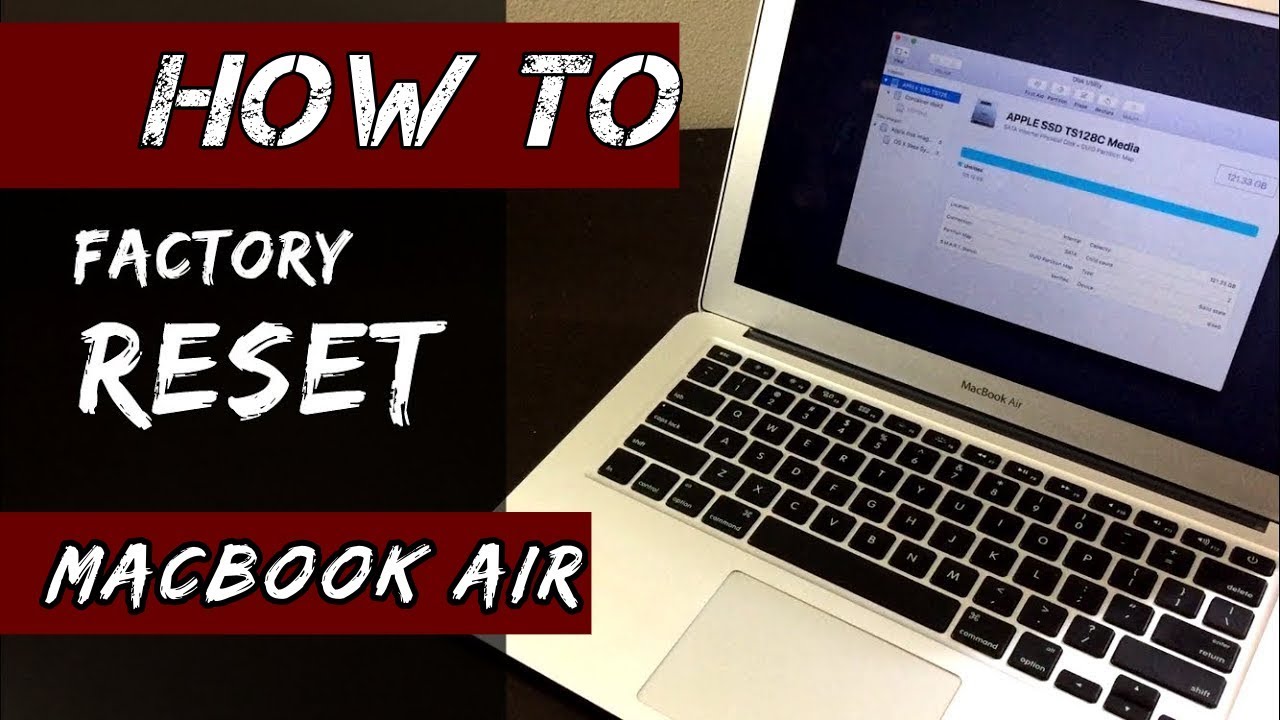894
If you want to reset your MacBook Air, it makes sense to make a backup of your data beforehand. You can then reset it to the factory settings
Resetting the MacBook Air: Back up data first
If your MacBook Air regularly causes problems or you want to sell the device, it makes sense to reset everything to factory settings. However, as all your data will be lost during this process, you must first back it up.
- You need an external storage medium such as a hard disk that you connect to the MacBook Air.
- Go to the MacBook menu and then to “System Preferences”.
- Click on “Time Machine” and “Select disk”.
- Now you can click on your connected storage device and confirm that you are using this drive. Information may appear that the drive must first be configured or formatted.
- Alternatively, a backup can also be created via iCloud.
How to reset MacBook Air
Once your data has been backed up, you can start resetting the MacBook Air. And this is how it works:
- Go to “Apple – Restart” to restart your MacBook Air
- While the MacBook Air is starting up, press the Command (⌘) and R keys simultaneously.
- Go to “Disk Utility” and then to “Continue”.
- On the left in the menu, click on your hard disk “Macintosh HD” and then on “delete”.
- Once the deletion process is complete, you can exit the program.
- To reinstall the operating system, you must go to “Reinstall macOS” and follow the instructions on the screen.