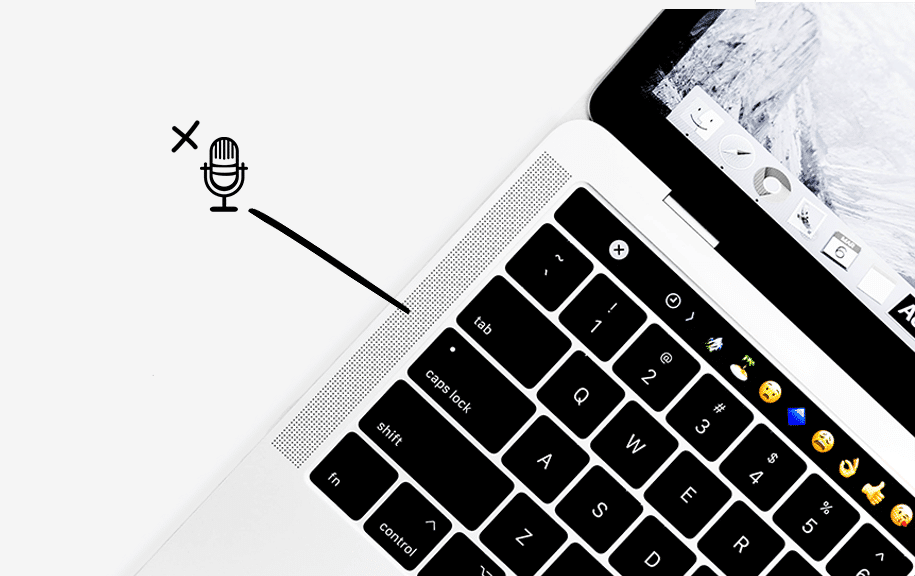1.3K
You can enable your Mac computer’s internal microphone directly via System Preferences. This allows applications to access the microphone.
Mac: How to enable the internal microphone
The internal microphone is located either at the top of the screen or in the left speaker area, depending on the Mac model. Normally, it is activated automatically as soon as it is needed, for example in a video conference. If this does not happen, you have to activate it yourself:
- To do this, go to the Mac system settings. You can find these either via the Mac menu or in the dock, recognizable by the gear symbol.
- Navigate to the Privacy & Security tab. In this tab, select the Microphone option.
- Now you will be presented with a list of all programs that you can use with the microphone. Allow the desired or all apps access to activate the microphone.
Internal Mac microphone cannot be activated: Solutions
If your microphone is not activated automatically, the following solutions may help:
- Open System Preferences again and go to the Sound menu to find the Input tab. Then select the internal microphone.
- Check that the input volume is set high enough. To do this, simply move the volume slider to adjust it. In most cases, this solution is sufficient.
- Less commonly, a Mac update is required for all devices to work properly. Please take care of this and try again.
- Note: If this does not resolve the issue, the problem is likely with the software you are using to access the microphone. Please update that software to the latest version and check the tool’s settings.