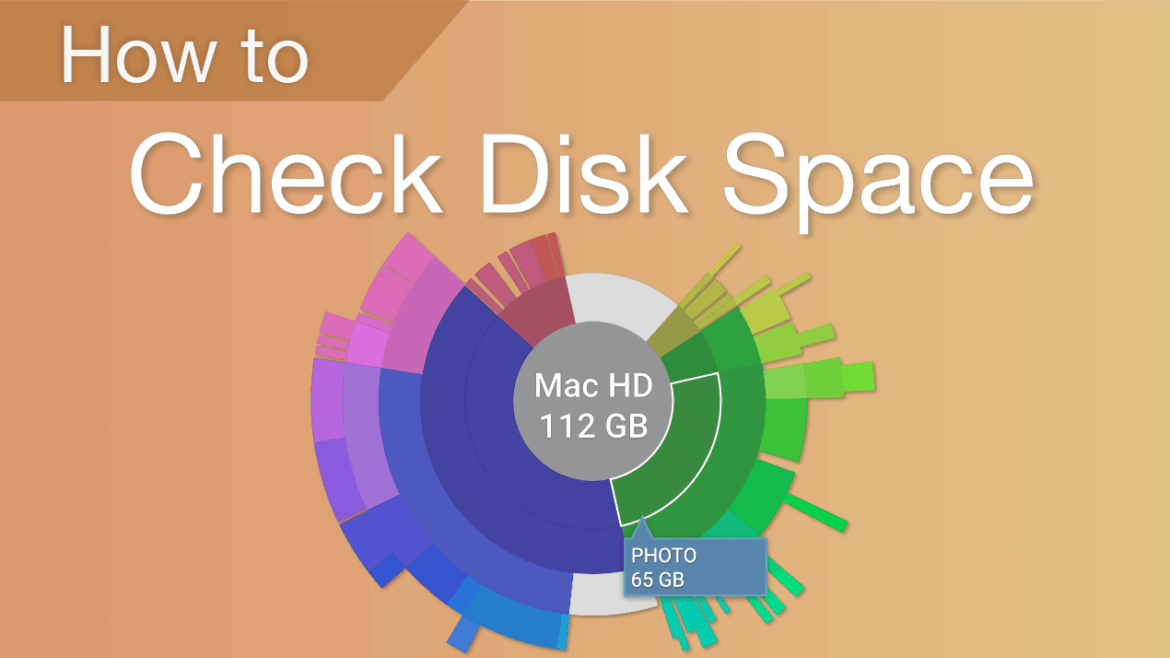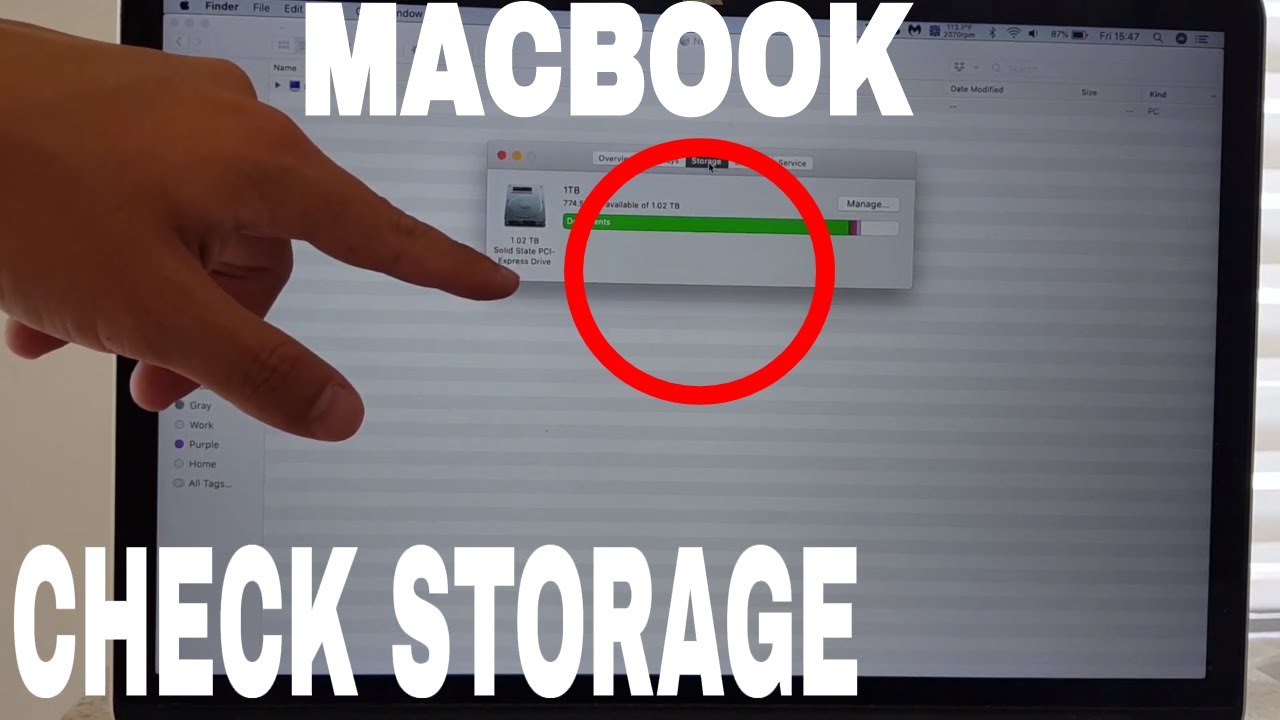709
There are various methods available to you to determine the available storage space on a Mac
Mac: Determine free storage space via system information
Computers with a macOS operating system allow you to check the available storage volume via the system information.
- Click on the apple symbol at the top left to access the Mac menu. Then use your mouse to navigate to the system settings
- Within the system settings you will find the General menu. Select this to go to the Memory tab.
- The Storage menu offers the option of checking all hard disks on your system via All volumes. The available storage space is presented in a light grey color
Determine available Mac storage space: Other methods
There are other ways to check the available capacity on your Mac hard disks:
- Use the integrated hard disk utility to manage your hard disks and view the available storage space. You can open the program via the Launchpad by searching for Disk Utility
- In the hard disk utility you will find all volumes listed on the left. Click on the volume to be checked to display the free space.
- You can also check the available storage capacity via the devices. To do this, open the Finder and select the computer icon in the left-hand column under Devices.
- You will now see a list of all the hard disks that you use on your system. Select the desired hard disk and click on the Information option. The free hard disk space is now displayed