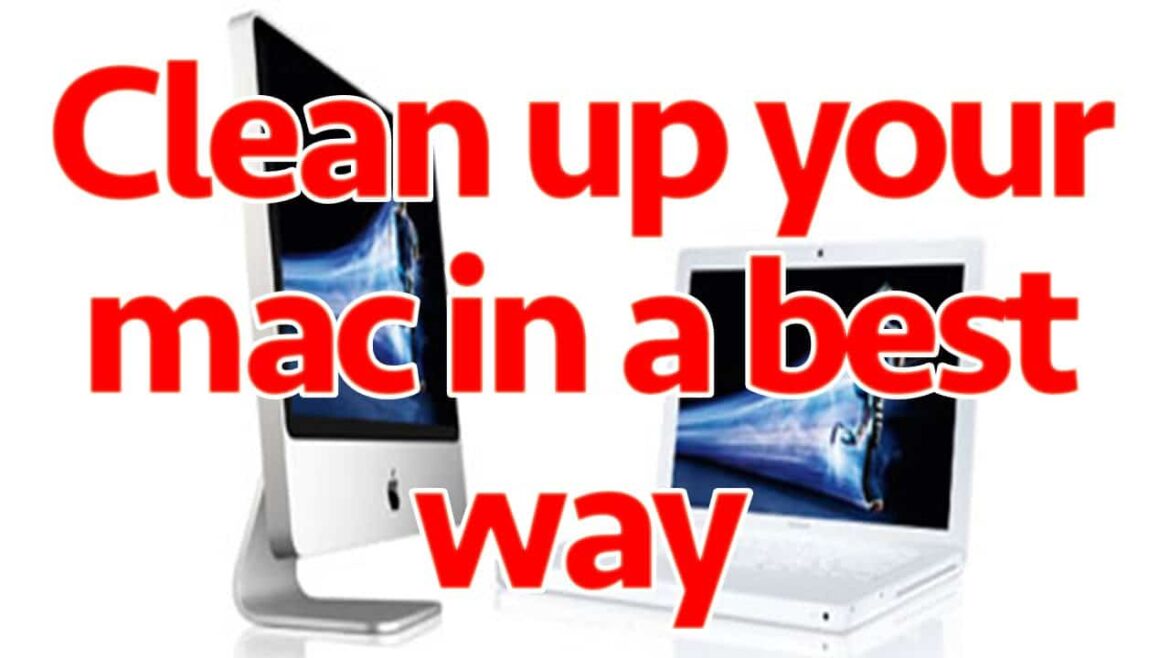4.6K
If your Mac is getting slower, you should clean up your operating system. There are a number of ways to help make your device reliable and fast again.
General tips for cleaning up your Mac
A tidy Mac runs faster and more reliably. These steps will help you free up space, organize your files and improve performance:
- Analyze storage space: To do this, open the Apple menu ☻ “About this Mac” ☻ “Disks” ☻ “Manage”. Now you can see which categories take up the most space. In particular, check for large, unused files.
- Delete old files and apps: Go through the “Recent” section or specific folders and consider which files you no longer need. These can then be deleted. This also includes unused apps.
- Organize your downloads folder: The “Downloads” folder can quickly become cluttered. Therefore, delete old installation files, documents or images. This is regularly recommended to keep your Mac tidy.
- Clean up your desktop background: A cluttered desktop can also slow down your Mac. Move files into thematically organized folders. Use stacks to automatically sort files by type.
Clean up your Mac with “Optimized Storage”
macOS Sierra and later include an “Optimized Storage” feature that helps you manage storage space efficiently. You can find this feature in System Preferences.
- Click the Apple menu at the top left and select “About This Mac”.
- Go to the “Storage” tab and click “Manage.”
- A window will open with several options for freeing up storage space. For example, you can outsource your storage in iCloud. This means that you move documents, photos and other files to iCloud. Local copies are deleted, but they are always available online.
- You can also enable the “Empty Trash Automatically” option. This automatically deletes files that have been in the trash for more than 30 days.
- Tip: If you have a lot of files stored on your Mac that you don’t want to delete but also don’t use every day, an external hard drive is worthwhile. This helps to clean up your Mac.
This is how you can optimize photos and videos
When it comes to cleaning up your Mac, photos and videos are the focus right now. These are often larger files that take up storage space. Often, these are not needed directly on the computer, so there are some helpful tips:
- Save photos and videos in the iCloud photo library and enable the “Optimize Storage” option. This uploads the original files of your photos and videos to the iCloud. Only space-saving previews remain on the Mac. The originals can be downloaded if needed.
- Note: This feature requires sufficient iCloud storage space. Apple offers paid plans starting at 50 GB.
- Videos take up significantly more space than photos and can quickly take up a large amount of storage space. To solve this, open the Photos app and go to Media Types ☻ Videos. Check the file sizes of your videos (these are visible when you view information about a video). Then delete old or unnecessary videos.