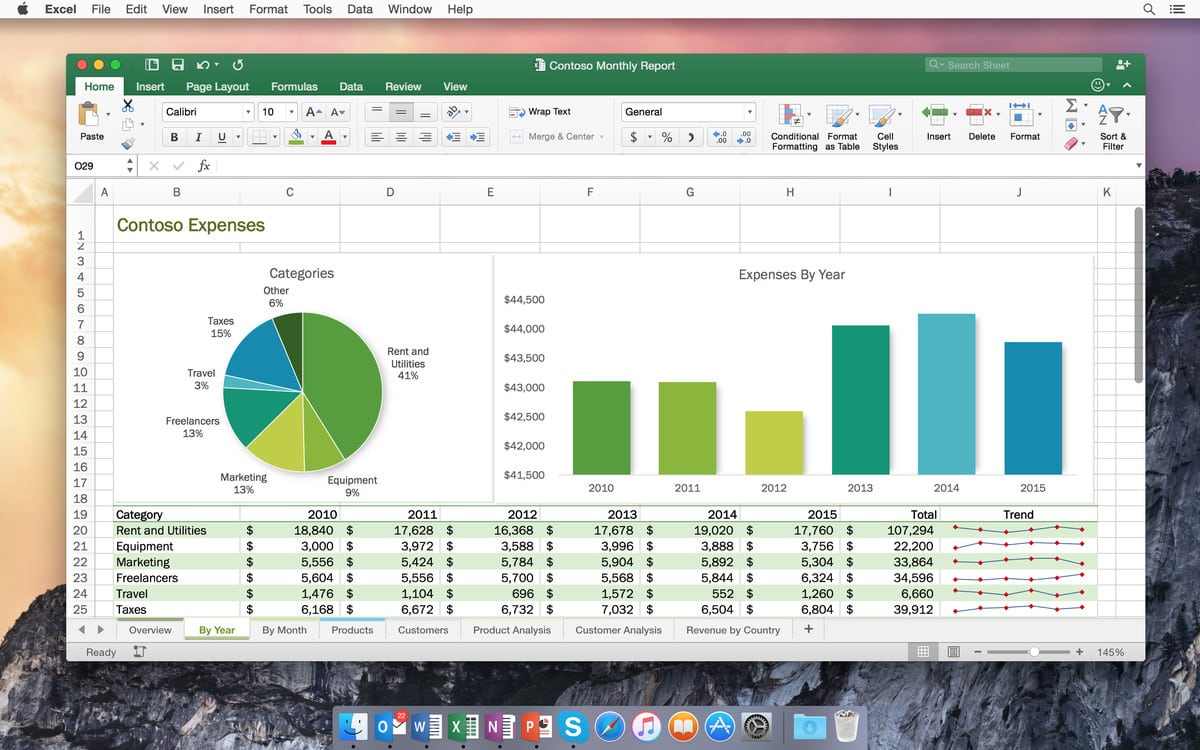685
In Excel for Mac, you can insert a line break using a keyboard shortcut or automatically
Insert line break in Excel for Mac via shortcut
Quickly insert a line break in Excel for Mac using a shortcut.
- Highlight the desired cell and start typing.
- If you want to continue in the next row, press “ctrl” + “option” + Enter on your Mac keyboard.
- Even if you change the column width, this line break remains.
Automatic line break in Excel for Mac
If you want Excel to automatically insert a line break at the end of a cell, proceed as follows:
- Mark the desired rows:
- Select “Line break” under “Alignment” in the “Start” tab at the top.
- If you then change the width of the column, Excel will automatically move the line break.