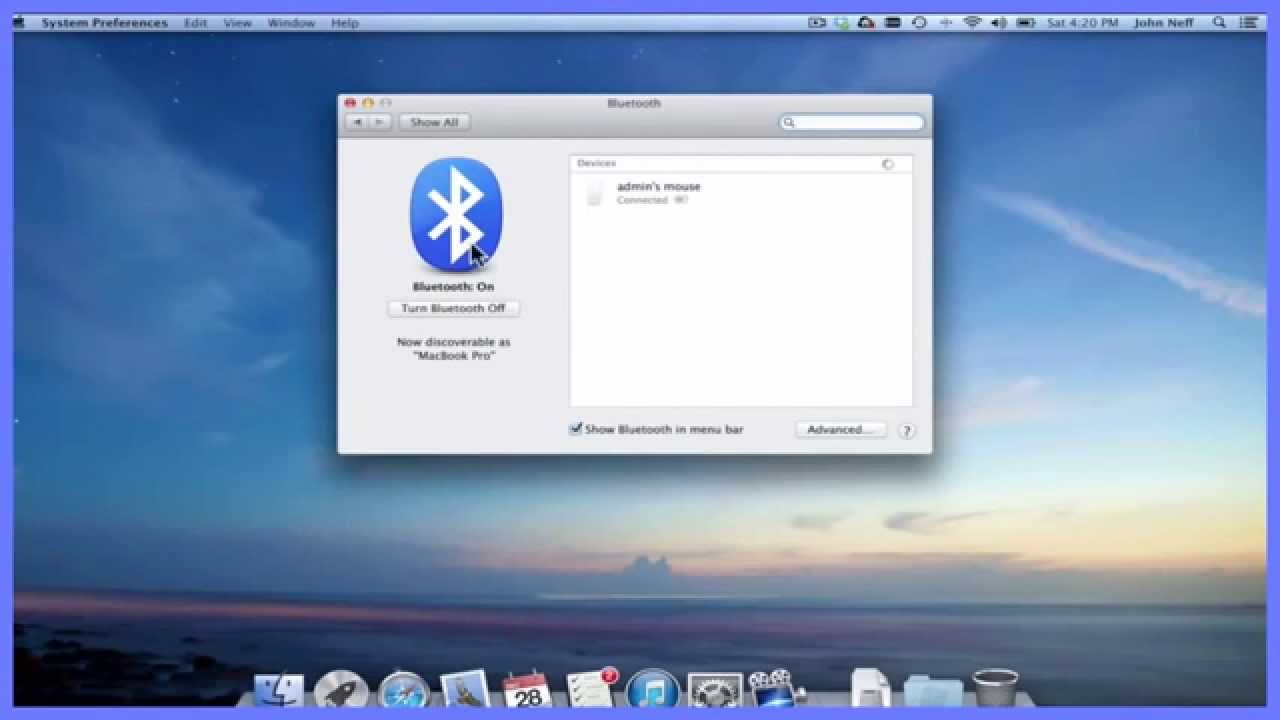804
To connect your MacBook to other devices via Bluetooth, go to System Preferences. There you will find the necessary option
MacBook: How to connect devices via Bluetooth
MacBooks can be connected wirelessly via Bluetooth to a variety of peripheral devices such as keyboards or audio devices. This works as follows:
- Start the Bluetooth device and make sure it is discoverable. Then open the menu on the MacBook using the Apple button:
- Within the menu, switch to the system settings. There you will find the symbol for Bluetooth. Click on this to open a list of all available devices in the vicinity.
- Select the desired device from the list by clicking on Connect. If it is not displayed, make sure that it is switched on and within range of the MacBook.
- Your MacBook will now ask you to authenticate the Bluetooth connection. To do this, enter the number combination displayed on your Mac on the device you want to connect. Alternatively, simply click on Accept to start the connection
- Tip: You can also start the Bluetooth connection directly via the menu bar on your device if you add the function via the Control Center settings.