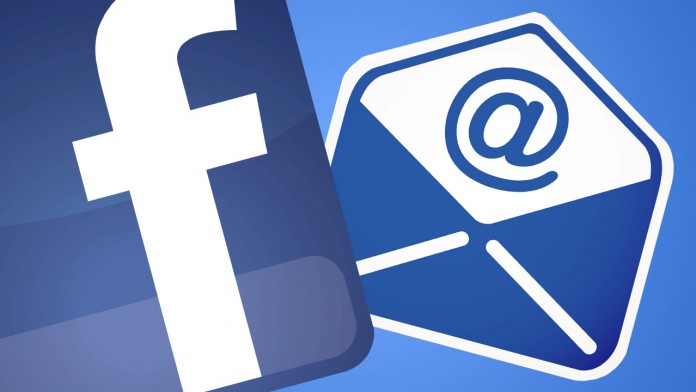メールアドレスを変更した場合は、Facebookでも変更できます。しかし、これは最初は遠回しにしかできません。
Facebookでメールアドレスを変更する
Facebookで直接メールアドレスを変更することはできません。その代わり、別のアドレスをアカウントに追加し、それをプライマリアドレスに設定してください。
– ブラウザでfacebook.comのサイトにアクセスし、現在使用しているメールアドレス/電話番号とパスワードでログインする。
– 右上の矢印をクリックしてください。設定」→「プライバシー」→「設定」を選択します。ヒント:このリンクでアカウント設定に直接アクセスできます。
– [連絡先]セクションで、[プライマリのメールアドレス]をクリックし、[別のメールアドレスまたは電話番号を追加]をクリックします。
– 入力欄に新しいメールアドレスを入力し、「追加」ボタンで確定してください。
– これで、入力したアドレスにメールが届きます。これには確認用のリンクが含まれており、これをクリックする必要があります。これにより、このアドレスがFacebookの新しいプライマリメールアドレスとして設定されます。
– 必要に応じて、Facebookアカウントの設定の「連絡先」セクションで、以前のアドレスを削除できるようになりました。
Facebookアプリでメールアドレスを変更する
スマートフォンのFacebookアプリでも、手順は同様です。
– スマートフォンやタブレットでFacebookアプリを開きます。必要に応じて、アクセスデータ
でログインしてください。
– ハンバーガーのアイコンをタップすると、Facebookアプリのメニューが表示されます。これは、お使いの端末のOSに応じて、画面の右上または右下にあります。
– 一番下にある「設定とプライバシー」→「設定」をタップします。
-「個人情報とアカウント情報」を選択し、「連絡先」を選択します。
– 「メールアドレスの追加」をタップし、新しいメールアドレスを入力します。メールアドレスの追加」ボタンで確認してください,
。
– オーバービューで新しく追加されたアドレスを選択します。アドレスが表示されるように、一旦設定を閉じてから再度設定を開く必要があるかもしれません。
-「プライマリアドレスとして設定」をタップすると、このアドレスがアカウントのプライマリアドレスとして設定されます。
– 古いアドレスを使用しなくなった場合、概要でアドレスをタップして「削除」できるようになりました。