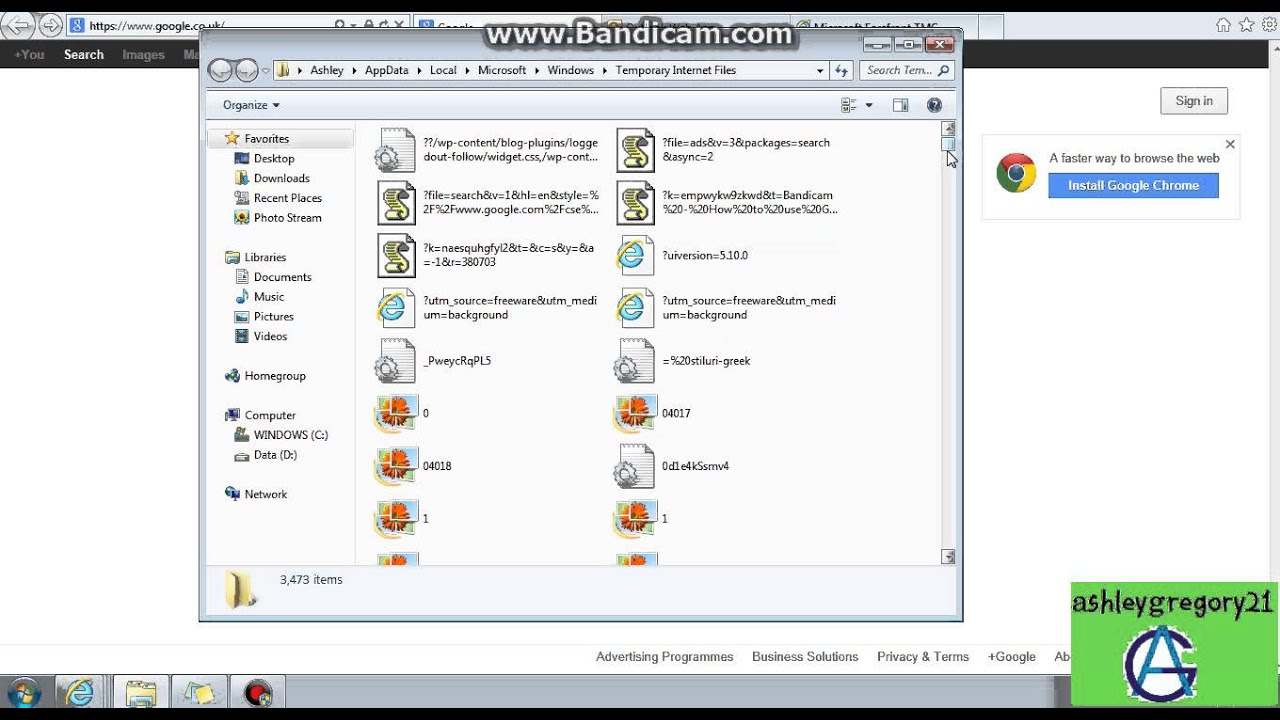1.3K
インターネット一時ファイルのフォルダを見つけようとしているなら、がっかりしないでください。ファイルを見つけ、削除するのはとても簡単です。
Windowsでのインターネット一時ファイルとブラウザキャッシュのフォルダを見つける
インターネット上のウェブサイトを閲覧すると、ブラウザが自動的に一時インターネットファイルを保存します。これらは、キャッシュとも呼ばれるバッファとして、ストレージドライブに保存されます。しかし、定期的にこのキャッシュをチェックして削除することをお勧めします。これにより、貴重なストレージスペースを再利用することが可能になります。
- Windows オペレーティングシステムのインターネット一時ファイルは、すぐに特定できます。 それらを特定するには、まず Google Chrome の C ドライブを開きます。 そこには、インターネット一時ファイルのフォルダが、☻ ユーザー ☻ [ユーザー名] ☻ AppData ☻ Local ☻ Google ☻ Chrome ☻ User Data ☻ Default ☻ Cache の順に表示されます。
- Mozilla Firefox の場合は、ドライブ C を選択し、パスをたどります。 ☻ User ☻ [ユーザー名] ☻ AppData ☻ Local ☻ Mozilla ☻ Firefox ☻ Profiles ☻ xxxxxx.default ☻ cache. Opera の場合は、ドライブ C を使用し、フォルダをたどります。 ☻ User ☻ [ユーザー名] ☻ AppData ☻ Local ☻ Opera ☻ Opera ☻ Cache.
- Internet Explorer用のフォルダをお探しの場合も、Cドライブを選択することから始めてください。その後、次の手順に従います。☻ Users ☻ XXX ☻ AppData ☻ Local ☻ Microsoft ☻ Windows ☻ TemporaryInternetFiles XXXを自分のユーザー名に置き換えてください。
- これらのパスを開くには、エクスプローラーを起動します。最も簡単な方法は、「Windows」キーと「E」キーを同時に押すショートカットを使用することです。次に、ナビゲーションバーの上部で希望のパスを入力し、「Enter」キーをクリックします。
- Microsoft Edge を使用して一時フォルダを検索する場合は、次の方法が役立ちます。まず C ドライブを選択します。次に、Users ☻ [ユーザー名] ☻ AppData ☻ Local ☻ Packages ☻ Microsoft.MicrosoftEdge_8wekyb3d8bbwe ☻ LocalCache の順に選択します。
Windows のインターネット一時ファイルとブラウザキャッシュのフォルダを検索
インターネット上のウェブサイトを閲覧すると、ブラウザが自動的に一時インターネットファイルを保存します。これらは、キャッシュとも呼ばれるバッファとして、ストレージドライブに保存されます。しかし、定期的にこのキャッシュをチェックして削除することをお勧めします。これにより、貴重なストレージスペースを再利用することが可能になります。
- Windows オペレーティングシステムのインターネット一時ファイルは、すぐに特定できます。 それらを見つけるには、まず Google Chrome の C ドライブを開きます。 そこには、インターネット一時ファイルのフォルダが、☻ ユーザー ☻ [ユーザー名] ☻ AppData ☻ Local ☻ Google ☻ Chrome ☻ User data ☻ Default ☻ Cache の順に表示されます。
- Mozilla Firefox の場合は、ドライブ C を選択し、次のパスをたどります。 ☻ ユーザー ☻ [ユーザー名] ☻ AppData ☻ Local ☻ Mozilla ☻ Firefox ☻ Profiles ☻ xxxxxx.default ☻ cache。Opera の場合は、ドライブ C を使用し、次のフォルダをたどります。 ☻ ユーザー ☻ [ユーザー名] ☻ AppData ☻ Local ☻ Opera ☻ Opera ☻ Cache。
- Internet Explorer用のフォルダをお探しの場合も、Cドライブを選択することから始めてください。その後、次の手順に従います。☻ Users ☻ XXX ☻ AppData ☻ Local ☻ Microsoft ☻ Windows ☻ TemporaryInternetFiles。 XXXを、ご自身のユーザー名に置き換えてください。
- これらのパスを開くには、エクスプローラーを起動します。最も簡単な方法は、「Windows」キーと「E」キーを同時に押すショートカットを使用することです。次に、ナビゲーションバーの上部にある希望のパスを入力し、「Enter」キーをクリックします。
- Microsoft Edge を使用して一時フォルダを検索する場合は、次の方法が役立ちます。まず C ドライブを選択します。次に、Users ☻ [ユーザー名] ☻ AppData ☻ Local ☻ Packages ☻ Microsoft.MicrosoftEdge_8wekyb3d8bbwe ☻ LocalCache の順に選択します。