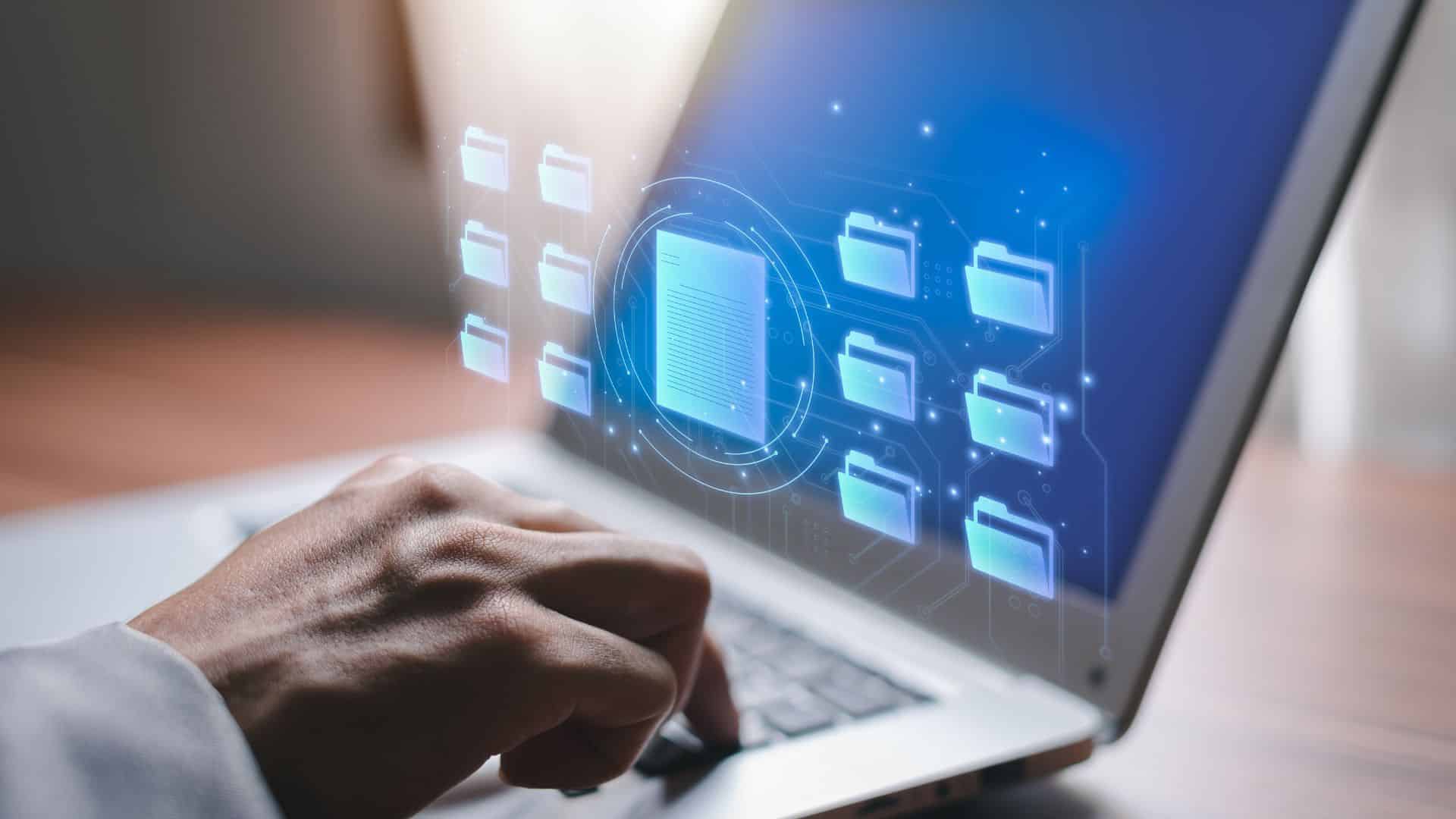1.2K
Windows11へのアップデートをインストールしたくない場合でも、ギリギリまでキャンセルしたり、事前にインストールを阻止したりすることが可能です。アップデートを回避し、Windows 10を使い続ける方法を紹介します。
Windows 11:開始済みのアップデートをキャンセルする
すでにWindows 11のアップデートがダウンロードされている、あるいはインストールされている場合は、迅速に対応する必要があります。インストールのためにWindowsがすでに再起動されている場合は、効果的にプロセスをキャンセルすることができなくなります。
- スタートメニューを開き、そこに「cmd」を入力する。コマンドプロンプト」が表示されます。
- これをマウスの右ボタンでクリックし、「管理者として実行」オプションを選択します。
- コマンド「net stop wuauserv」を入力し、[Enter]キーで確定する
- Windows Updateが停止し、Windows 11のインストールが中断されました。
Windows 11: Windows 11への更新をキャンセルせずに遅らせる
まだWindows 11の更新プログラムがインストール準備されていない場合でも、様々な方法で数週間更新を遅らせることができます。
- スタートメニューを開き、歯車アイコンから「設定」を選択する
- 「更新とセキュリティ」のカテゴリに、利用可能なすべての更新プログラムが表示されるようになりました。
- 一番下までスクロールすると、「7日間の更新停止」ができます
- ただし、35日経過すると、Windowsは保留中の更新プログラムを強制的にインストールするようになります。