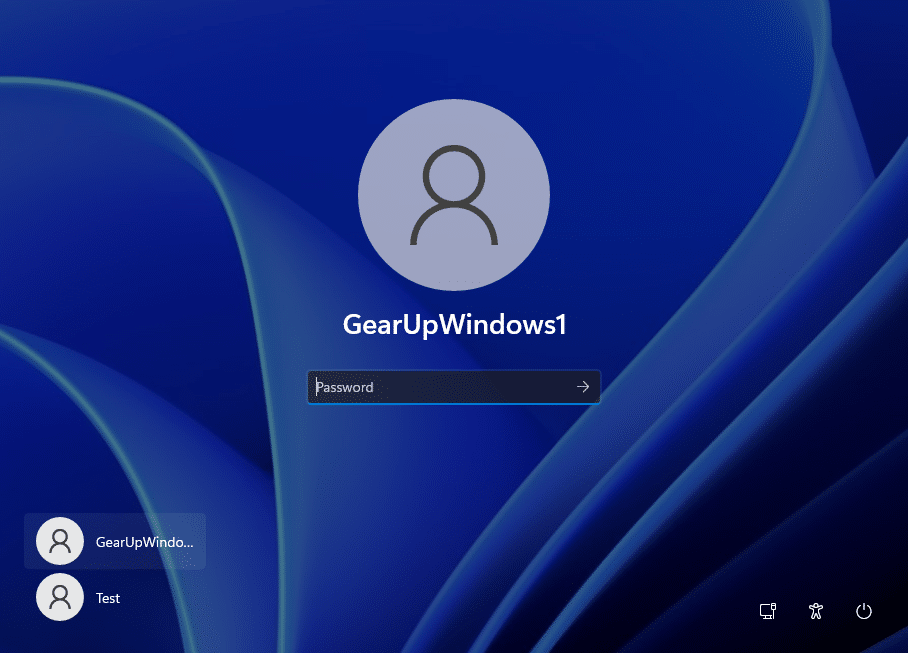1.7K
Windows 11の自動ログオンは、システムの読み込みを高速化します。この実用的なヒントでは、自動的にログオンする方法を紹介します。
Windows 11の自動ログオン
Windows 11のセキュリティ基準が高くなったため、Windows 11では設定でパスワードなしの自動ログインができません
- ユーザーアカウントの設定で、パスワードを完全に削除することも可能です。
-
Windows]+[R]キーで[ファイル名を指定して実行]ダイアログを起動してください。
- “netplwiz “と入力(カンマは入れない)し、[OK]をクリックします。
- パスワードを削除したいユーザー名を選択してください
- 「ユーザーはユーザー名とパスワードを入力する必要があります」のチェックを外す
- ユーザー名と前回のパスワードを入力し、[OK]で確定します。
- オプションが表示されない場合は、まずWindowsの設定でWindows Helloを無効にする必要があります。この方法は次の段落でご紹介します。
- スタートメニュー、検索、または[Windowsキー]+[I]キーの組み合わせでWindows 11の設定を開くことができます。
- 左の「Accounts」をクリックし、右の「Login options」を選択してください。
- 最後に、「セキュリティ上の理由から、このデバイス上のMicrosoftアカウントにのみWindows Helloでのログインを許可する(推奨)」のチェックを外します。
- また、「外出中にいつWindowsがログオンを再要求するか」というオプションを「しない」に変更してください
- これで、有効になっているすべてのログオンオプションの横にある[削除]ボタンを押すと、そのオプションを無効にすることができます。
- これで、パスワードの削除と自動ログインの条件が整いました。
Windows Helloを無効にする – 方法はこちら
自動でログインできるようにするには、Windows Helloを無効にする必要があります