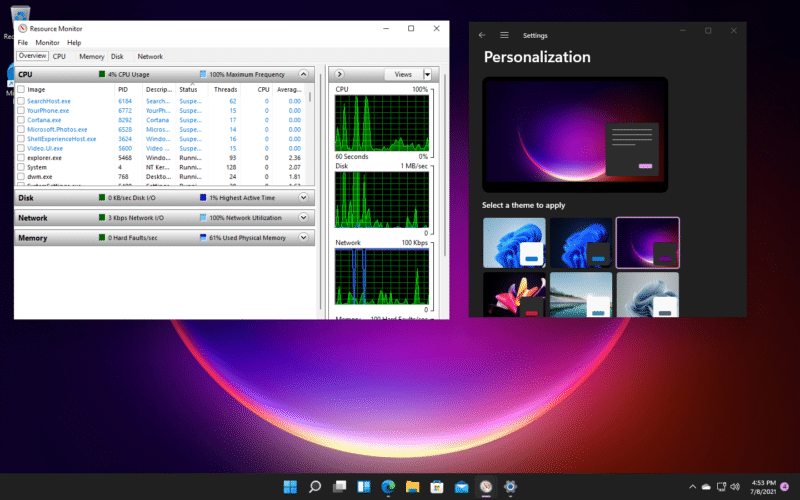5.5K
Windows11のCPU負荷を調べるには、タスクマネージャーを使うといいでしょう。このツールを使えば、プロセッサのパフォーマンスを監視し、高負荷時にはプロセスを閉じて迅速に対応することができます。
How to find out Windows 11 CPU load
Windows 11とWindows 10の両方で、タスクマネージャーを使ってCPUの使用率を調べます。お使いのPCがWindows 11の要件を満たしているだけで、「低レベルPC」とみなされる場合には、負荷を知ることが特に重要になります。
- タスクマネージャーを開くには、CTRL、ALT、DELの各キーを同時に押します。以下の画面で、タスクマネージャーを選択します。
- Tip:負荷が高く、そのためにPCが遅くなっている場合、個々のプロセスを閉じることができます。また、無料ツール「Killer」を使えば、複数のバックグラウンドプロセスを一度に終了させることができます。
-
タスクマネージャーでは、すべてのアクティブなプロセスが表示され、各実行中のプロセスのCPUの使用率を認識することができます。負荷が高いプロセスは色で明確に表示されます。