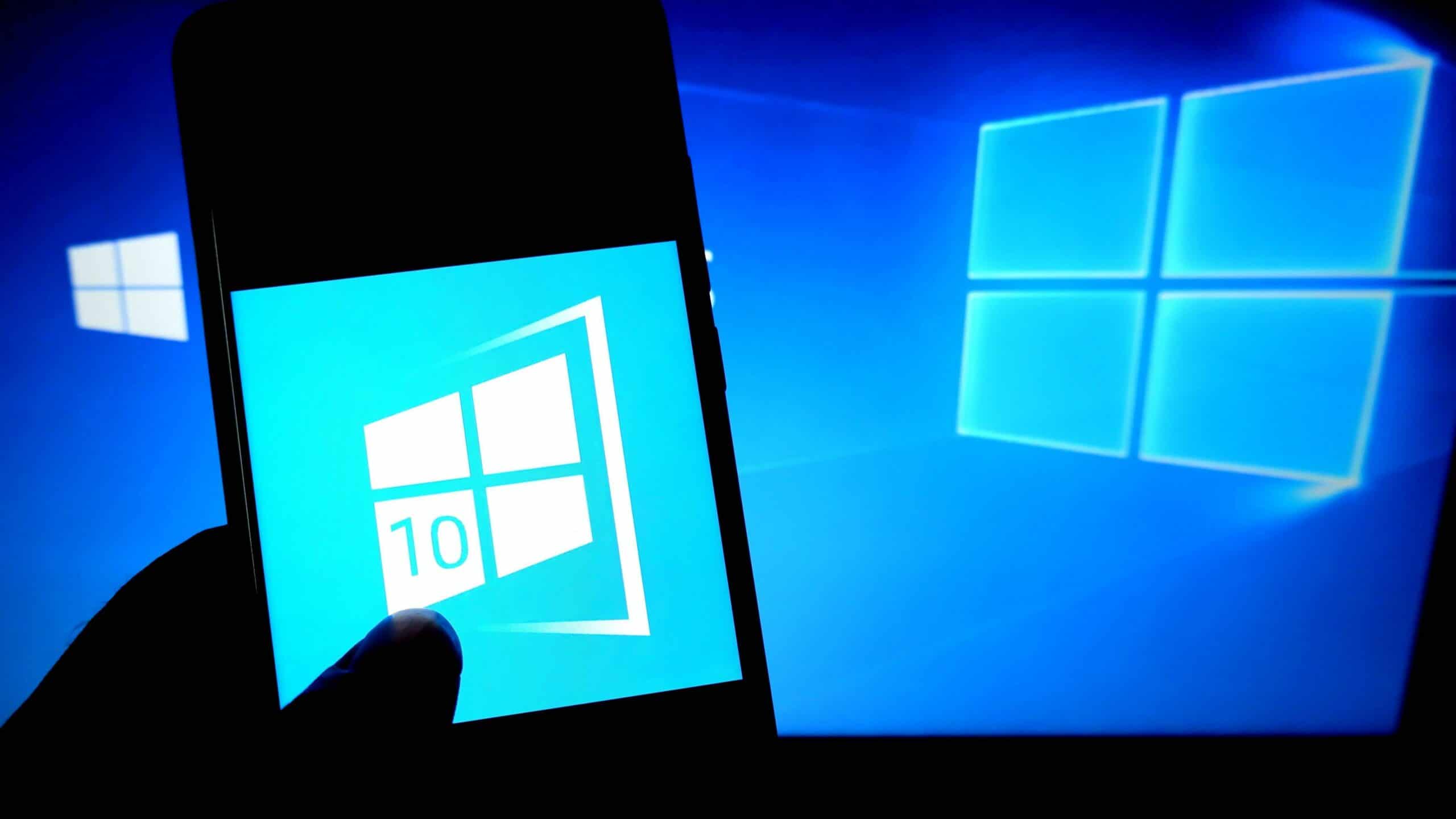1.5K
Windows 10では、ハードディスクのクリーンアップが可能です。これにより、ストレージの容量を確保できるだけでなく、読み込み処理を高速化することができます。その方法をご紹介します。
Clean up your hard drive in Windows 10
ファイルを削除、コピー、移動しても、残留データは必ず残ります。これは、日常のアップデートやダウンロードにも当てはまります。わずかなステップで、蓄積されたデータのジャンクから解放されます。
ファイルエクスプローラーで、ストレージの空き容量を確保したいドライブを右クリックします。ドロップダウンメニューで、一番下の項目「プロパティ」を選択します。ドライブレターの横に「Clean up」ボタンがあります。左クリックすると、余計なデータがないかどうかの検索が始まります。
結果はさまざまなカテゴリーで表示され、それらを選択または解除することができます。これを行うには、それぞれのエントリの横にあるチェックマークを設定または削除します。このツールは、解放されるストレージの容量を加算します。ヒント:「システムデータのクリーンアップ」もクリックすると、さらに多くのカテゴリーが含まれます。
処理を開始する前に、選択したデータが不要になっていることを確認してください。下のボックスには、ファイルタイプの一般的な説明が表示されます。必要に応じて、「ファイルの表示」で関連するフォルダを確認してください。”OK “またはEnterキーを押すと、クリーンアップが始まります。