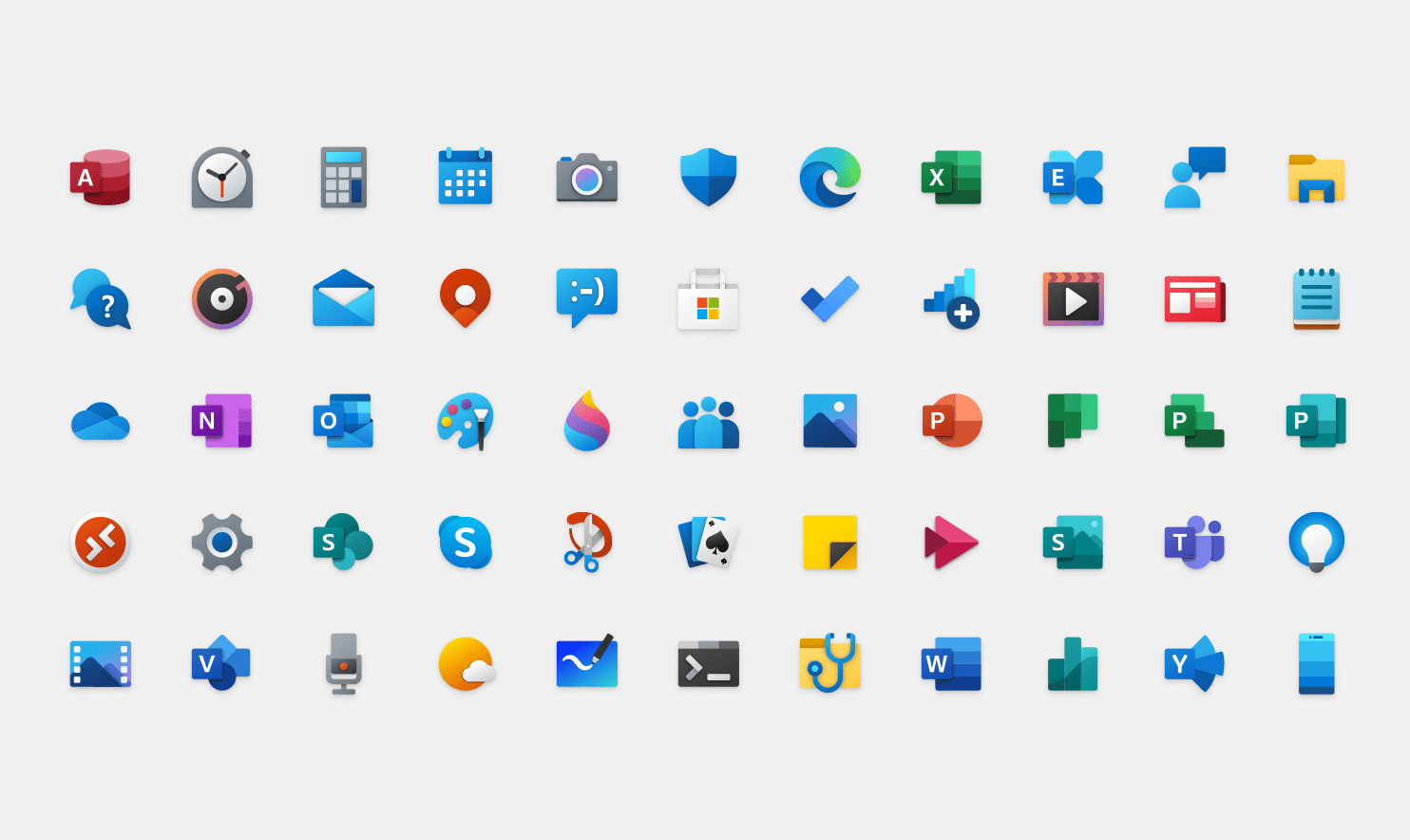1.4K
Windows10の標準アイコンが気に入らない場合は、アイコンを変更するだけです。ここでは、文字を変更することで、デスクトップをより美しくする方法を紹介します。
Change icons in Windows 10 – here’s how
Windows10にはたくさんのアイコンが用意されているので、必ずしもデフォルトのものにこだわる必要はないでしょう。マウスを数回クリックするだけで、あなたのデスクトップを少しだけ個性的にすることができます。
- まず、変更したいアイコンをマウスの右ボタンでクリックします。プルダウンメニューから「プロパティ」を選択する
- 「プロパティ」メニューの「カスタマイズ」タブを選択します。
- 最後のセクション「フォルダーアイコン」では、タブが3つに分かれているので、「その他のアイコン」ボタンをクリックします。
- 最後に、より多くのアイコンが表示されます。新しいアイコンが決まったら、「OK」ボタンをクリックして確定してください。そうしないと、古いアイコンが変更されないため、これは重要です。