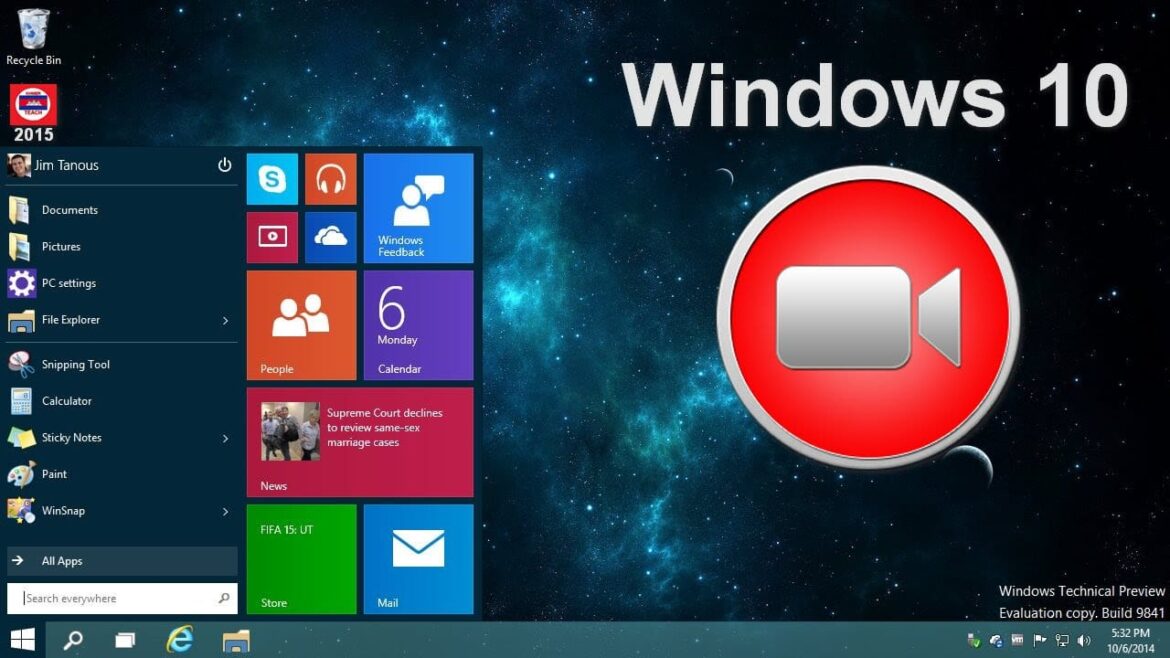1.7K
Windows 10で画面を録画したい場合は、旧バージョンのWindowsと同じスクリーンキャストツールを使用できます。新しいWindows版でもスクリーンキャストを作成する方法を説明します。正しいキーの組み合わせで、超簡単にできます。
Windows 10: アプリやツールを使わないスクリーンキャプチャ
Windows 10で画面をキャプチャする最も簡単で速い方法は、アプリやツールを使わずに動作します – どのキーを押すべきかを知っていれば。
- これを行うには、キーコンビネーションのWin + Gを押します。
- 様々なゲーム機能を提供するメニューが表示されます。(写真参照)
- 左上の丸い部分を押してください。また、「Windowsキー」+「Alt*」+「R」の組み合わせでもご利用いただけます。
Screencast under Windows 10: With these tools it works
スクリーンキャストの作成には、多くの無料ツールを利用することもできます。
例えば、Windows 10で画面を録画するには、VLC Media PlayerやActivePresenterを使います。ActivePresenterでスクリーンキャストを作成する方法は、次のセクションでご紹介します。
- Microsoftはスクリーンキャスト用の独自のソフトウェア、Microsoft Expression Encoderを提供しています。
- CamStudioプログラムで画面を撮影することもできます。
Screencast with ActivePresenter – How to film the screen
PCにActivePresenterのプログラムをインストールし、ソフトウェアを起動します。
- 「New Capture」をクリックしてください。
- ここで「ムービー/ストリーミングビデオの録画」を選択します。
- 右の小さな鉛筆アイコンを使って、「カーソル」の下にある黄色いランプを選択すると、ポインターをオフにすることができます。
- この時点で、必要に応じてポインタを完全に無効にすることもできます。そのためには、「フルモーション録画モードでマウスを表示する」のチェックを外してください。Save」で変更を保存する。
- 再び録画を停止するには、メニューバーにある小さなActivePresenterのアイコンをクリックし、「停止」をクリックします。
- ActivePresenterはこの時点で、スクリーンキャストをプロフェッショナルに編集するための様々な機能を提供しています。