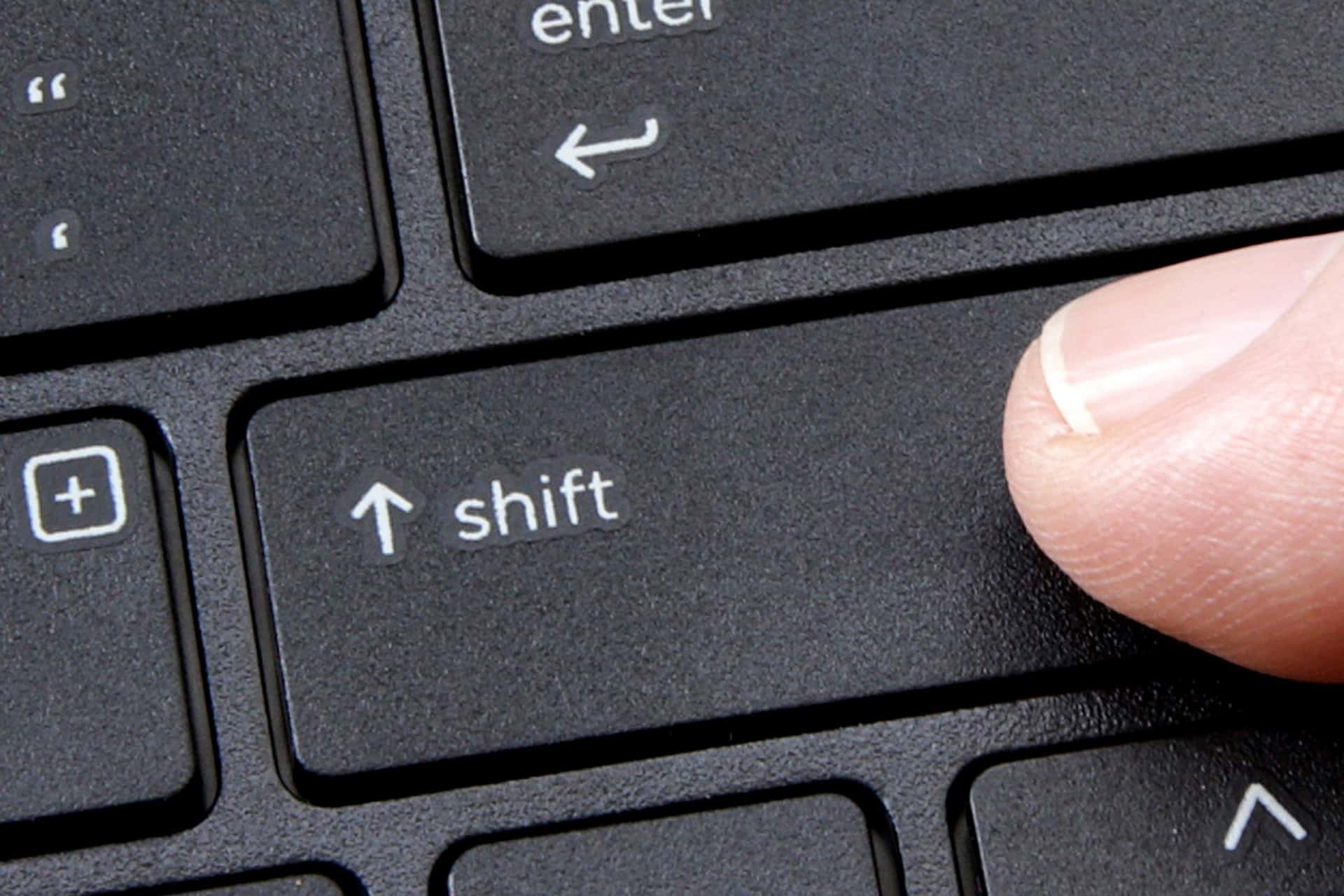1.5K
WindowsのShift Sキーの組み合わせが機能しない場合、スクリーンショットを撮影することができなくなります。この問題を解決する方法はいくつかあります
WindowsのShift Sが効かない:解決策
WindowsシフトSは、スクリーンショットを撮るのに便利な機能です。キーの組み合わせがうまくいかないと、なおさら困ります。これにはいくつかの理由が考えられます。
- Windowsでクリップボード履歴が無効になっている可能性があります。確認するには、Windowsのスタートメニューから設定を開いてください。
- 「システム」をクリックし、「クリップボード」タブを選択する
- 「クリップボード履歴」のスイッチを「オン」に切り替える
- その後、エラーは解消されるはずです。そうでない場合は、スクリーンショットツールでの通知が無効になっていることも原因として考えられます
- 「Cut and Sketch」アプリのスイッチが「On」に設定されていることを確認します。
ほかにできること
上記の方法でうまくいかない場合は、Cut and Sketchアプリのキャッシュデータを削除してください。
-
これを行うには、設定を開き、「アプリ」をクリックします。
- 「カット&スケッチ」の項目を一度クリックして展開し、「詳細オプション」を選択します
- 少し下にスクロールして「リセット」をクリックします。
- これでスクリーンショットツールのアプリデータが全て削除されます。コンピュータを再起動すると、キーの組み合わせが再び機能するようになります。
- そうでない場合は、プログラムを再インストールすることも効果的です。そのためには、設定の「アプリ」項目からプログラムをアンインストールしてください。
-
その後、Windows 10 ストアでアプリを再インストールすることができます。
- そうでない場合は、プログラムを再インストールすることも効果的です。そのためには、設定の「アプリ」項目からプログラムをアンインストールしてください。