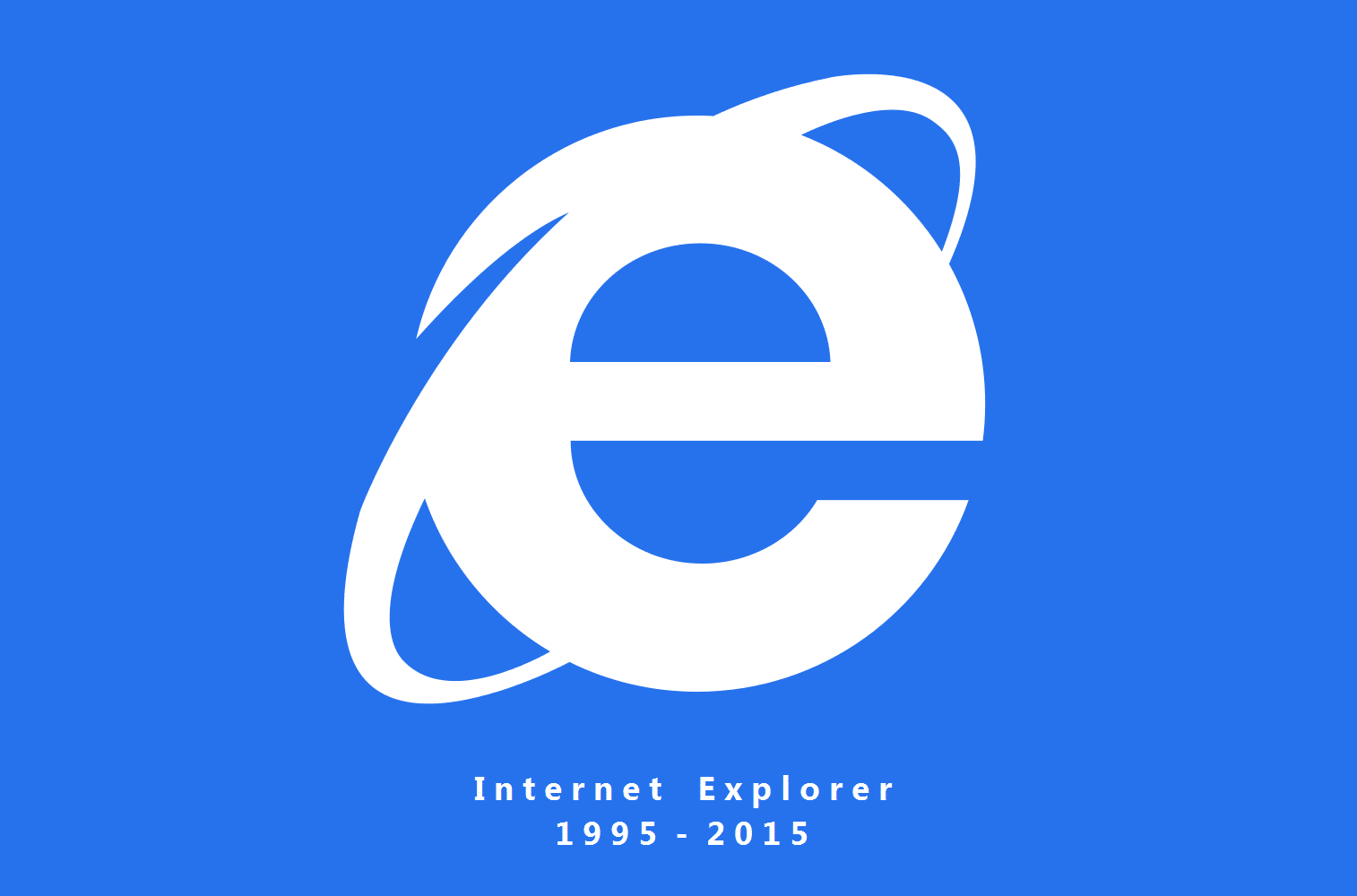589
InternetExplorerをWindowsから完全に削除することは可能ですか?
多くのWindowsユーザーは、すでにインストールされているInternet Explorerを利用していません。このブラウザを削除する方法を紹介します。
InternetExplorerをWindowsから完全に削除することは可能ですか?
残念ながら、Internet Explorerは、いくつかのコンポーネントがシステムにハードワイヤードされているため、完全に削除することはできません。しかし、部分的にアンインストールして、関連するサービスを無効にすることは可能です:
- 特定のバージョンのInternet Explorerは、すべてのバージョンのWindowsにプリインストールされています。新しいバージョンにアップデートした場合は、そのバージョンをアンインストールしてからでないと、IEを完全に停止することはできません
- Windows8では、Internet Explorerをアンインストールすることはできません。ただし、古いバージョンのWindowsと同様に、ブラウザを停止することは可能です。
ステップ1:Internet Explorerをアンインストールする
。
注意:説明のステップ3で行き詰まった場合、あなたのコンピュータにはIEのプリインストール版しかありません。この場合、次の段落に進んでください。
- コントロールパネルを開き、一番下の「プログラム」のカテゴリーをクリックします。
- 「プログラムと機能」の「インストールされた更新プログラムを表示する」を選択します。
- 更新プログラムの一覧から「Internet Explorer」という項目を検索します
。
- エントリーを右クリックし、「アンインストール」オプションを選択します
- その後、「はい」「今すぐ再起動」をクリックします。Internet Explorerが元のバージョンで利用できるようになりました。
のようになります。
ステップ2:Internet Explorerを無効にする
。
- 上記の最初の2ステップを実行し、左側の「Windowsの機能を有効または無効にする」オプションをクリックします
。
- 小窓でInternet Explorerを探す
」。
- チェックを外し、「OK」ボタンをクリックします。これでIEは解除され、開くことができなくなりました
。
です。
ステップ3:再インストールを防止する
Windows Updateによる次回更新時にInternet Explorerが再びインストールされないようにするためには、一度マイクロソフト社のツールを実行する必要があります。該当するツールをダウンロードし、起動してください。最後にインストールされたIEのバージョンに対応したツールが必要です:
- InternetExplorer11
」。
- InternetExplorer10
」。
- InternetExplorer9
」。
- InternetExplorer8
」。
- 「プログラムと機能」の「インストールされた更新プログラムを表示する」を選択します。
- コントロールパネルを開き、一番下の「プログラム」のカテゴリーをクリックします。