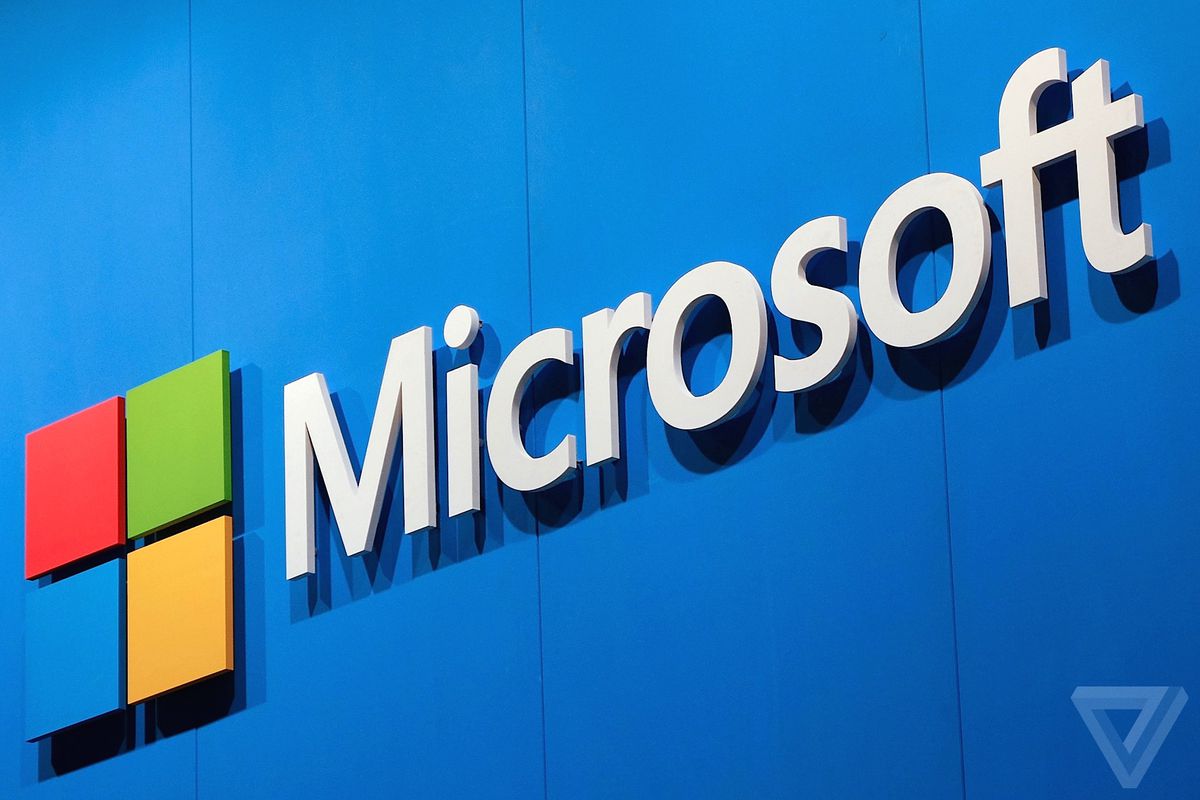885
マイクロソフトアカウントを使用しなくなった場合、削除することができます。正しい進め方や留意点をご紹介します。
マイクロソフトアカウントを削除する方法
迷ったら、Microsoftアカウントはメールだけでなく、XboxやSkypeなど数多くのサービスにもつながっているのです。もし、これらすべてが不要になった場合は、削除することも可能です。
- 以下のマイクロソフト社のWebサイトを開き、必要に応じてアカウントにログインします。
- 「次へ」をクリックし、表示されたすべてのオプションを有効にします。これで、このデータすべてにアクセスできなくなることが確認されました。
- ログアウトして、アカウントと関連するすべてのデータを削除する準備をします。
- 60日以内にアカウントを再取得してください。この期間内に行われない場合、お客様のアカウントは完全かつ永久に削除されます。
- アカウントを再開するには、再度ログインしてください。
次に、閉鎖の理由を任意で選択し、「閉鎖するアカウントとしてマークする」ボタンをクリックします。