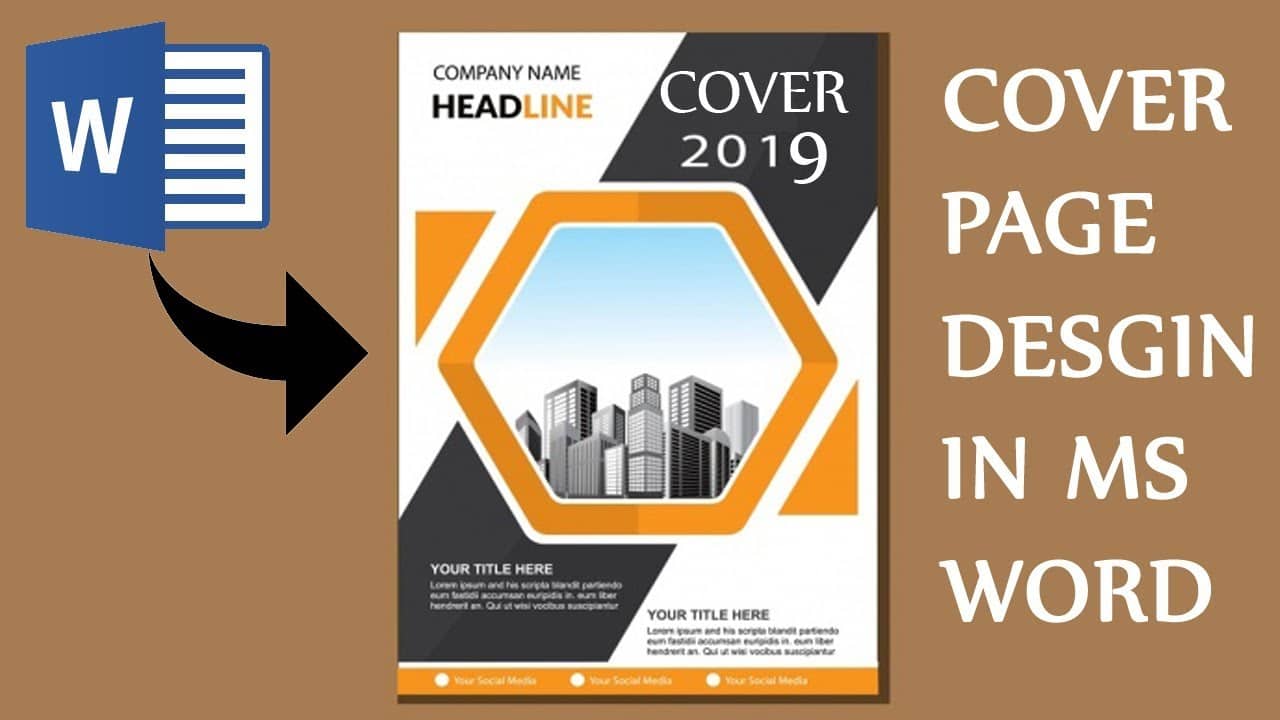1.6K
それでもWord文書のカバーページが必要な場合は、テンプレートから選択するか、自分で作成することができます。その方法をご紹介します。
Wordで自分のカバーページを作る
Wordでは、新しいカバーシートを簡単に作成・修正できます:
。
- 目的のWord文書を開き、上部の「挿入」タブに切り替えます
- 左上のカテゴリー「Cover sheet」を選択し、希望するバリエーションを選択してください
自分の名前や文章、詳細情報を挿入できるようになりました。
- 個々の要素をマウスでクリックすると、必要に応じて移動、削除、色の変更ができます。
-
「挿入」タブでは、画像やテキストフィールドを追加で挿入することもできます。
- 自分で作成したカバーページをより頻繁に使用したい場合は、ページ全体を選択し、左上の「カバーページ」を再度クリックし、「選択内容をカバーページカタログに保存」を選択してください。