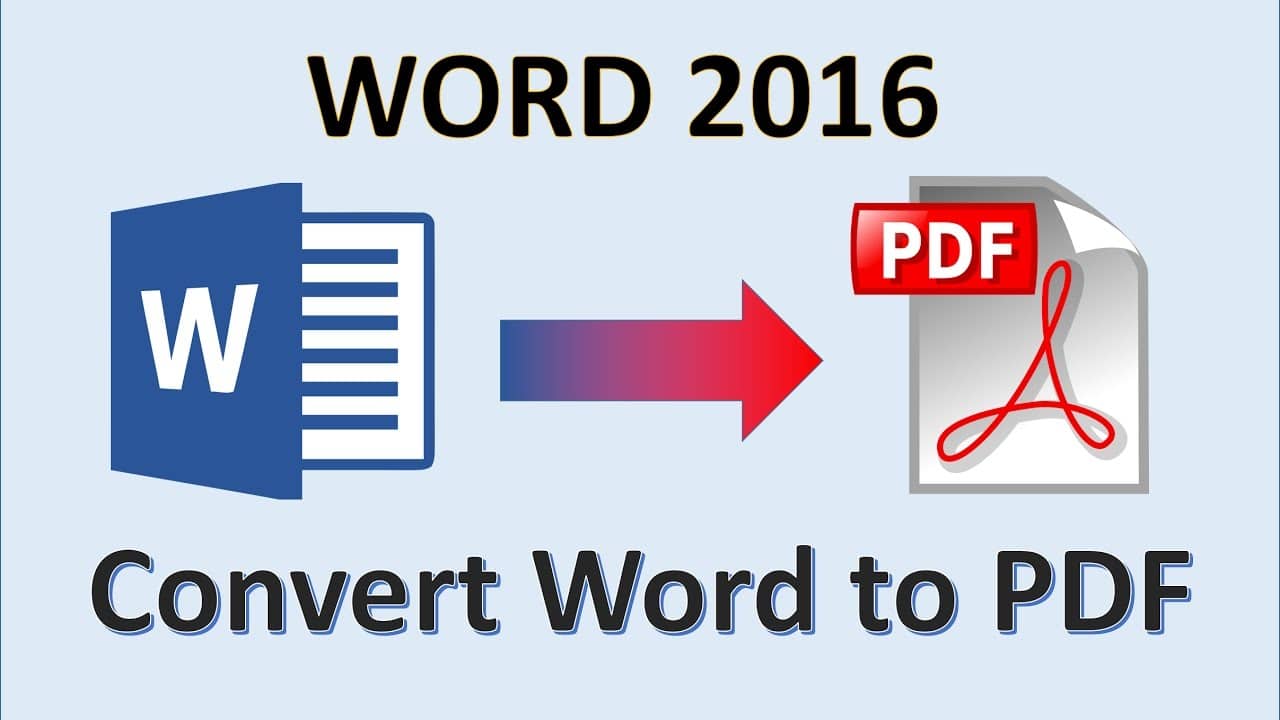1.4K
無料ツールを使ってWord文書をPDFに変換する方法を紹介します。Word文書を電子メールで送信したり、インターネットで配布したりする場合、PDFに変換することで他のユーザーとの互換性の問題がなくなります。
Convert Word to PDF with Microsoft Word
Wordで文書を開いた後、PDFを含む様々なファイル形式で保存することができます
。
- Microsoft Wordで該当する文書を開く。
- 「ファイル」をクリックし、「名前を付けて保存」を選択します。
- 新しいダイアログボックスが開き、保存場所、ファイル名、ファイルタイプを指定できます
- 「ファイルの種類」でフォーマット「PDF」を選択し、「保存」をクリックします。
- その後、ドキュメントはPDFファイルに変換され、選択された場所に保存されます
WordファイルをPDFに変換する
Word 2016でも任意の文書をPDF形式で保存することができますが、ここでは手順が少し異なります:
。
- 目的の文書をWordで開く。
- メニューバーの「ファイル」をクリックしてください。その後、「エクスポート」を選択します。
- 「PDF/XPSドキュメントの作成」ボタンをクリックします。
- 新しいウィンドウが開き、ファイル名と保存場所を指定できます。また、ファイルタイプが「PDF」になっていることを確認してください。
- 「発行」をクリックすると、新しいPDFファイルが作成されます。