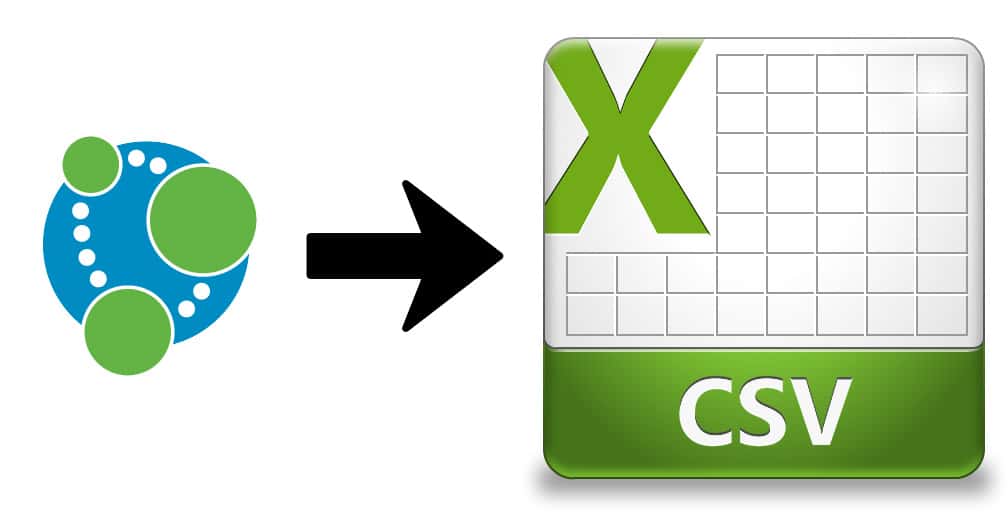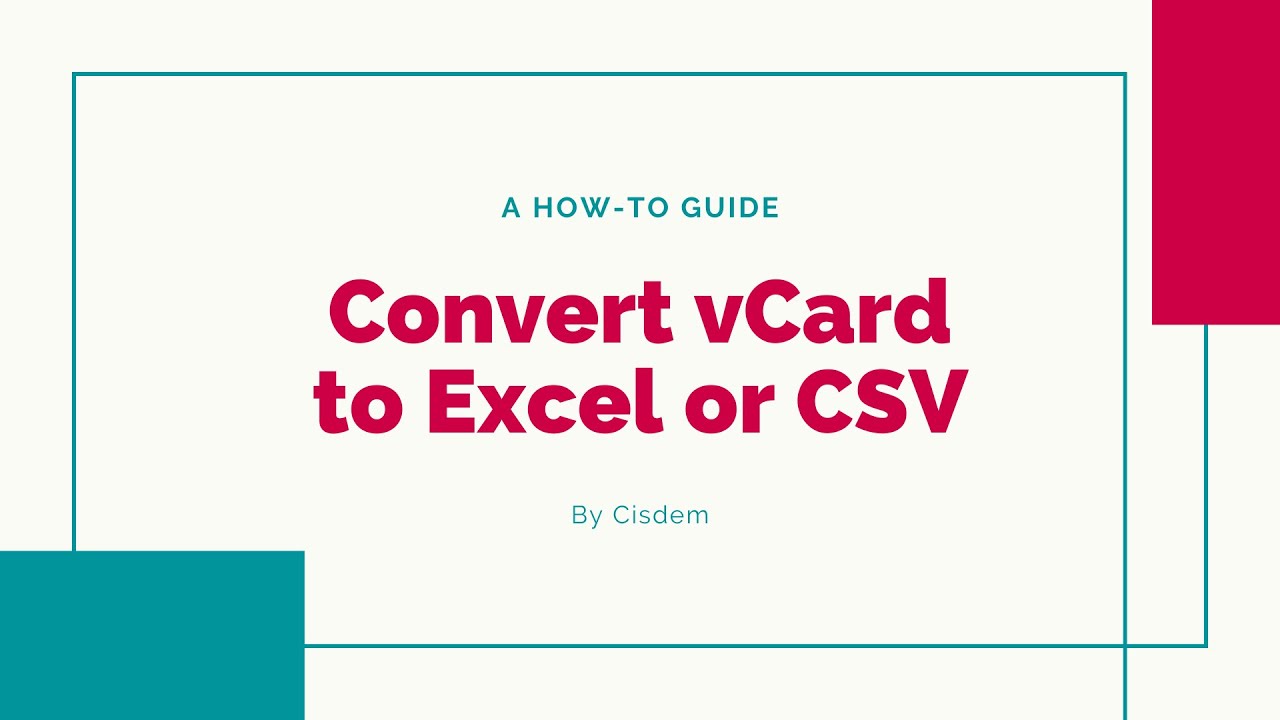3.5K
連絡先を保存したVCFファイルを数ステップでCSVファイルに変換することができます。これは、ブラウザのコンバータを介するか、Windowsで直接可能です。
オンライン変換でCVFの連絡先をCSVファイルへ変換
保存した連絡先をOutlookに取り込む場合など、VCFファイルをCSV形式に変換することが必要です。一番便利なのは、オンラインコンバータを使うことです。
- ブラウザでコンバーターを開いてください。例えば、「vCard to LDIF/CSV Converter」というサービスを推奨しています。
- ここでVCFファイルを「ファイルを選択」ボタンでアップロードし、「形式」のドロップダウンメニューから「CSV」を選択します。次に、「変換」をクリックします。
- これでファイルは変換されます。ファイル名と保存場所を指定するウィンドウが表示されます。
- 「保存」をクリックすると、ファイルがPCにダウンロードされます
代替案:Windowsエクスプローラで変換する
ブラウザでコンバータを使いたくない場合は、Windowsエクスプローラを使っても可能です。ここで、連絡先をCSVファイルにエクスポートする前に、まずWindowsにインポートする必要があります。
エクスプローラで「連絡先」フォルダを開く。C:Contacts “の下にあります。
- ボタン「インポート」をクリックし、新しいフィールドで「vCard (VCFファイル)」の項目を選択します
- インポートしたいVCFファイルに移動して「開く」をクリック
- インポートする連絡先ごとに、「OK」をクリックして確認する必要があります。終了したら、「閉じる」を選択します。
- 連絡先のインポートが完了したら、「エクスポート」ボタンをクリックします。
- 「CSV(単語をセパレータで区切る)」をクリックし、後のCSVファイルをどのようなファイル名で、どの場所に保存するかを指定してください。次へ」で確認する。
- ここで、CSVファイルにエクスポートするフィールドを選択できます。
- にチェックを入れたり外したりするだけで、簡単に操作できます。
- 「完了」をクリックすると、CSVファイルへの変換が実行されます。