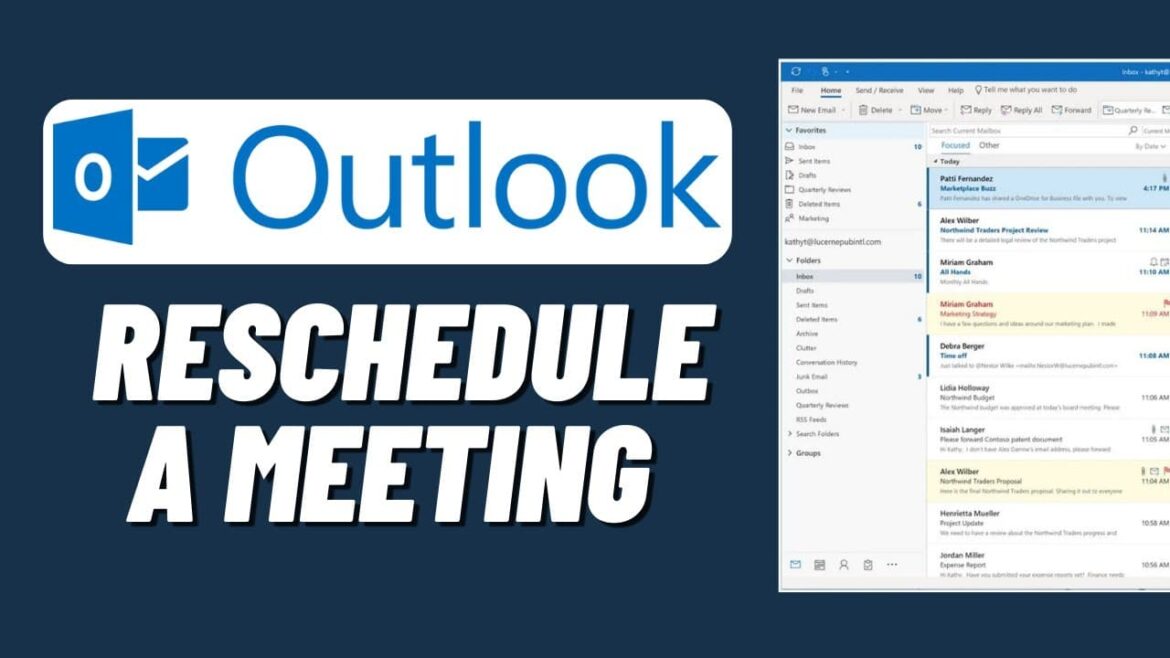732
Outlookでは予定の移動が簡単です。 1つの予定でも一連の予定でも、数ステップで柔軟に調整してすべての会議を再スケジュールできます。
Outlookで直感的に予定を移動
今日のペースの速いオフィス環境では、毎日のスケジュールが変更になることは珍しくありません。このような場合、Outlookのデジタル予定表も調整して、同僚にも最新情報を知らせる必要があります。予定表を完全に削除して再入力することなく簡単に移動するには、次の手順に従います。
- Outlook を開き、左下のメニューまたはキーボードショートカット [CTRL] + [2] を使用してカレンダー表示に切り替えます。
- 同じ日に予定を移動する場合は、ドラッグ&ドロップで簡単に移動できます。予定をクリックし、マウスボタンを押したまま正しい時刻までマウスを移動します。
- 予定を別の日に移動すると、簡単に移動できなくなります。予定をダブルクリックすると、詳細が表示されます。
- 次に、「開始」と「終了」の下に新しい予定の日付を入力します。最後に、予定を保存します。
予定の削除方法
予定を移動するのではなく、キャンセルして削除する必要がある場合もあります。これも問題なく行うことができます。
- これを行うには、カレンダーから削除したい予定を見つけます。予定を1回クリックすると、予定の詳細が開きます。
- 開いた予定ビューで、「削除」をクリックします。削除を確認する新しいウィンドウが開きます。
- 連続した予定の場合、3つの異なるオプションがあります。その日に予定されている予定を1つだけ削除したい場合は、「このイベント」を選択します。
- 、その後のすべての予定を削除したい場合は、「シリーズ内のすべての予定」を選択します。
- シリーズ全体を削除したい場合は、「シリーズ内のすべての予定」を選択します。