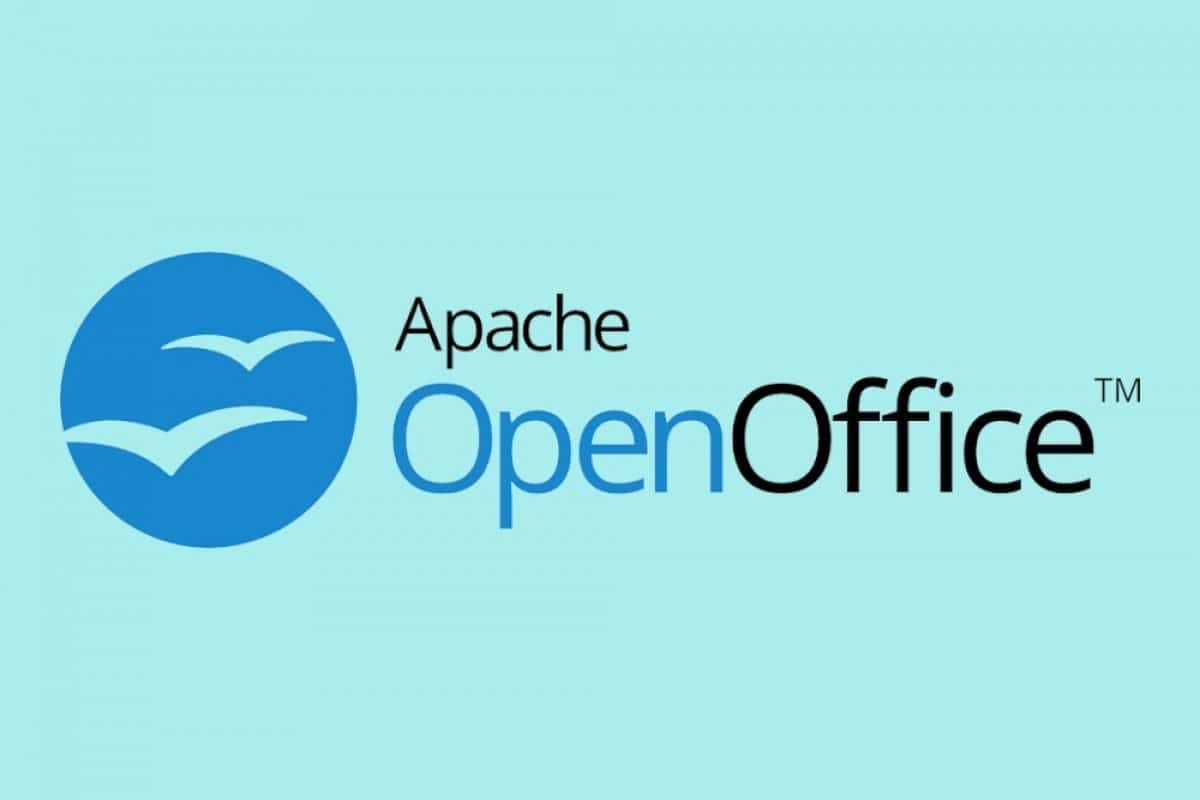343
OpenOfficeドローで円を書くには、隠れた機能を使う必要があります。この関数は描画ツールにあります。
OpenOfficeドロー: 丸で囲む方法
OpenOfficeでは、円の中に文字を書くことは簡単ではありません。必要な機能はすぐにはわかりません。
- まず新しいドロー文書を開き、必要なテキストを書き込みます。これを行うには、下部バーのT記号をクリックし、テキスト文書内をクリックしてテキストフィールドを挿入します
。
- さあ、テキストを書きましょう。また、上部のメニューバーで希望のフォント、フォントサイズ、色に注意してください。
- 次に、下の文字バーにあるエフェクトアイコンをクリックしてください。このアイコンは、2つの幾何学的な形とカーブした矢印
で認識できます。
- ここで「円に設定(遠近法)」効果を選択します。オブジェクトを曲線に変換することを「はい」で確認します
。
- 次に、カーソルが曲線に変わるまでオブジェクト上でマウスを動かします。次にオブジェクトをクリックし、マウスの左ボタンを押したままにします。テキストをドラッグして円を描きます。
- そうすれば、テキスト全体を動かして、狙った位置に配置することができます。これにより、丸文字を文書に簡単に組み込むことができます
。