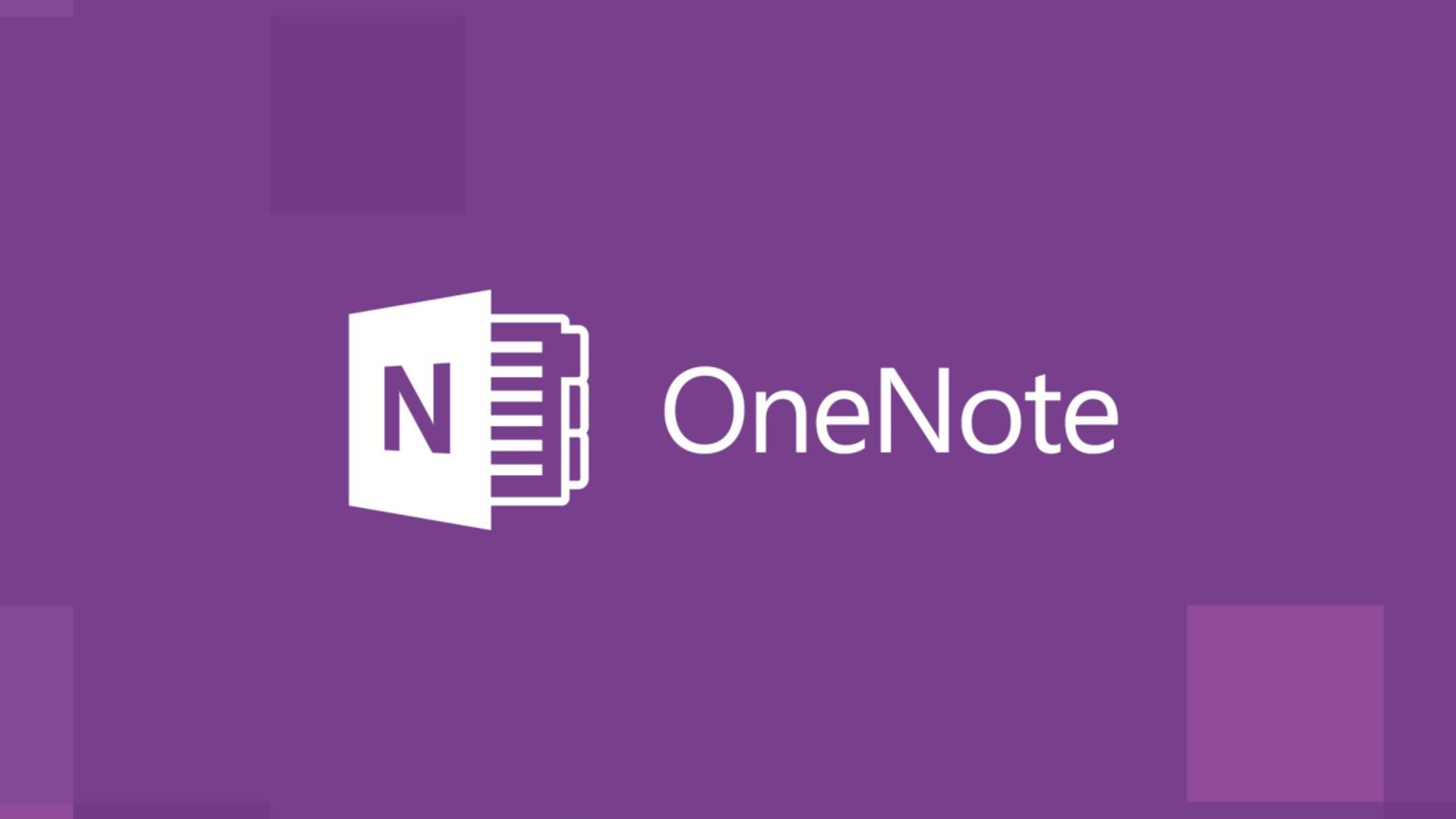1.2K
OneNoteでは、保存場所を変更するのはそれほど簡単ではありません。ファイルを保存する場所を選ぶには、いくつかの手順を踏む必要があります。
OneNote:保存場所を変更する方法
OneNoteはすべてのノートと同じハードドライブに保存されます。ツール自体の場所を変更することはできませんが、バックアップファイルの場所を変更することはできます。そのためには、以下の手順に従ってください:
- 「ファイル」☻「オプション」☻「保存とバックアップ」を選択します。
- “保存 “で “パス”☻”バックアップフォルダ “を選択します。
- 次に「変更」を選択します。
- OneNoteからファイルを保存するフォルダを選択します。選択」で確定する