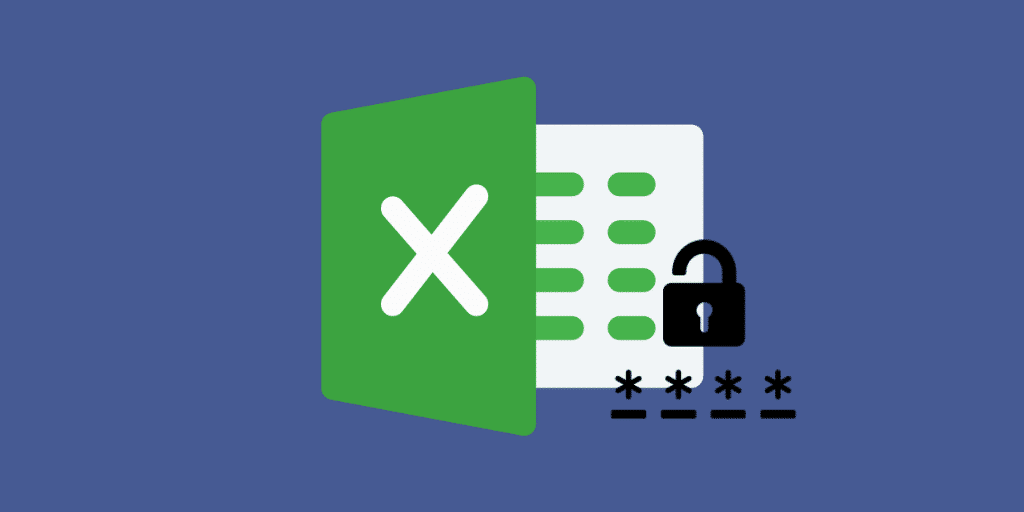1.4K
Excelのシート保護のパスワードは忘れやすい。再びテーブルを編集できるようにするには、シート保護を解除する必要があります。そのパスワードを解除する方法をご紹介します。
パスワードを忘れてしまった。Excelでシートの保護を解除する
スプレッドシートを開くには、解凍プログラムの7-ZipまたはWinRARが必要です。
- ファイル名を右クリックして「名前の変更」を選択してください。
- ファイルの拡張子 “xlsx “を削除し、代わりに “zip “を入力してください.
- ヒント:ファイルの拡張子が表示されない場合は、エクスプローラーの「表示」をクリックし、「ファイル名の拡張子」にチェックを入れてください。
- メニュー「7-Zip」-「開く」で「右クリック」で表を開きます。
- 7-Zipで「xl」フォルダを開き、「ワークシート」を開く。
- ここには、sheetは数字)という名前のファイルがいくつかあります。
- ファイルsheet1.xmlをデスクトップにコピーしてください
Step 2: パスワード/シートの保護を解除する
Excelのスプレッドシートからパスワードを削除するには、ワードパッドなどのテキスト編集ソフトで「sheet1.xml」ファイルを開きます。
- シートファイルを開き、「保護」という言葉を検索する [CTRL] + [F].
- お探しの箇所は、”
“で始まる箇所です(写真参照)。この文章を完全に削除してください。 ">
- ファイルを保存し、アーカイブ(7-Zipで開いたExcelファイル)にコピーします。
- コピー処理を「はい」で確認し、7-Zipを閉じる。
-
最後に、変更されたファイルの名前を “zip “から “xlsx “に変更します。これで、シート保護なしで再びファイルを開くことができます。