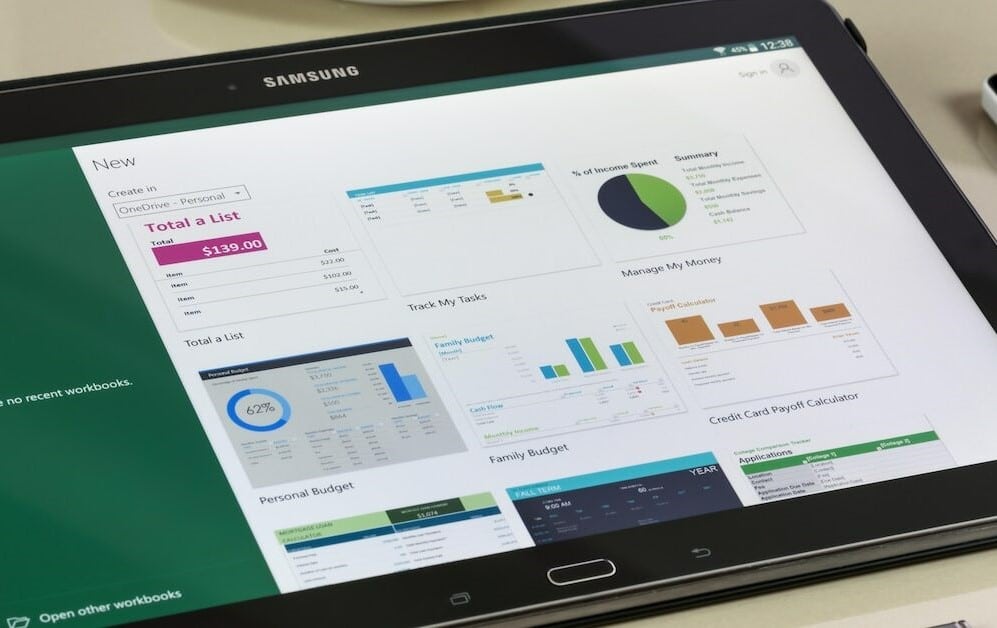655
Microsoft Officeの新しいバージョンでは、Excelに日付の差を計算する機能が追加されました。
Excelの日数関数を使用して日付の差を計算する
Microsoft Excel は多くの機能を備えた総合的なプログラムです。Excel で異なる日付間の日付差を計算するには、適切なコマンドを入力するだけでよく、コマンドが正しく入力されていればシステムが認識します。次に、プログラムが差を計算すべき2つの日付を追加します。
- まず、希望するExcelフィールドにコマンド=DATEDIF(DATEDIFFERENZの略語、英語では日数差を意味する)を入力します。これは、Excelプログラムが日付間の差を計算できるようにするために必要です。
- 次に、まず「対象日」を括弧内に追加し、次に「ソース日」を追加します。 コマンド全体は次のようになります。 =DATEDIF(「31.03.2013」;「21.03.2013」).
- Excel ファイルにすでにカレンダーが含まれている場合は、日付の代わりにフィールド名を使用することもできます。この場合、コマンドは次のようになります。 =DATEDIF(A85,A75,「d」) この場合の「d」は「日」を表します。
他の単位の差異をExcelで計算させる – これがその方法です
Excelで異なる日付を区別させることができるだけでなく、プログラムは月や年などの他のパラメータの異なる仕様を決定するためにも使用できます。これにより、Excelは初心者にもプロにも便利なプログラムとなります。
- Excel を使用して月間の差異を確認したい場合は、「m」という略語を使用します。 したがって、プログラム内の入力は =DATEDIF(A2,A3,「m」) となります。
- 一方、年単位の間隔を知りたい場合は、Excelにはこのためのコマンドもあります。これを使用するには、文字「y」(英語のyearの略)を入力します。したがって、この式は次のようになります。 =DATEDIF(A2,A3,「y」).
- もちろん、Excelには他にもさまざまな機能があり、数学的な計算や図表の作成なども可能です。 仕事や日常生活におけるさまざまな数値の管理に役立ちます。