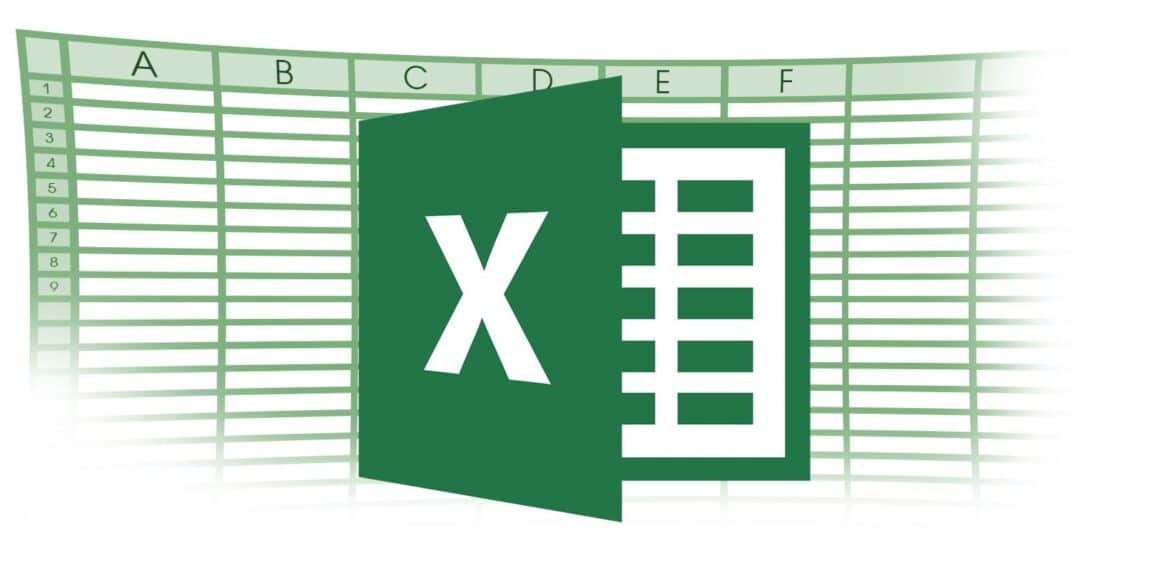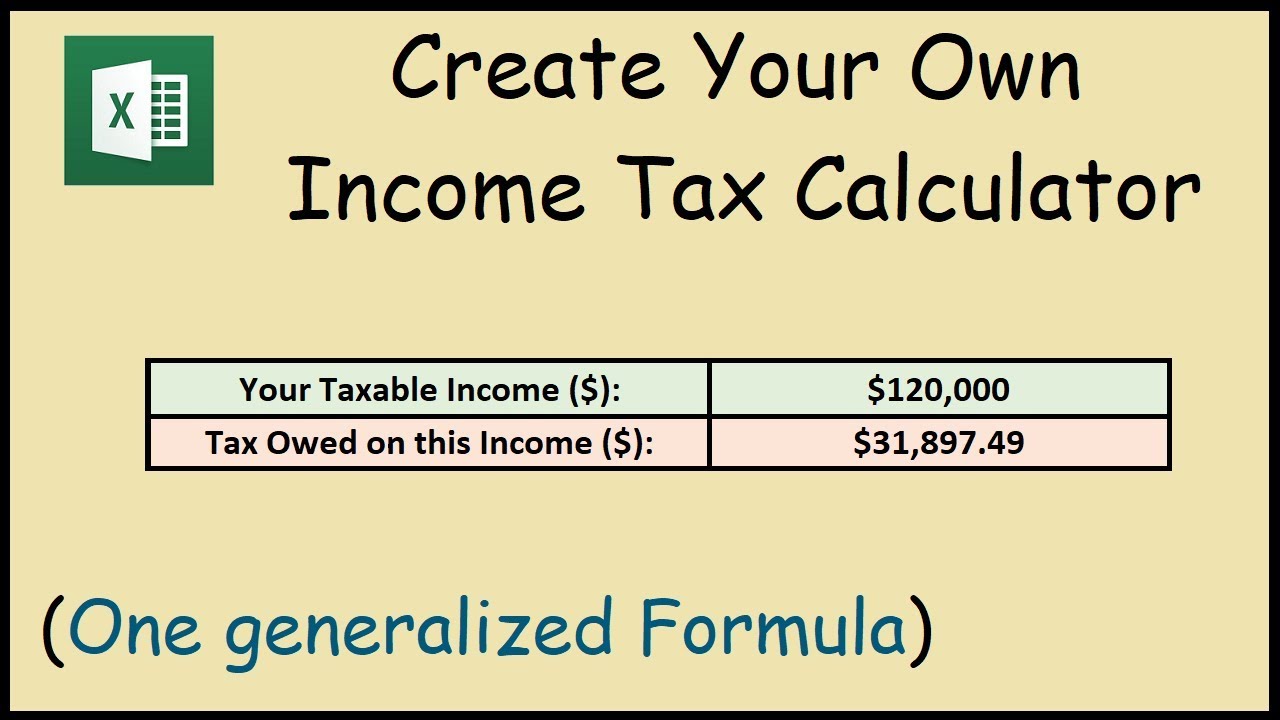1.6K
課税所得の概要を把握したい場合は、エクセルで所得税の表を作成することができます。その仕組みをご紹介します。
1.エクセルの所得税表:所得を入力
まず、自分の収入をリストアップします。これには、賃金収入、賃貸・リースによる収入、その他の移転支出が含まれます。
- まずA1に「所得税表」と入力し、フォントやサイズを任意に調整します。
- この2つ下の欄に「収入」と入力してください。この右側のボックスに、まず様々な収入カテゴリーを入力し、次に「合計」を入力します。
- 全体をわかりやすくするために、表を作ります。そのためには、先ほど入力した「収入」「カテゴリー」「合計」の欄をマウスで選択し、その選択部分を下にドラッグします。課税期間に必要な数のフィールドをマークします。
- マーカーを右クリックし、「セルの書式設定」を選択します。フレーム」で「内側」をクリックし、左の線種を選択します。OK “を押してください。
所得税の表をエクセルで 控除対象経費を入力する次に、同じ方式で控除額を入力するテーブルを作成します。
- 最初のテーブルを完全にマークして、マウスの右ボタンでクリックしてください。コピー “を選択してください。
- 今度は、「合計」の左側の2つのフィールドをマウスの右ボタンでクリックし、「貼り付け」を選択します。
- あとは、テーブルのラベルを調整するだけです(スクリーンショット参照)。
- 合計」では、後で両テーブルに入力する株式数を加算します。そのためには、「=SUM()」と書かれた2つのフィールドを次々とクリックし、収入を入力する部分をマークします。その後、括弧を閉じてEnterで確定します。0が表示されるようになります。
- 表2の「合計」の2つ隣のボックスに「課税対象」と記入してください。
- 下に「=Total1-Total2」と書いてください。Total1とTotal2は、それぞれの合計値を含むフィールドに置き換えてください。つまり、この例では「=E4-K4」.
- わかりやすくするために、「課税される」という項目とその下の数字を枠で囲ってみましょう。上記のようにフィールドを選択して、フレーム機能を呼び出すことができます。Outside “をクリックし、ラインタイプを選択します。OK “を押してください。
- 最後に、重要なセルを選択して、フォントエリアの上部にある太いマークをクリックします。
- 所得税の額は様々な要因によって決まります。最も重要なのは、独身か既婚かということです。税金計算機に課税所得を入力すると、どのくらいの税金を支払わなければならないかを調べることができます。
- 信頼性の高い税金計算機は、財務省のウェブサイトで見つけることができます。
所得税を計算する
3. 課税所得の計算
さて、課税所得を計算しましょう。
となります。
- 最初のテーブルを完全にマークして、マウスの右ボタンでクリックしてください。コピー “を選択してください。