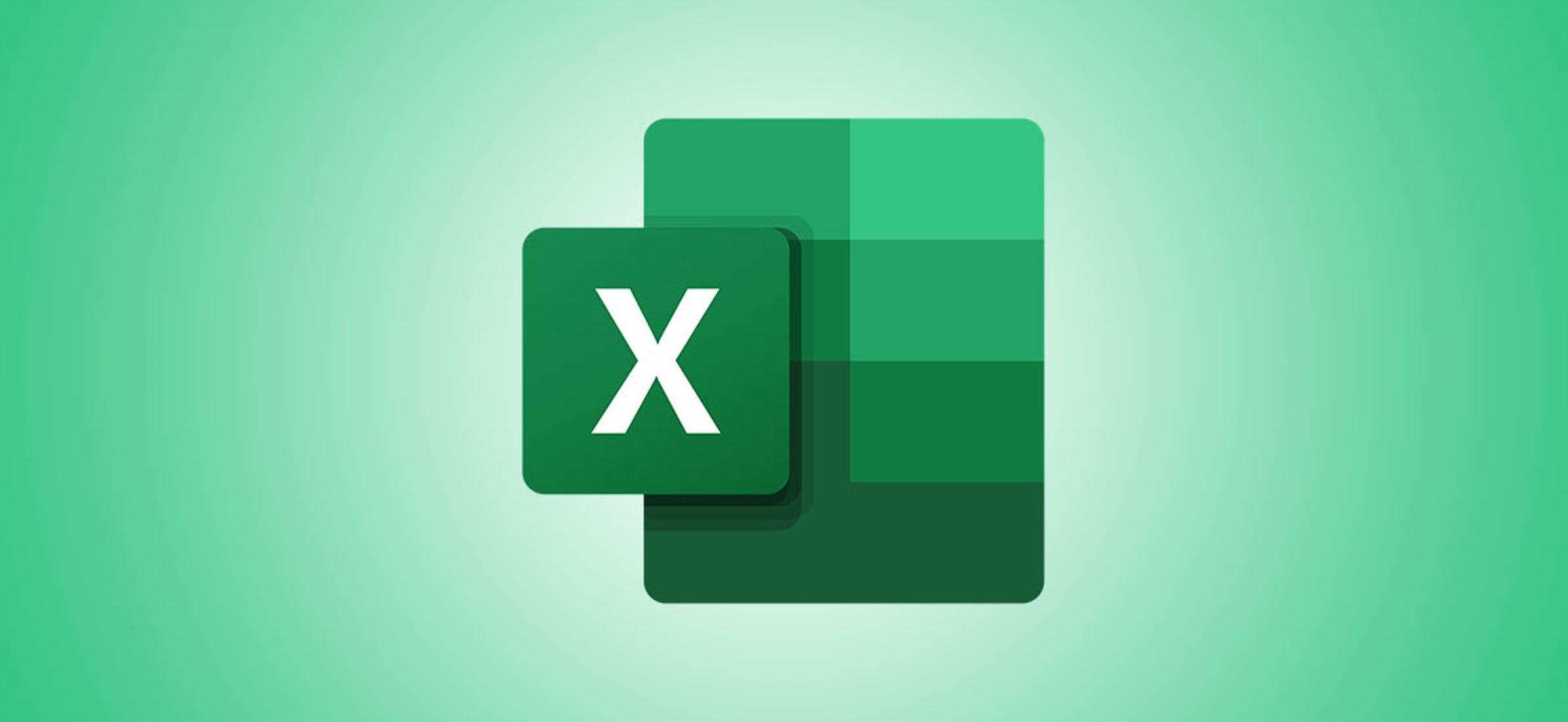1.4K
Excelは人や物の年齢も計算してくれるので、スプレッドシートを使えば作業の手間が省けます。そうすれば、丸い誕生日を二度と見逃すことはないし、常に最新の株式情報を得ることができます。
エクセルで自分の年齢を計算する-こうすればいいんだ
将来的に従業員の年齢を計算する作業をエクセルが代行してくれる前に、まずは少し時間を投資する必要があります。すべての出生データをまとめたファイルを作成します。この例では、5人の従業員を持つ小さな会社のファイルを作成しています。
テーブルには3つの列が必要です。1列目には名前を列挙します。2列目には、それぞれの生年月日を入力します。3列目には、後に社員の年齢が表示されます。
。
例では、B列に名前を記入しています。その後ろのC列には、対応する生年月日が書かれています。
D列には、対応する数式が入力されています。そして、Excelはそれぞれの生年月日を計算し、データレコードの後ろに自動的に表示します。計算式は次のとおりです。 =DATEDIF(C3;TODAY(); “Y”)
- Important: 式の中で、生年月日が入っているセルを入力します。この例では、セルC3.
です。
- 計算式を入力した後、他のデータレコードに転送します。そのためには、セルの境界線の右下端にある小さな黒い四角に移動します。
-
そして、最後の従業員まで式をドラッグします。
- C列には、入力されたすべての人の年齢が表示されるようになりました。